How to Create RDS in AWS
To Create RDS on AWS
Introduction:
Amazon Relational Database Service (Amazon RDS) allows users to set up, operate, and scale their relational databases in the cloud. While automating time-consuming administration tasks like hardware provisioning, database setup, patching, and backups, it provides cost-efficient and resizable capacity. The user can experience fast performance, high availability, security, and compatibility without having to focus on the applications. Let's create RDS on AWS using the tutorial below.
Procedure:
Step 1: Switch browser and login into your account. This is the AWS console
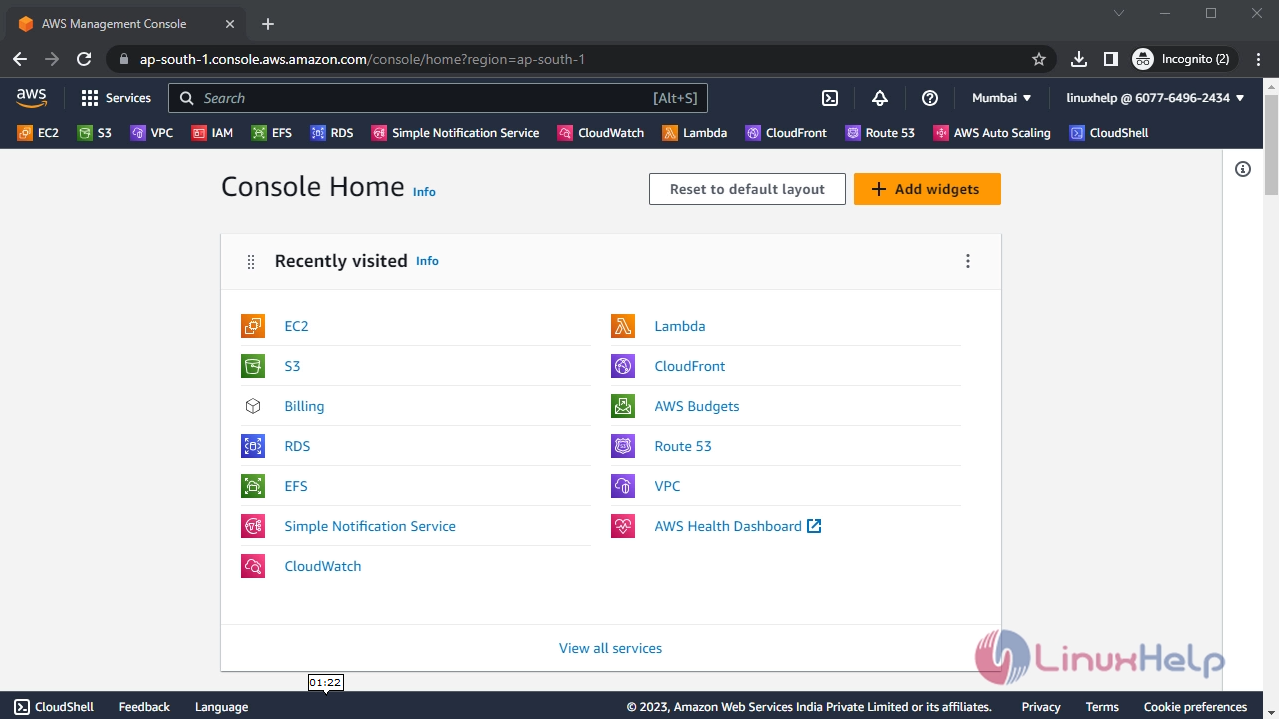
Step 2: Then, click on services and search for RDS and then select RDS
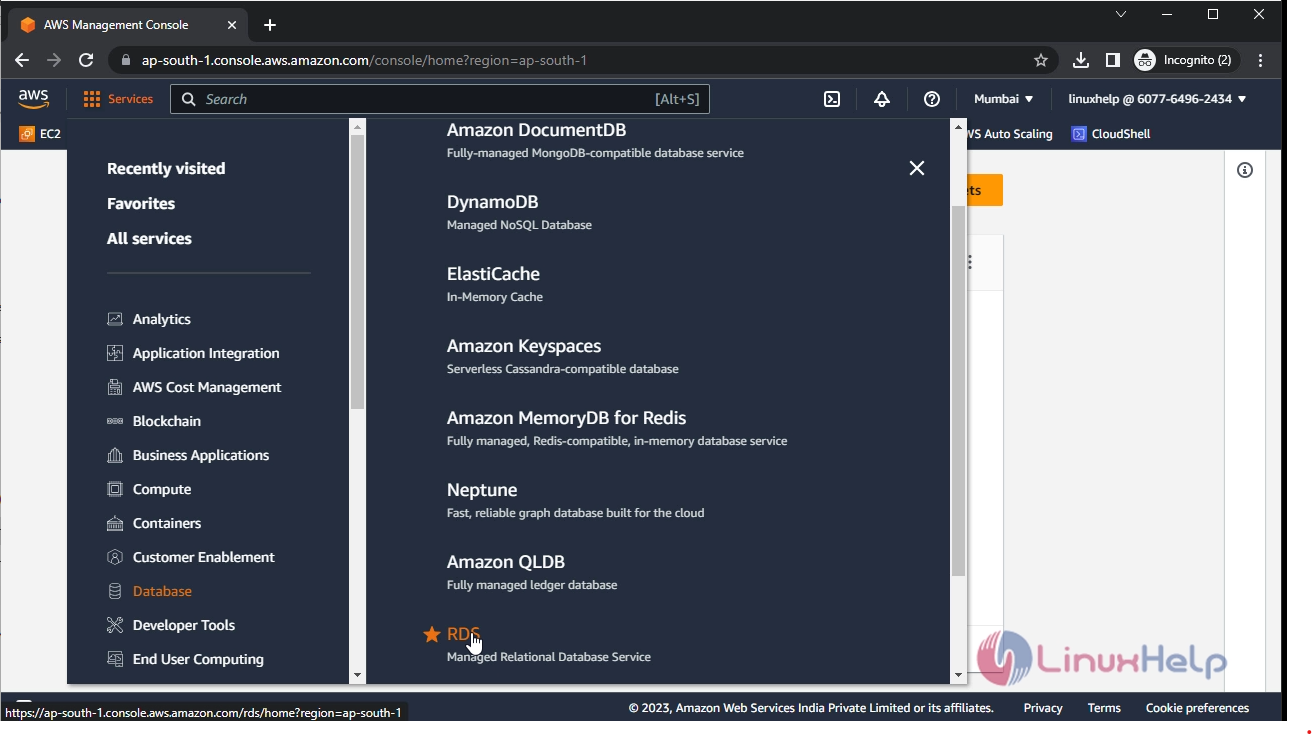
Step 3: Click on create a database, for creating a new database
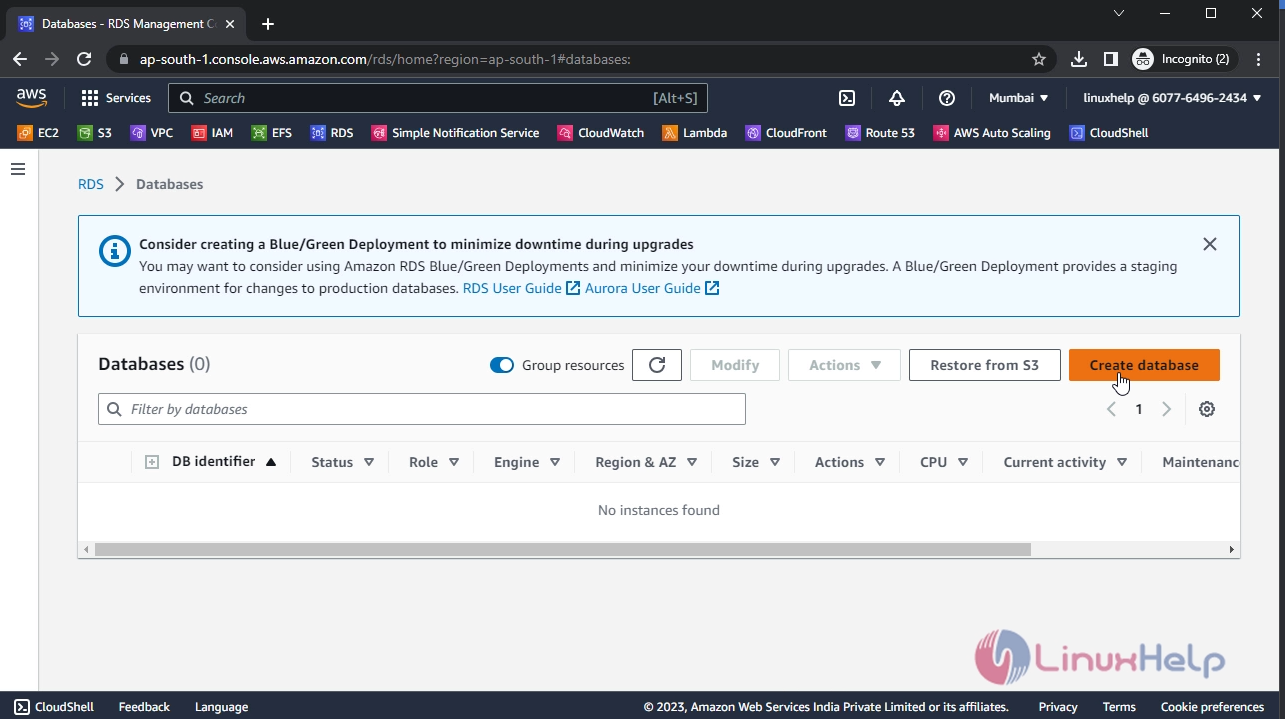
Step 4: Select the method to create a database. Then select standard to create for testing purpose
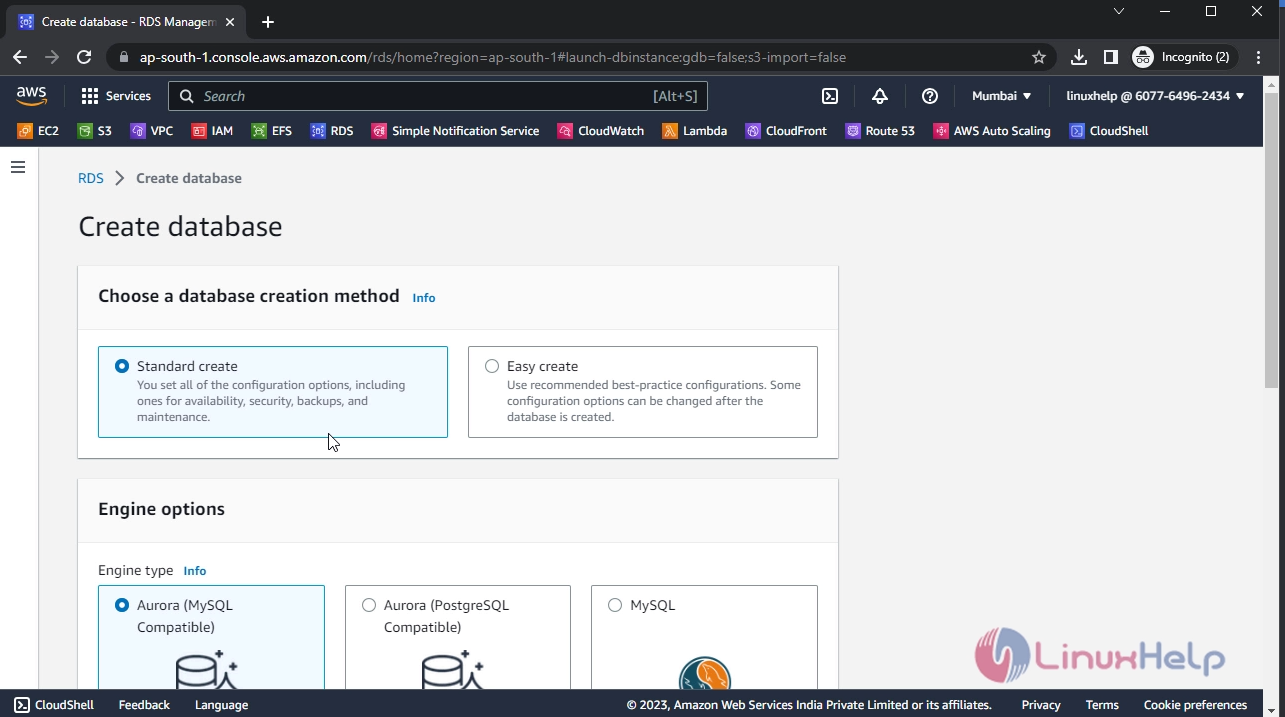
Step 5: Select the MySQL engine
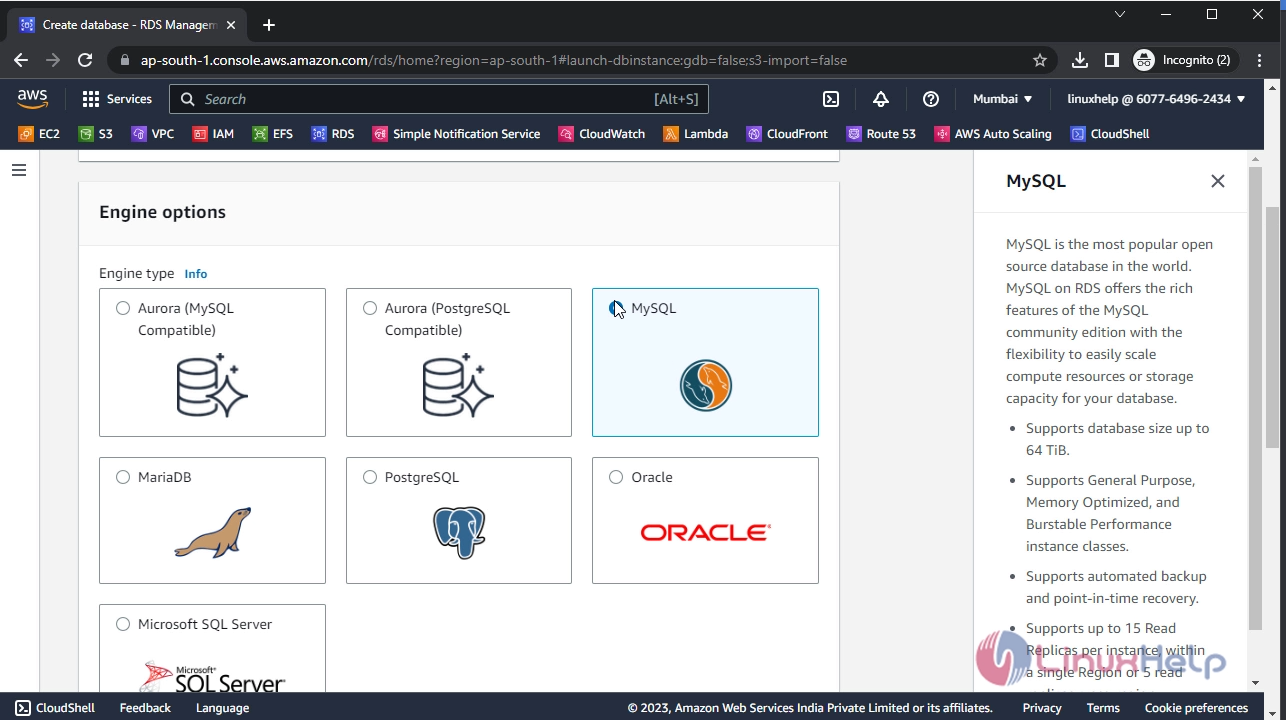
Step 6: Now, select the version of MySQL. Here I am selecting the default version. Also, select the template and a free tier template is selected for further process
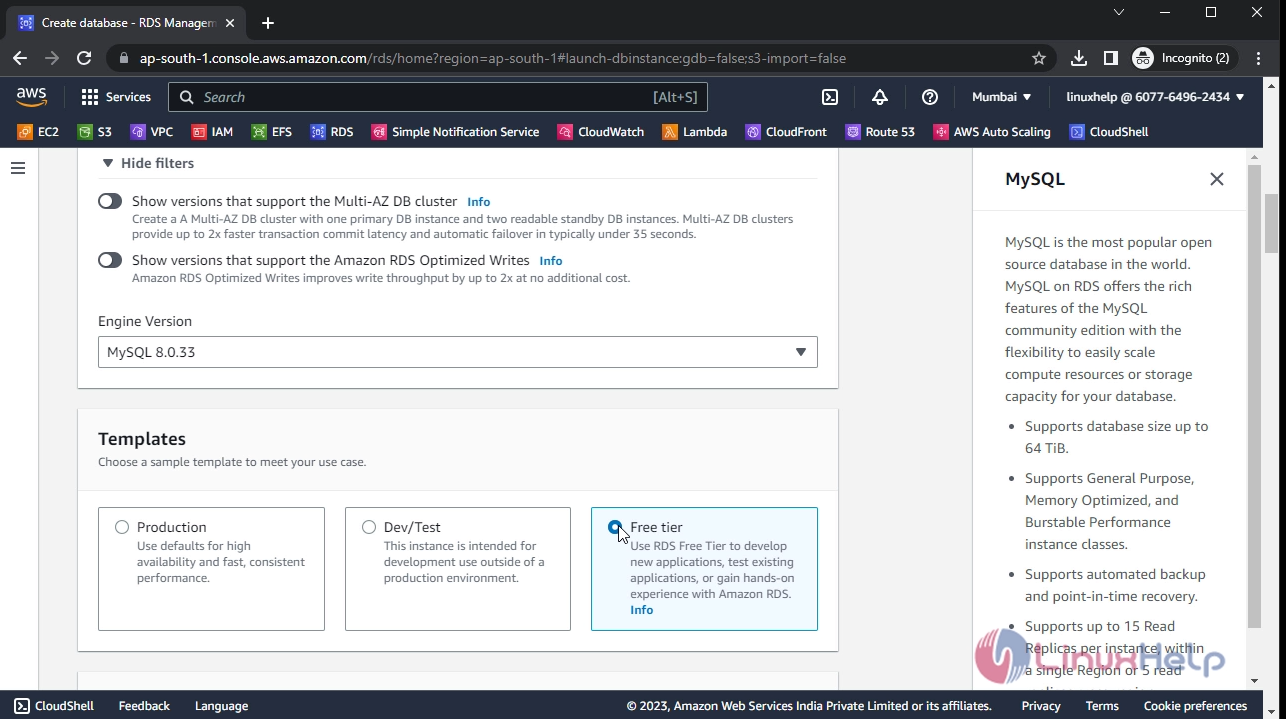
Step 7: Then, the database and credentials process are carried out
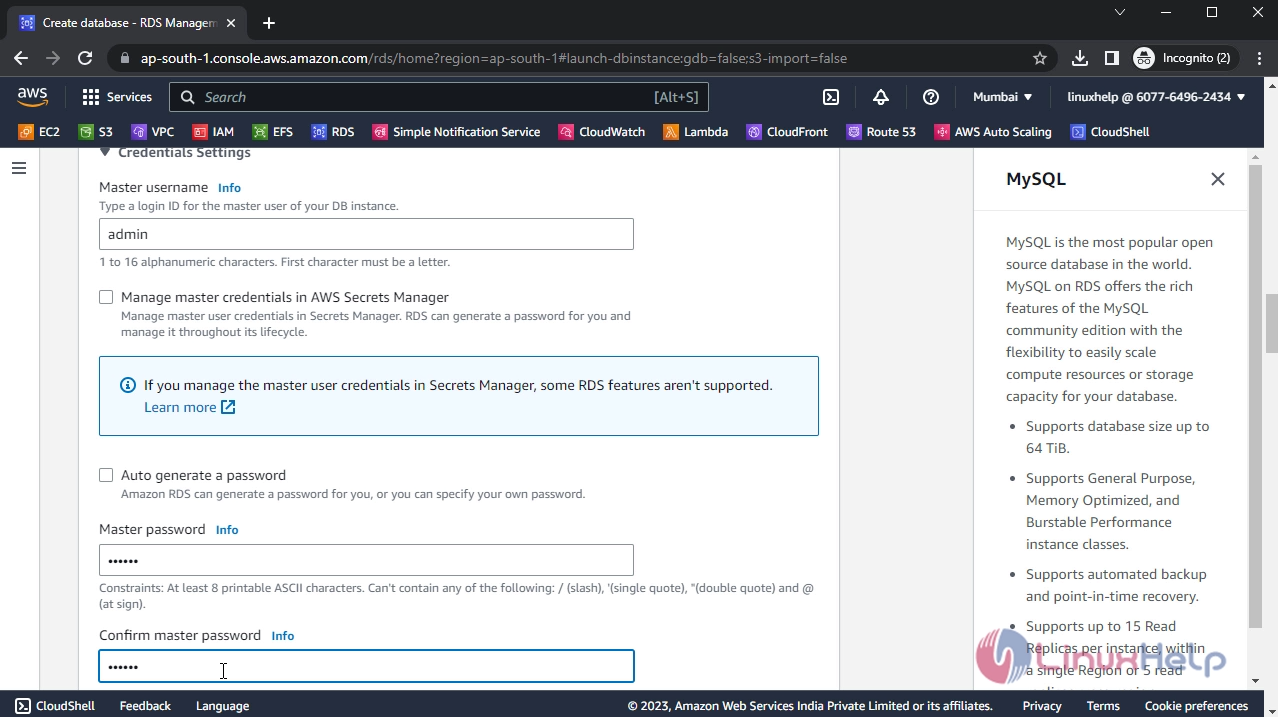
Step 8: Here you can define the storage of the DB. The default value for storage is 20 GB. So, by disabling the autoscaling, I am working on default 20 GB storage
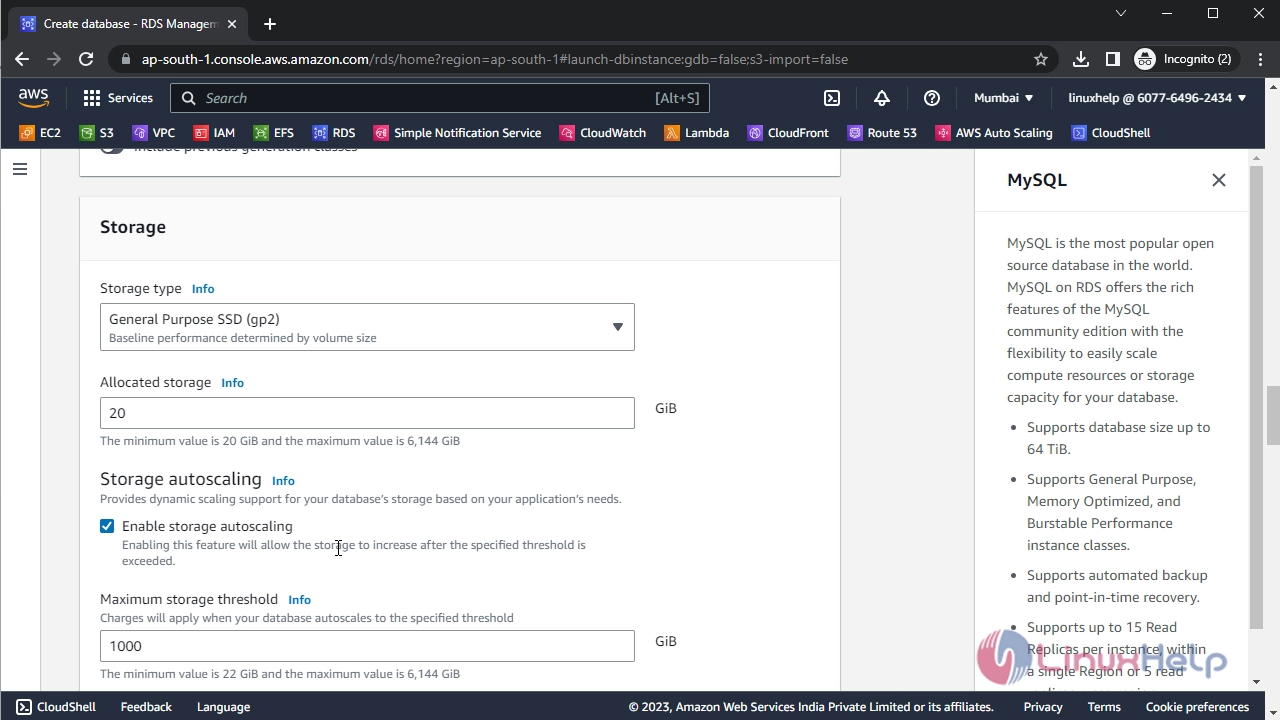
Step 9: Now, this is the connectivity configuration part. Here configure your VPC Subnet Group, Security group, and availability zone
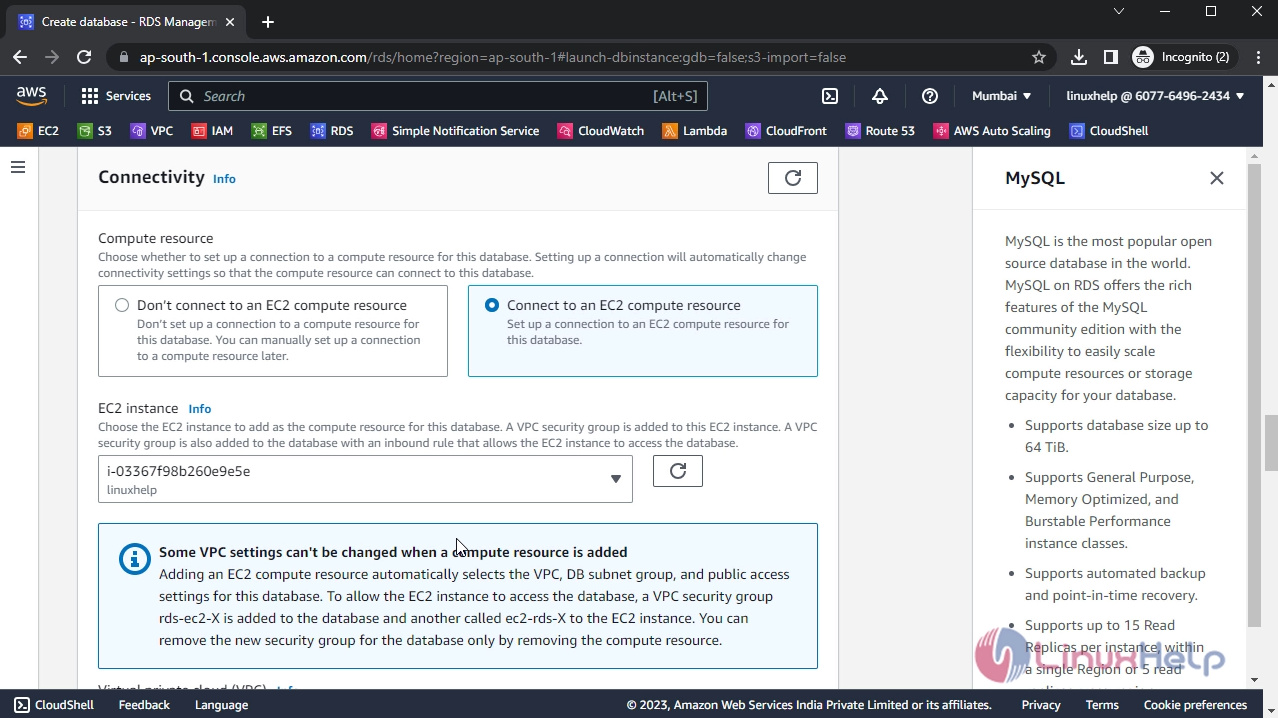
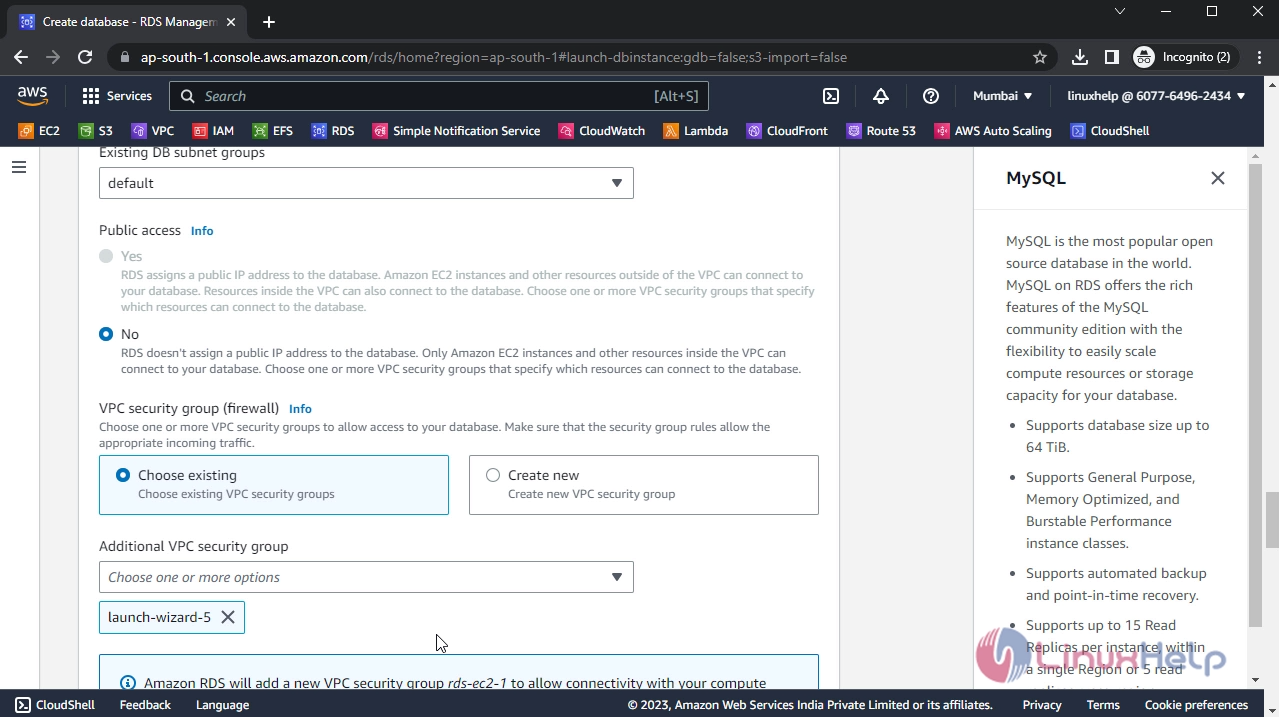
Step 10: Then, click on create Database
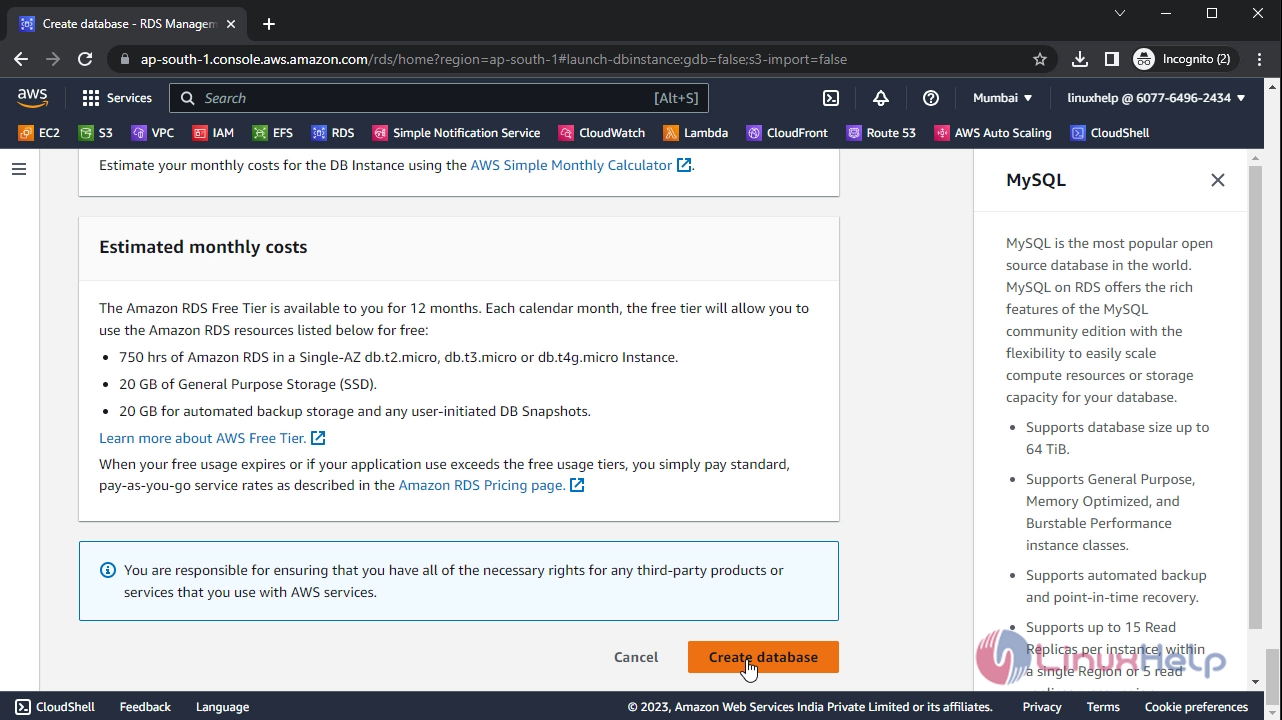
Step 11: The Database has been created. Now click on the Database to view the details
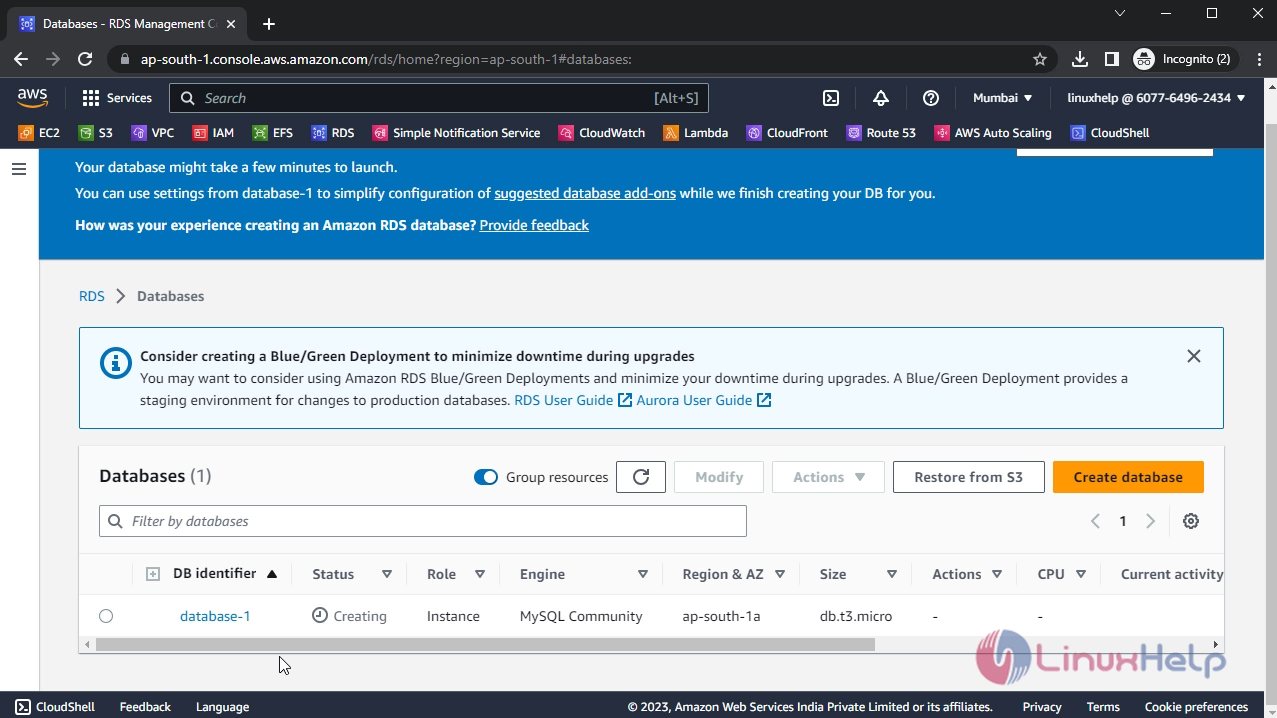
Step 12: Now, I am going to access the DB, for that, I am launching the DB. Now, the DB is launched
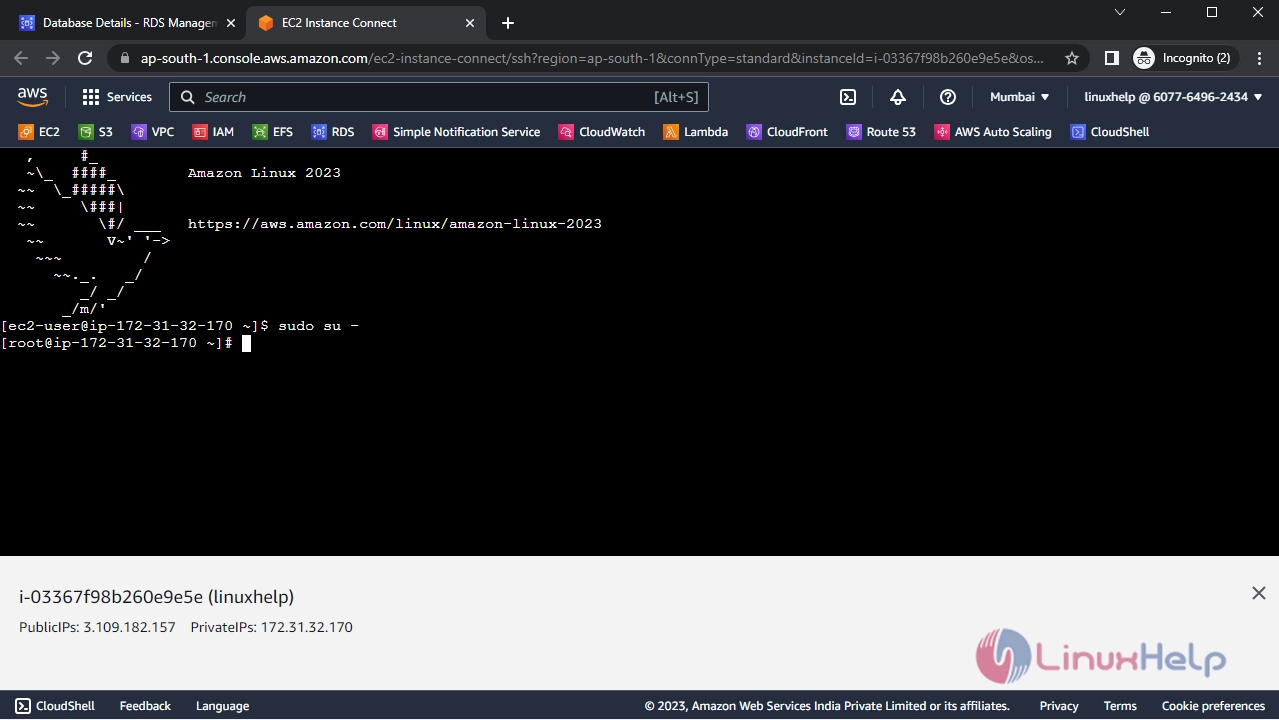
Step 13: Now, access the DB for that I am copying the Endpoint from the DB
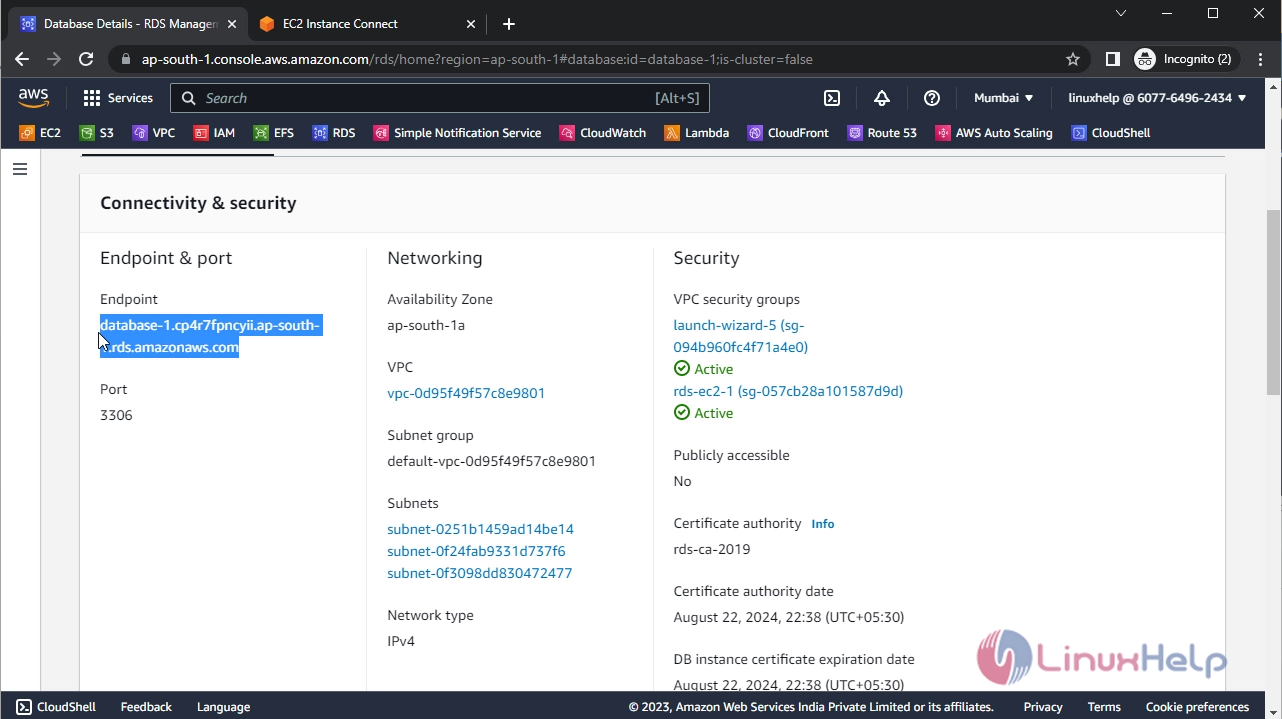
Step 14: Now, paste the Endpoint to the instance and execute the command. To enter into the DB, enter the password
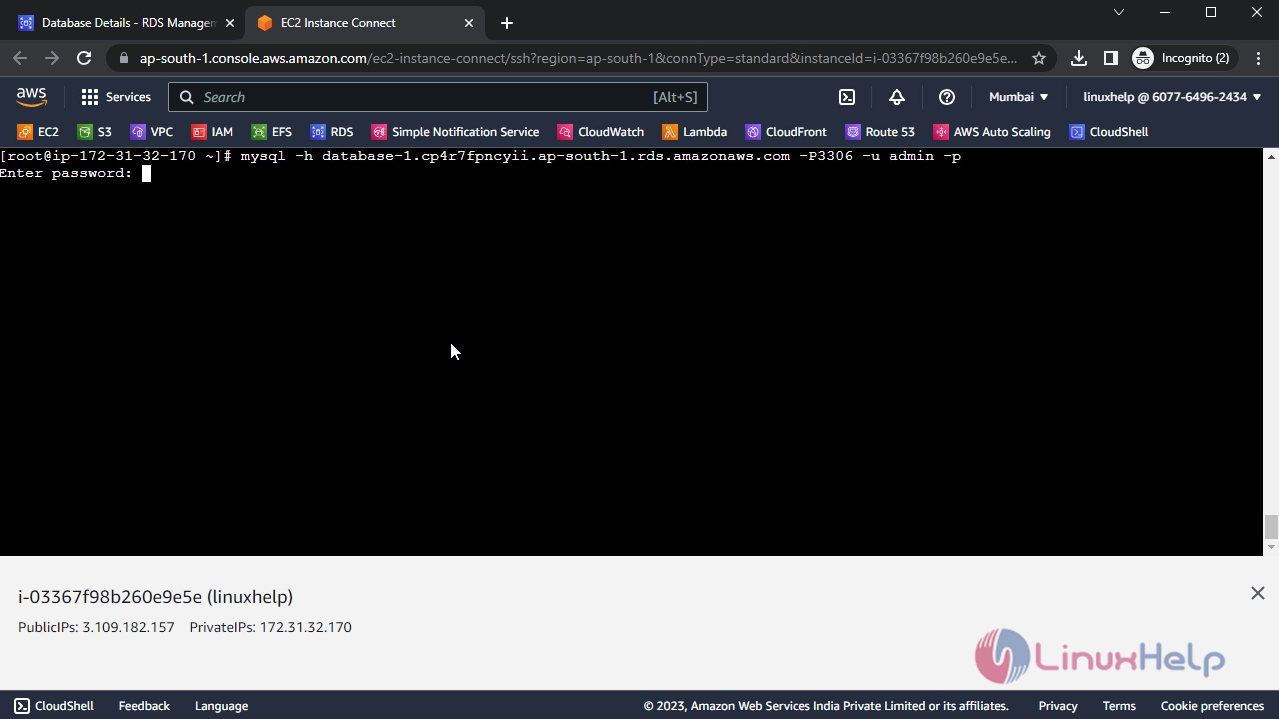
Step 15: Now, I successfully logged in to the database.
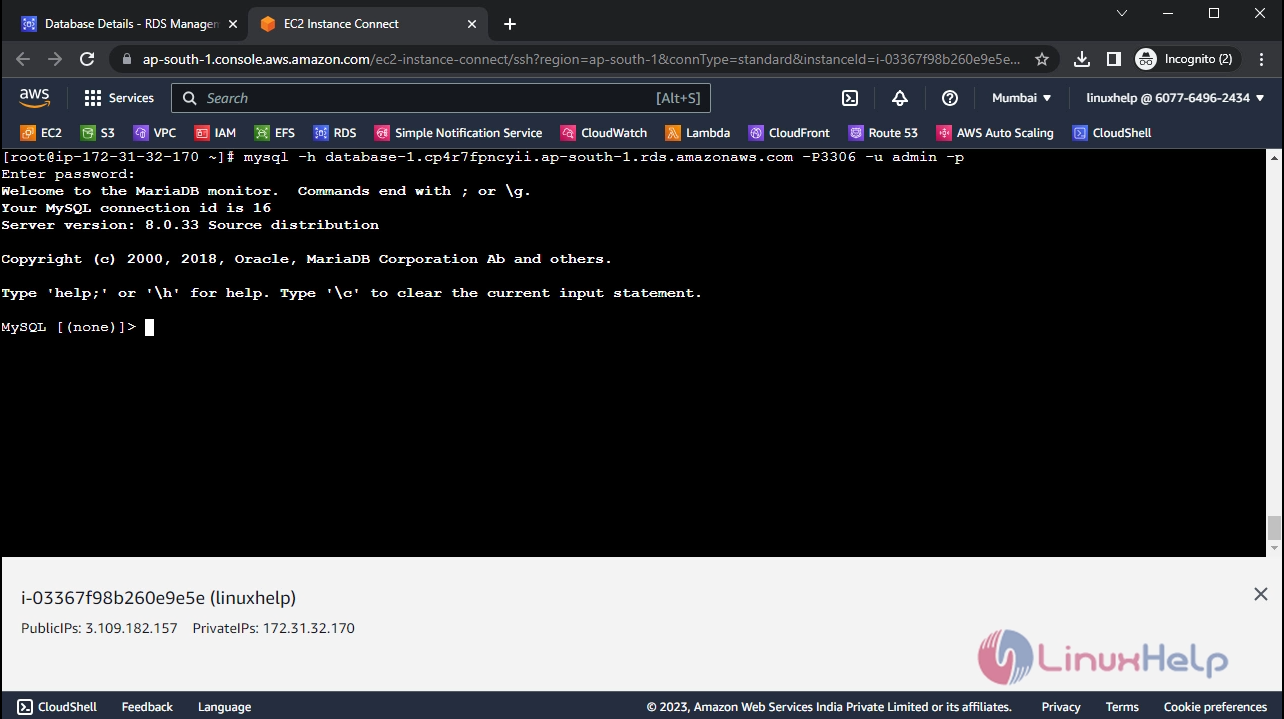
Conclusion:
We have reached the end of this article. In this guide, we have walked you through the steps required to Create RDS on AWS. Your feedback is much welcome.
Comments ( 0 )
No comments available