How to create new user and publish articles in Pligg
To create new user and publish articles in Pligg
Pligg is one of the widely used Content Management Systems among the web architects. In the previous articles, we have covered several aspects of Pligg, in this article we will learn how to create a new user and publish articles in Pligg.
To install Pligg visit,
https://www.linuxhelp.com/how-to-install-pligg-content-management-system/
To publish articles in Pligg using Admin credentials visit,
https://www.linuxhelp.com/how-to-publish-articles-in-pligg-using-admin-credentials/
Type 1: To create a new user
Unplug the browser and navigate to https://< IP_address> /pligg
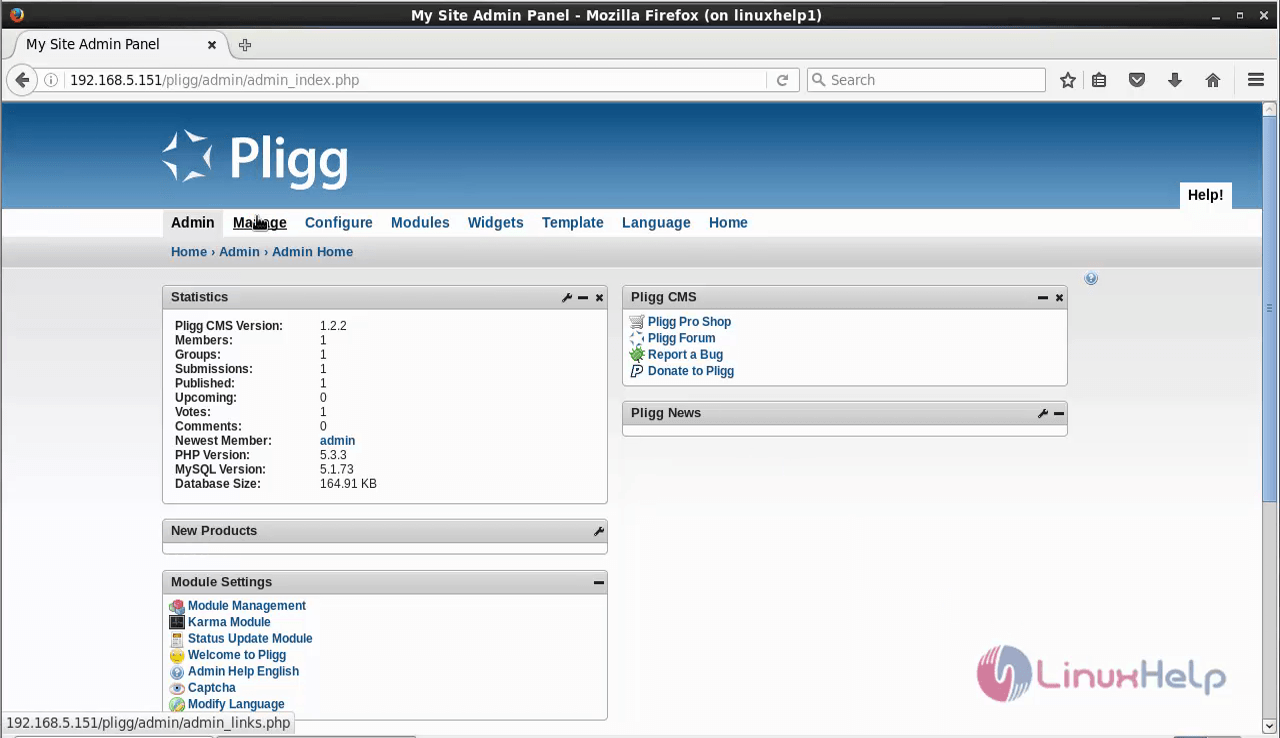
Go to Manage tab and click Users interface.
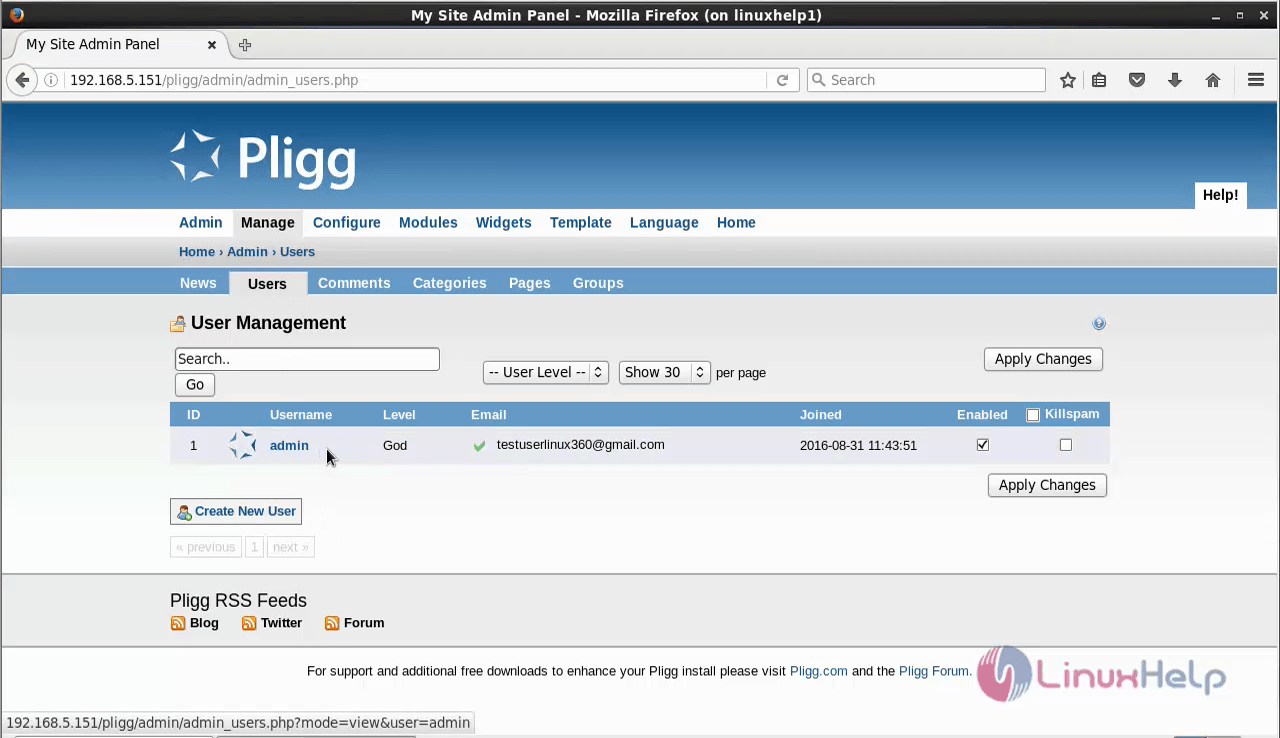
Now click on the Create New User button to start a user account.
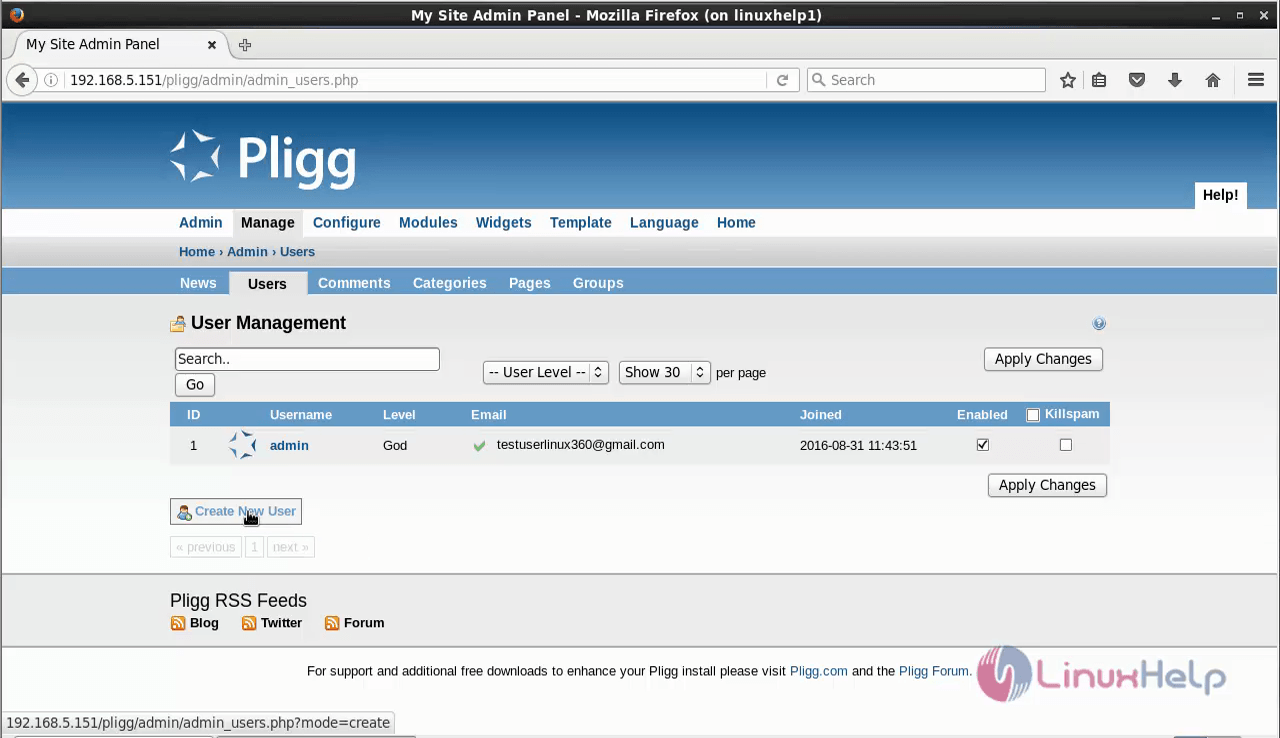
Fill the details of the User and click Create User.
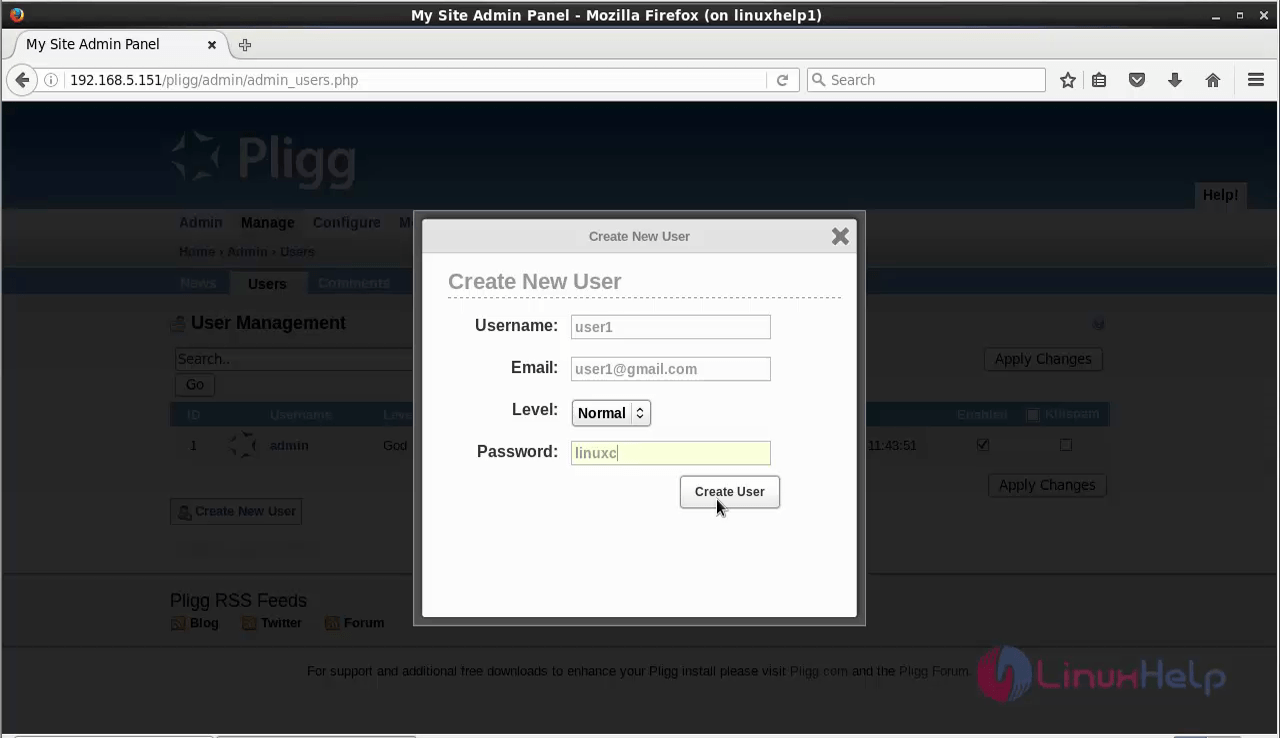
Now we have successfully created the User using the admin account.
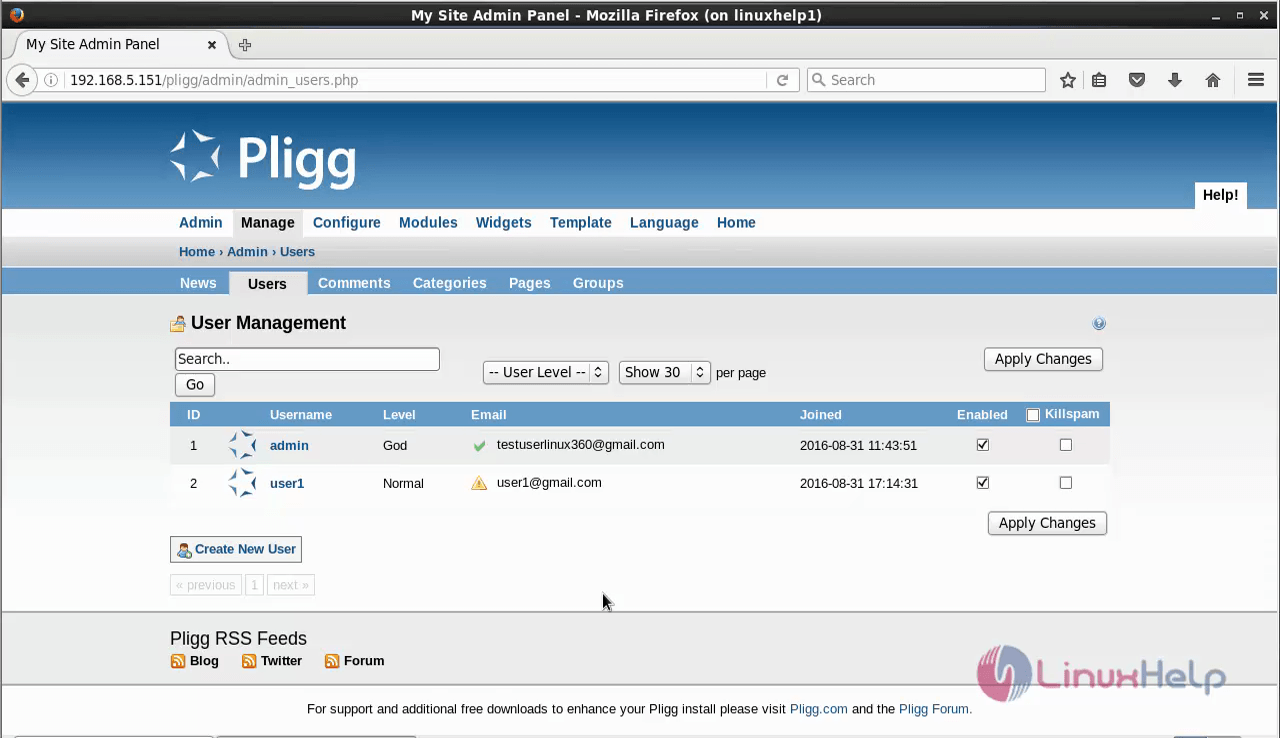
Type 2: To create a new user
Open the browser, navigate to https://< IP_address> /pligg and then enter into the Register field.
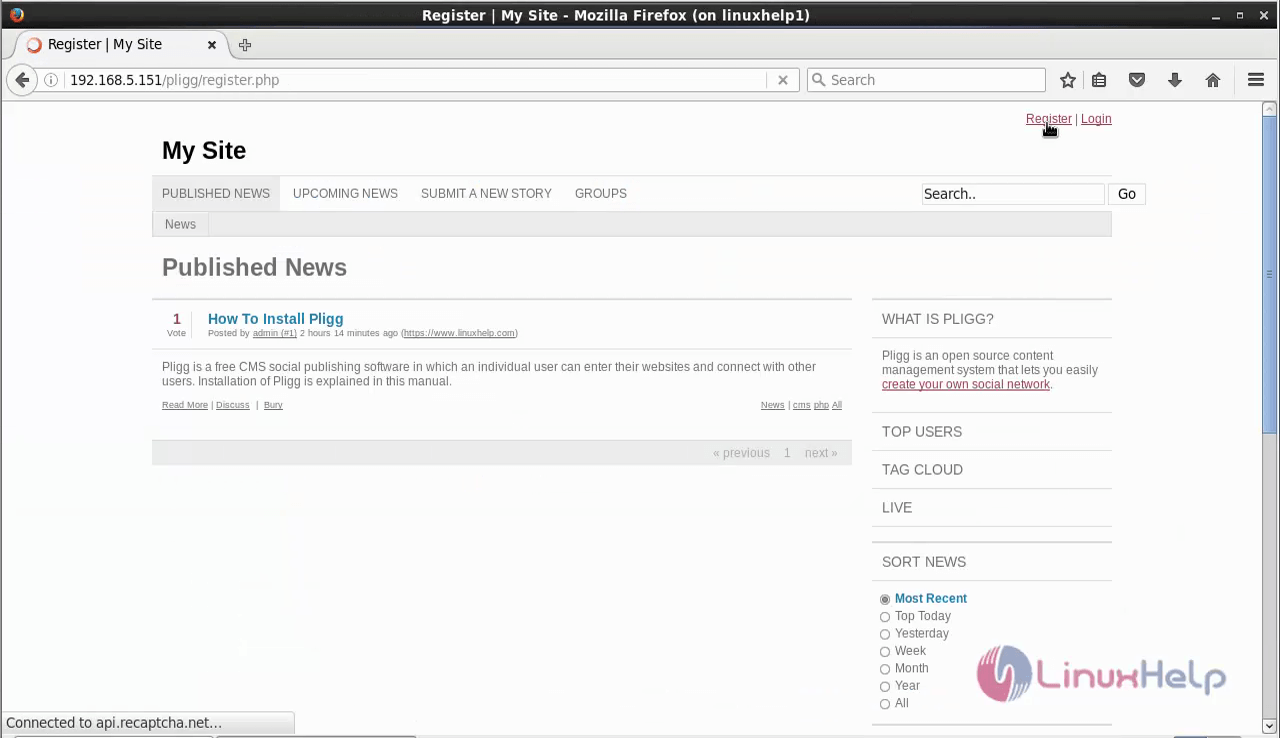
Fill the details of the user and finally click Create user.
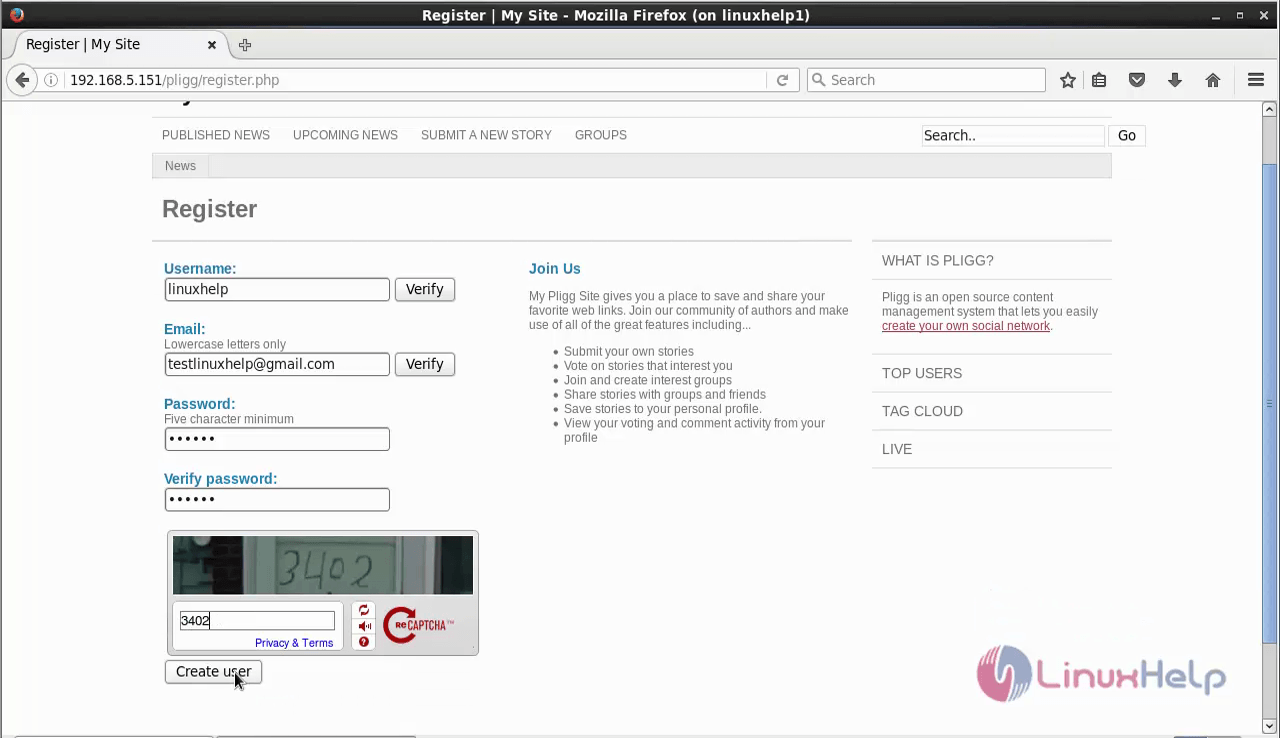
Now the user has been created successfully.
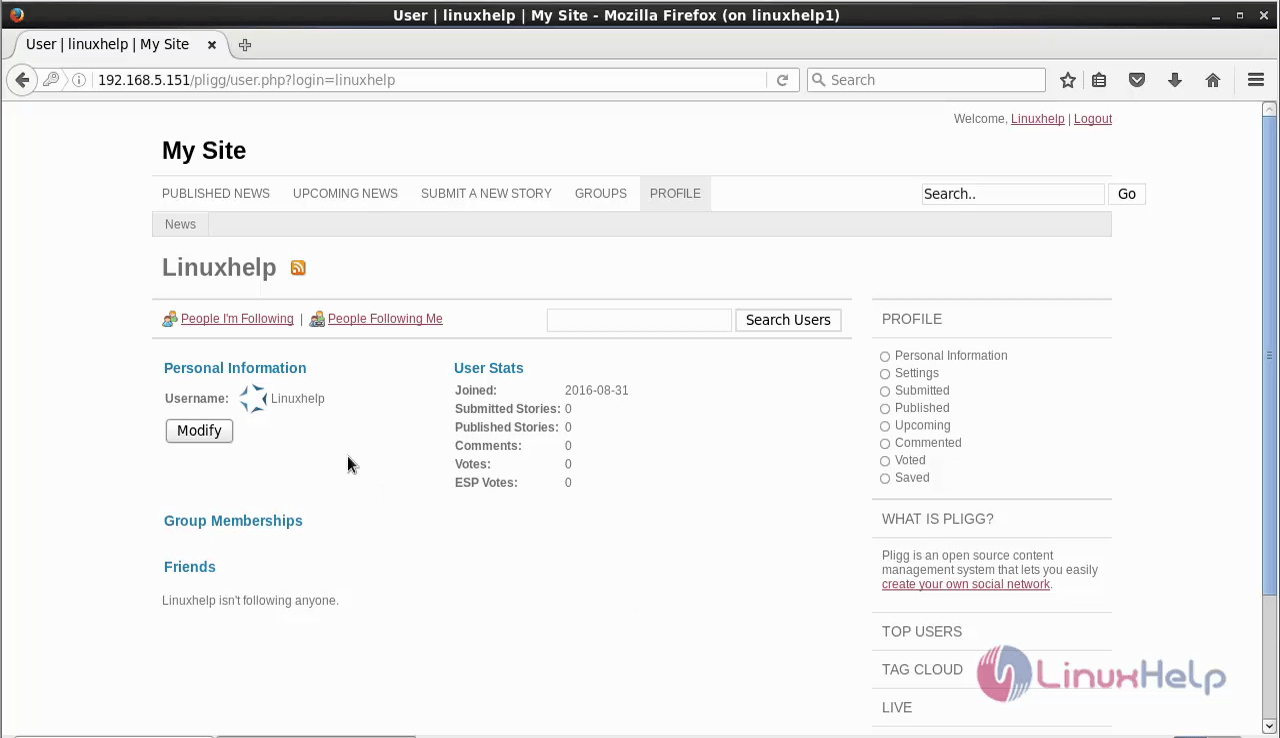
Lets start to add a post by using the user credentials.
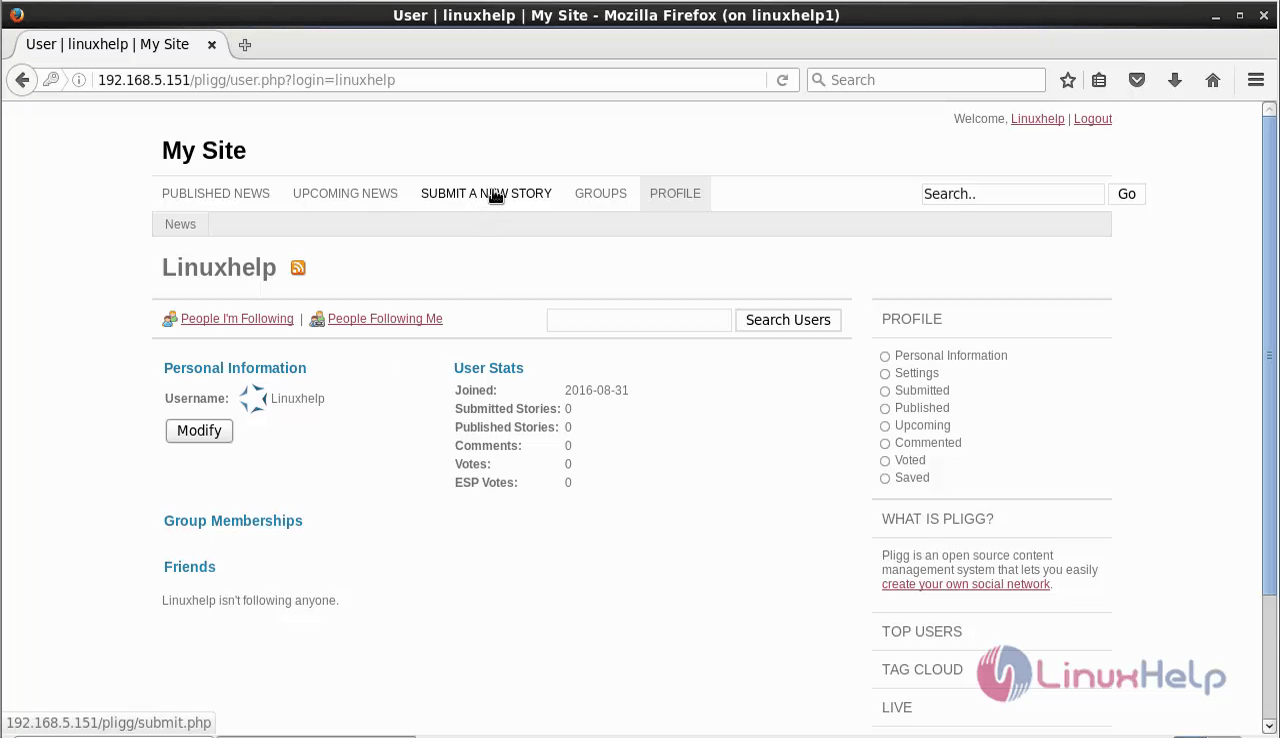
Click on Submit a new story and enter the news link and click continue.
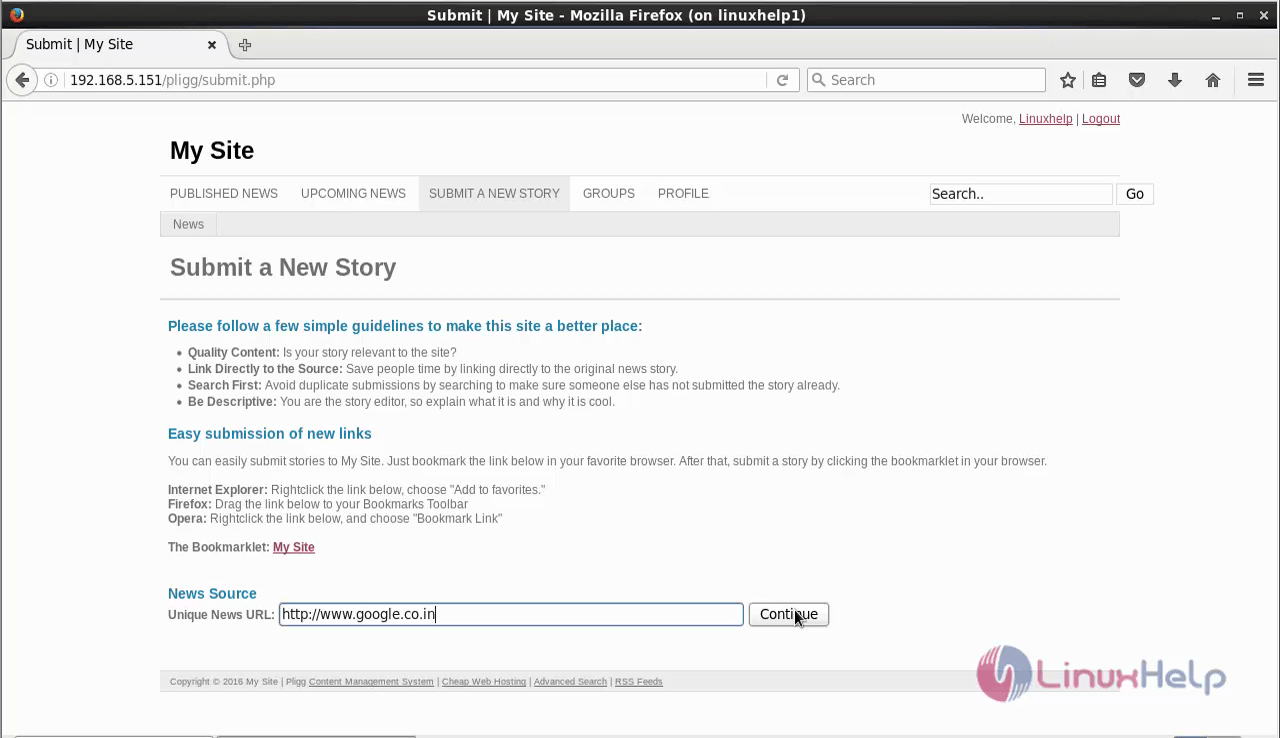
Start writing your article, give it a name, tags and category.
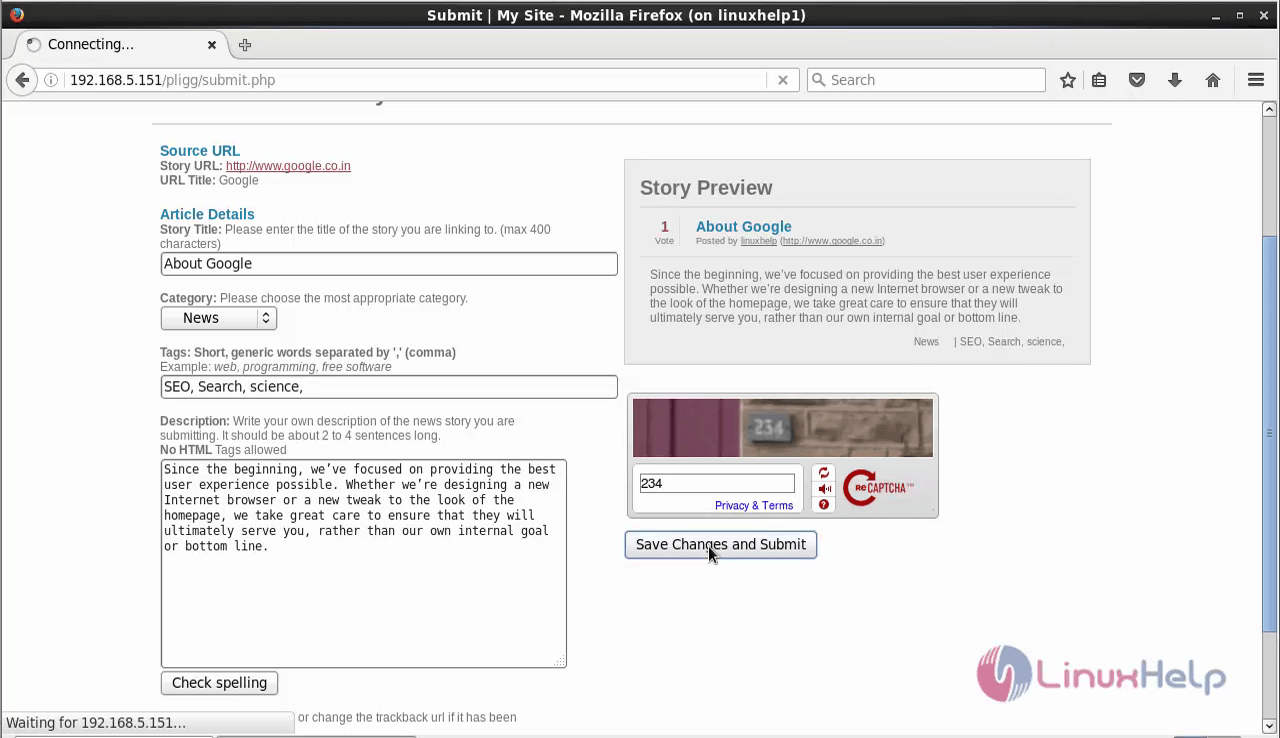
Now the post has been created successfully by the user.
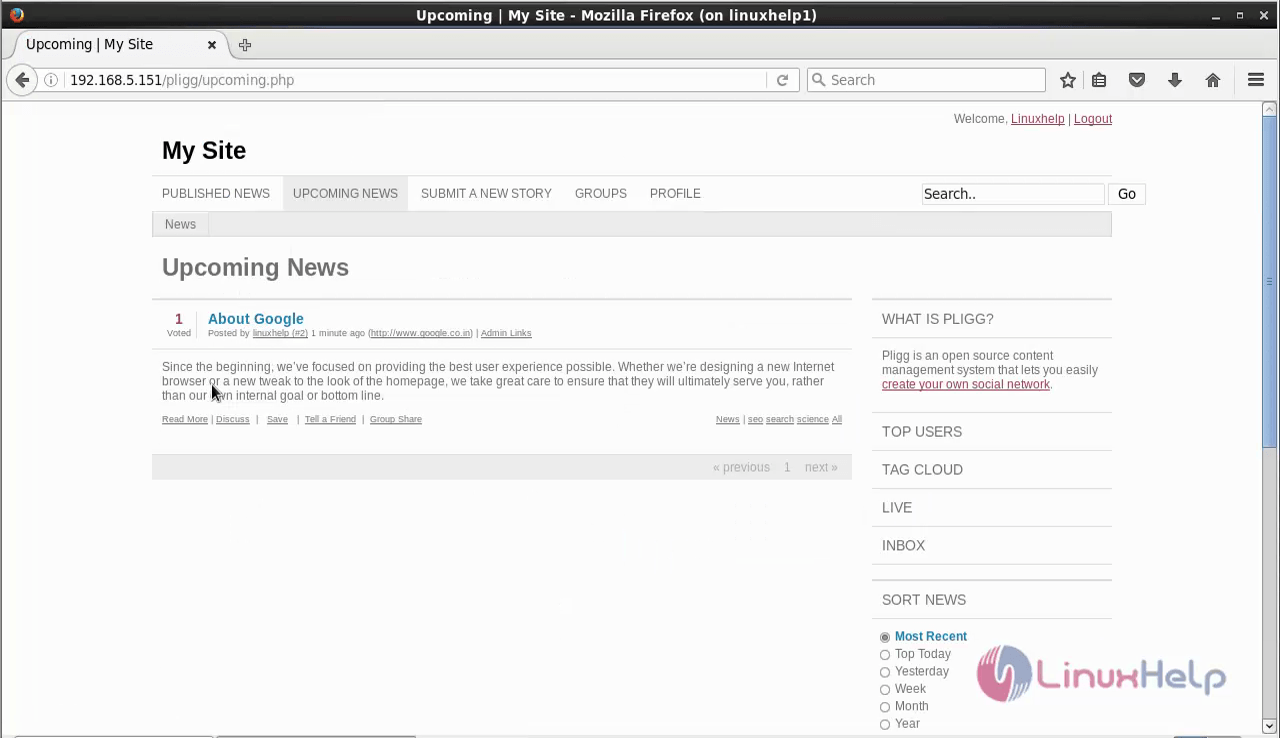
These post can be published only with the help of admin credentials. To publish a post login as admin.
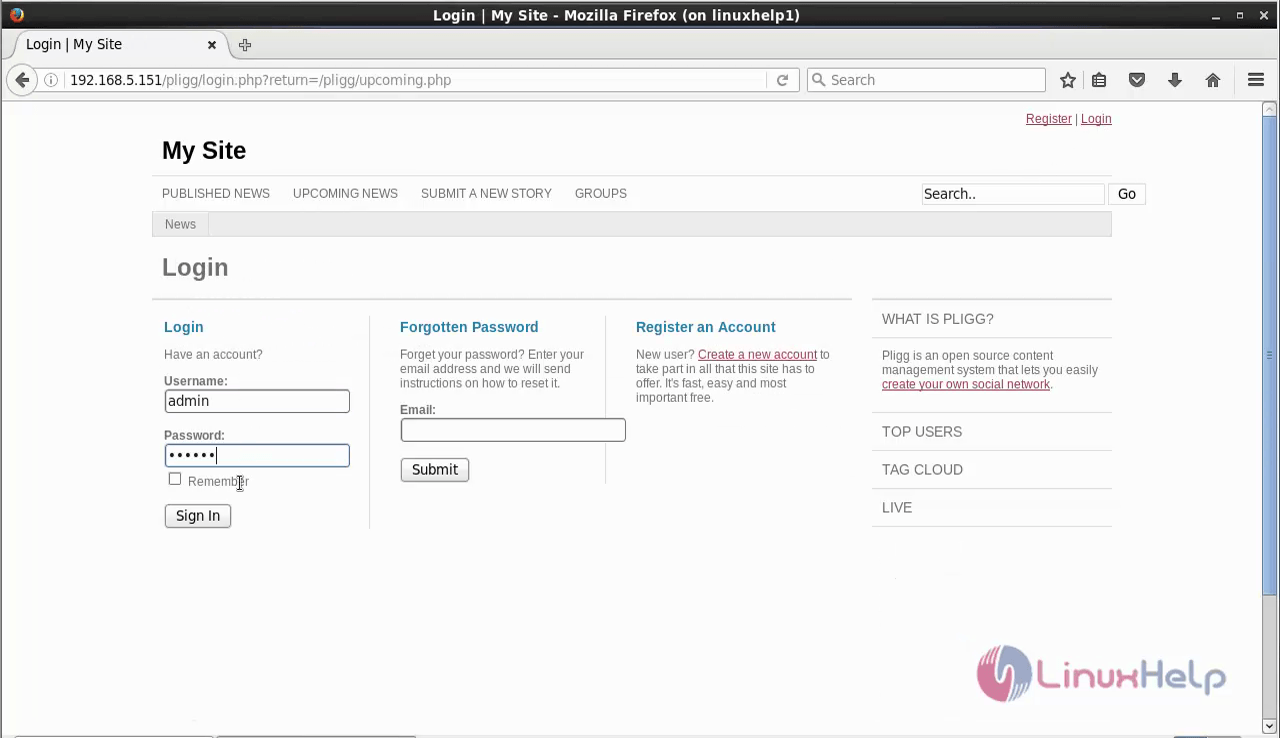
In Manage tab, check for your post in News tab. Click on Publish and then click apply changes to publish the article.
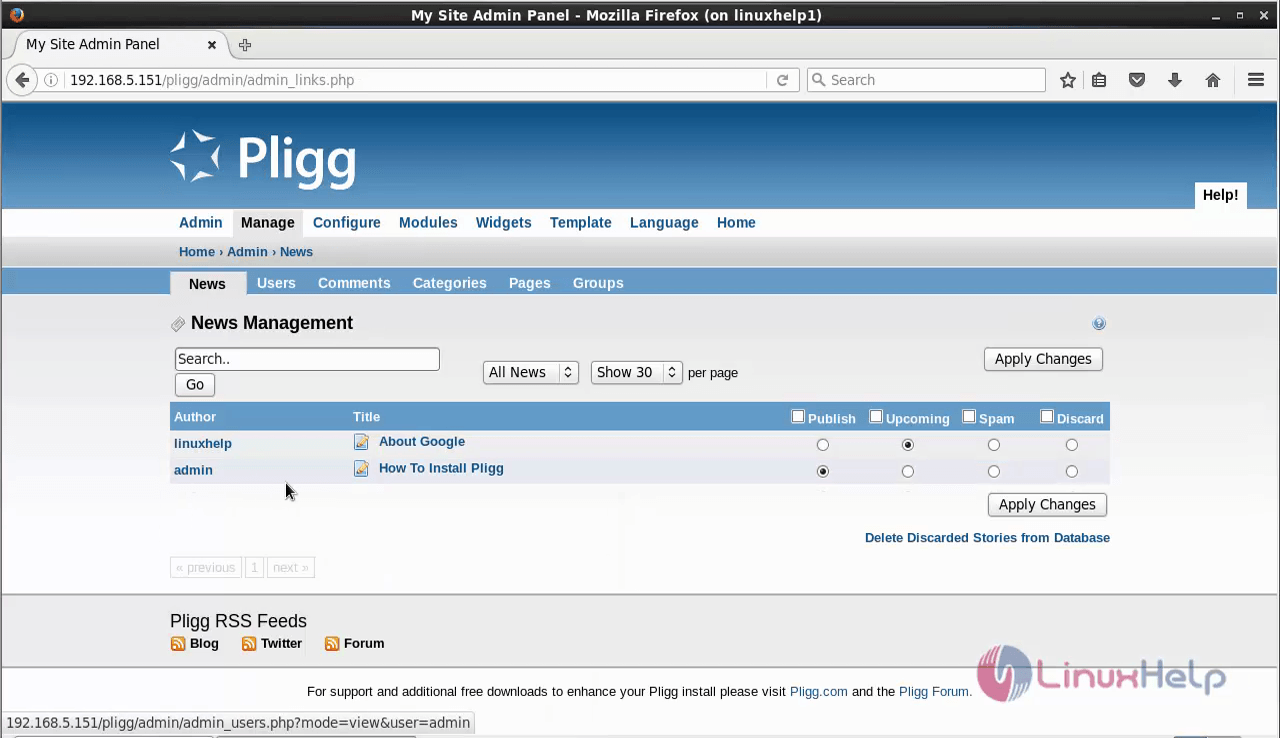
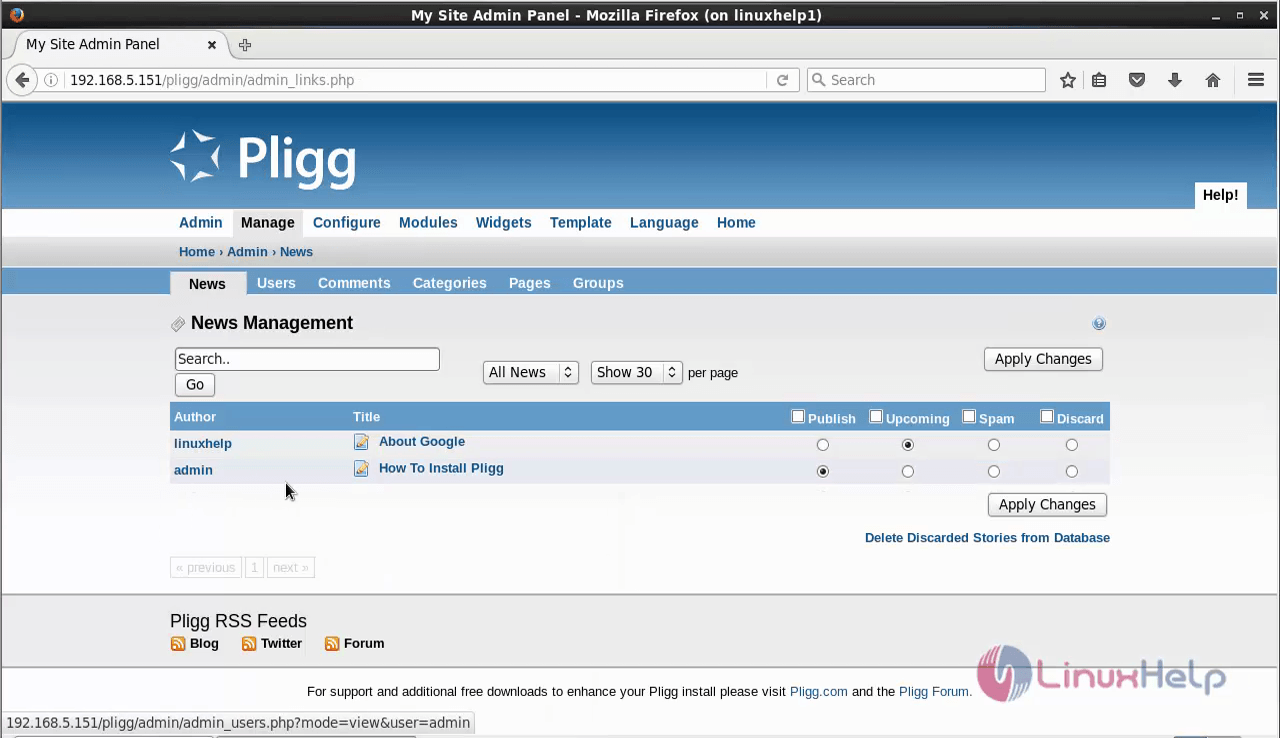
The post has been published successfully.
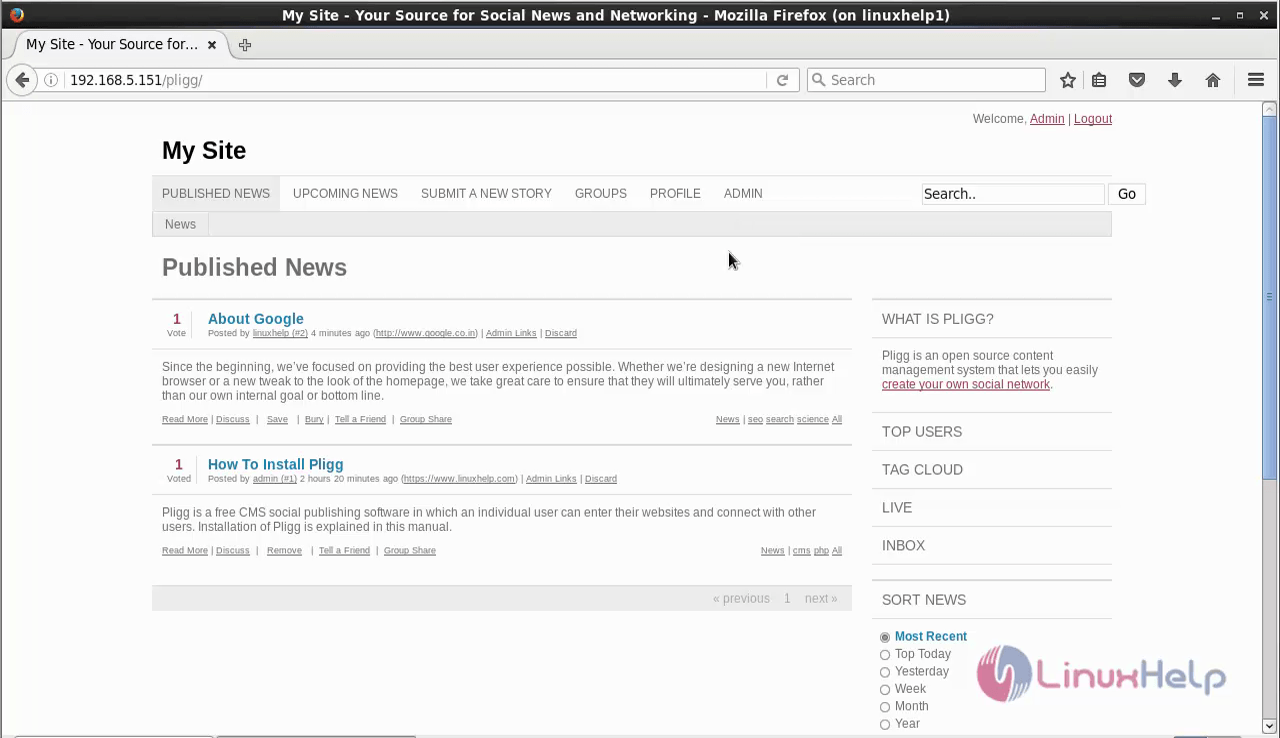
To share your post in the group, click share group.
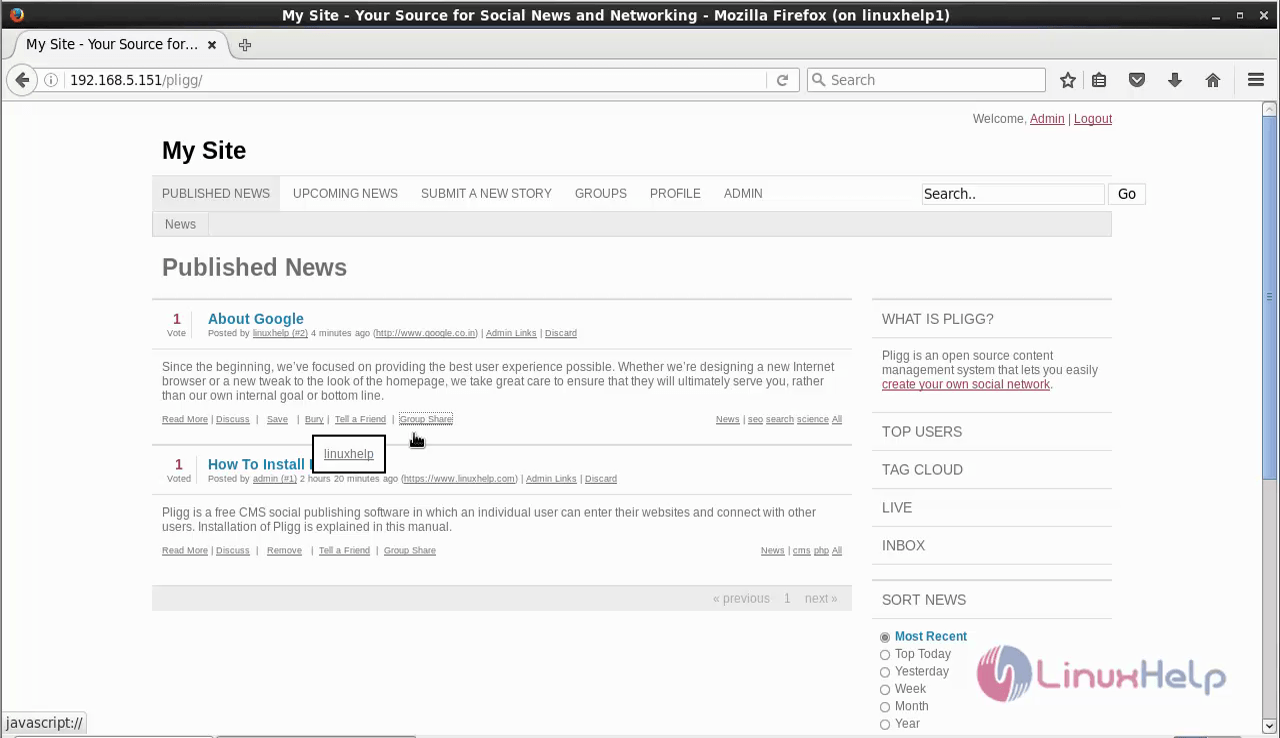
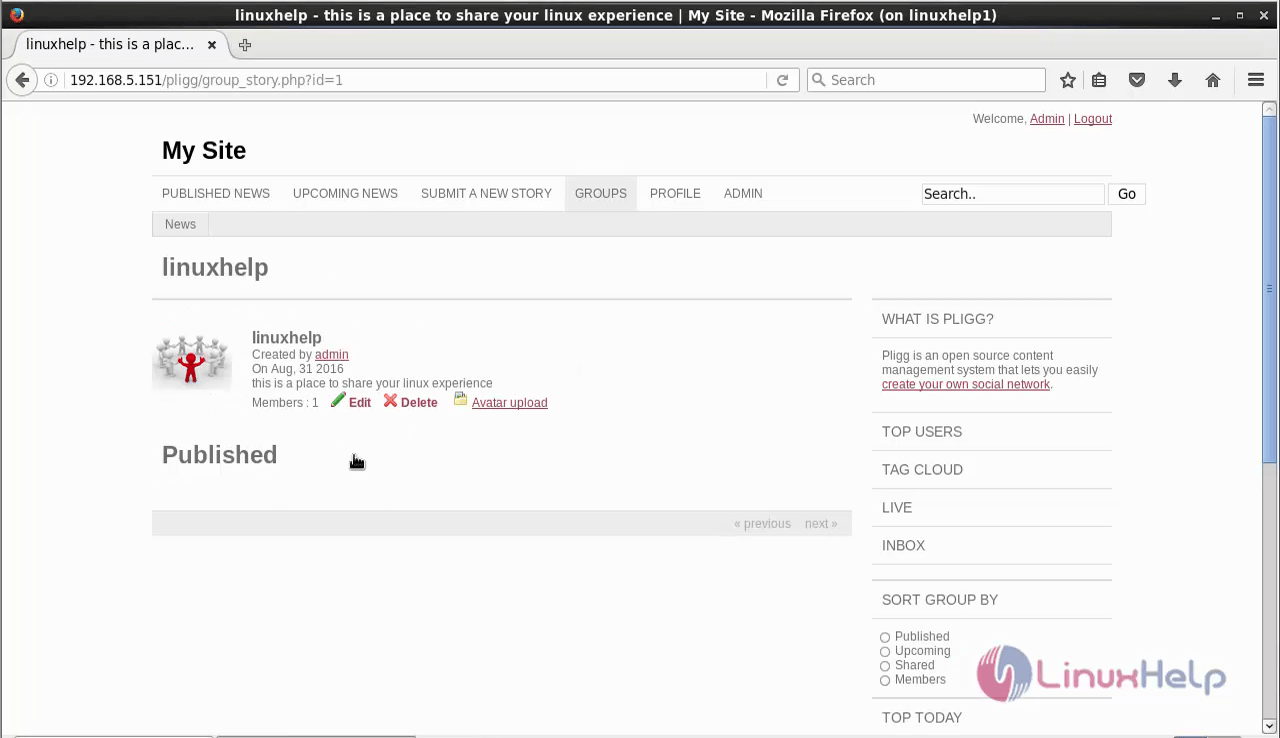
To know about top users, click on Top users.
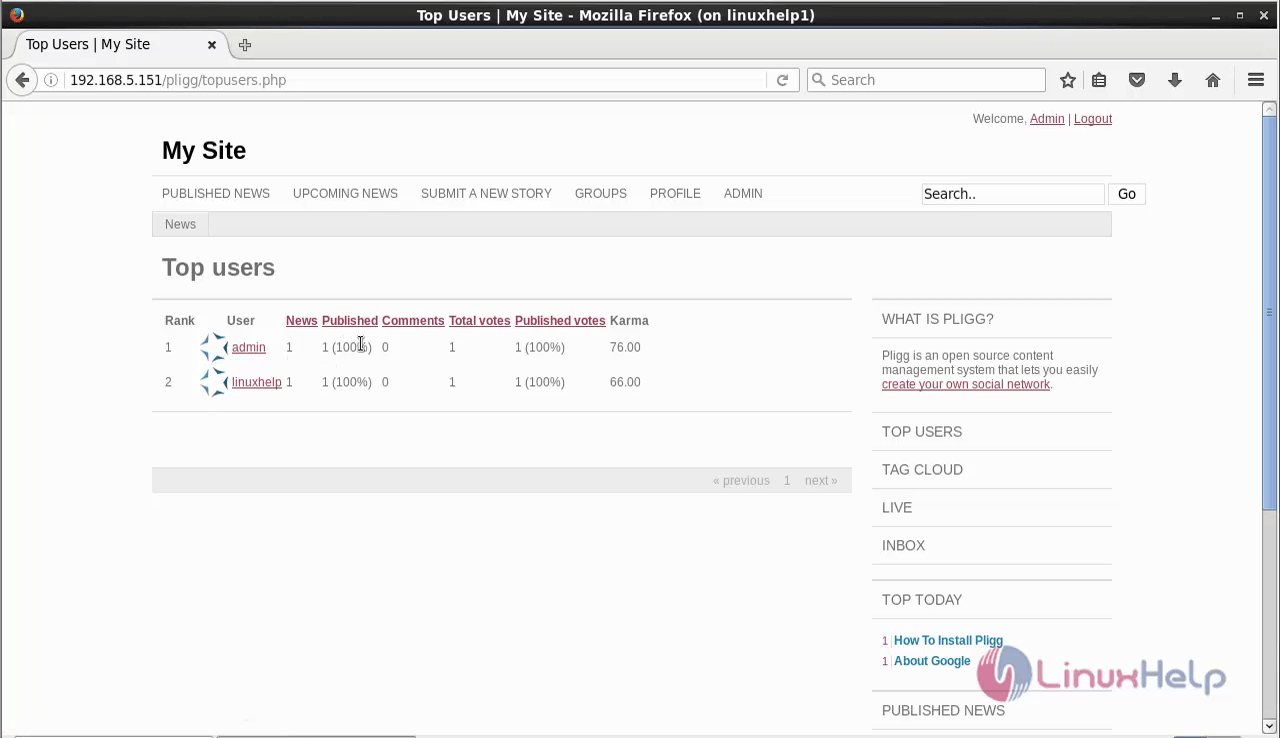
For live details, click on live.
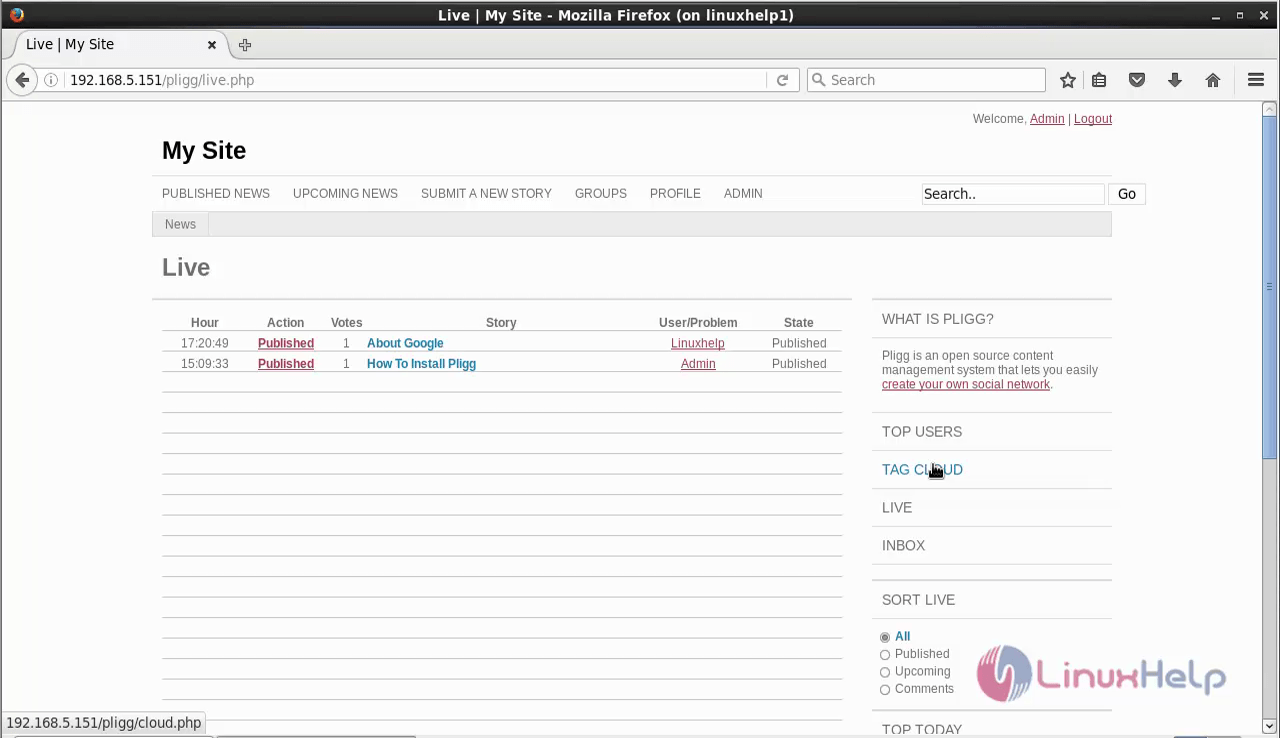
For tag cloud click on tag cloud.
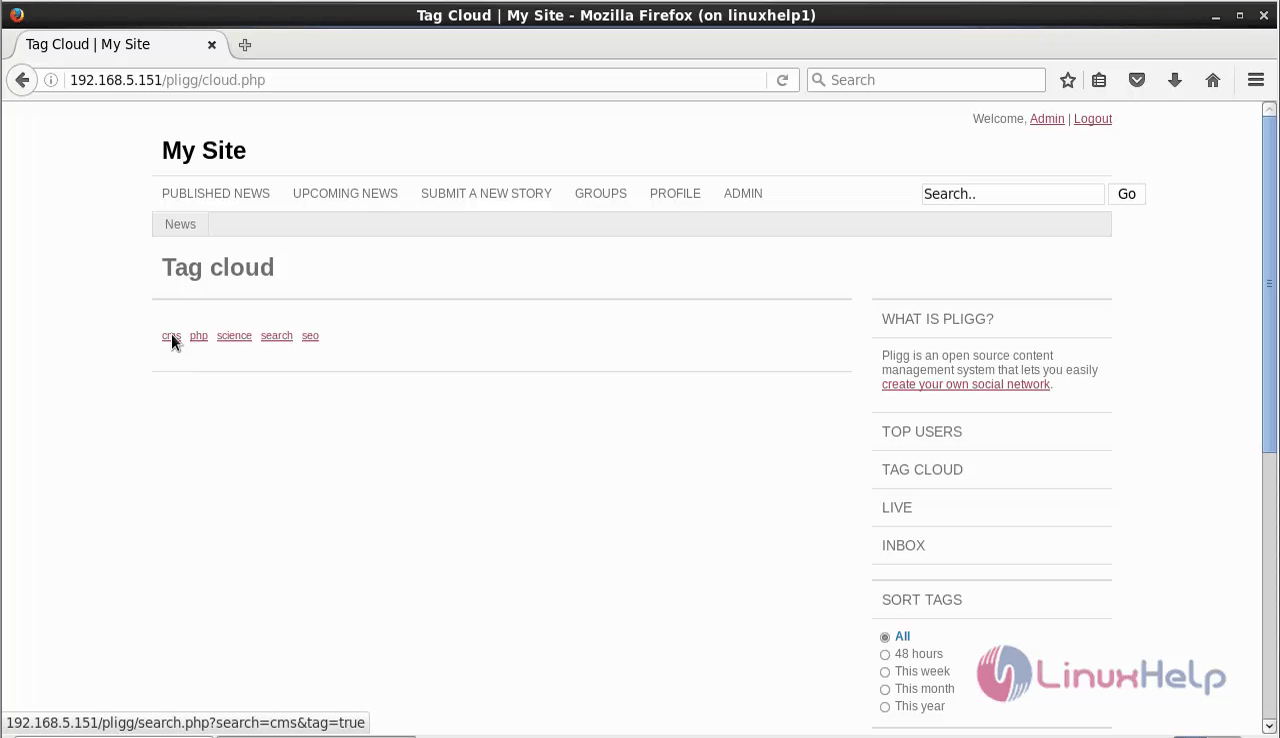
To manage Admin in Pligg visit,
https://www.linuxhelp.com/how-to-manage-admin-in-pligg/
Comments ( 0 )
No comments available