How to create IVR on AI SmartCaller
To Create IVR On AI SmartCaller
Introduction
IVR is an effective application for AI SmartCallers. In this system, we can configure specific digits for each extension. This approach eliminates the need to remember complex numbers, as we can save them as simple digits and route calls directly to the designated extensions.
Procedure:
Step1: Click on Cloud PBX
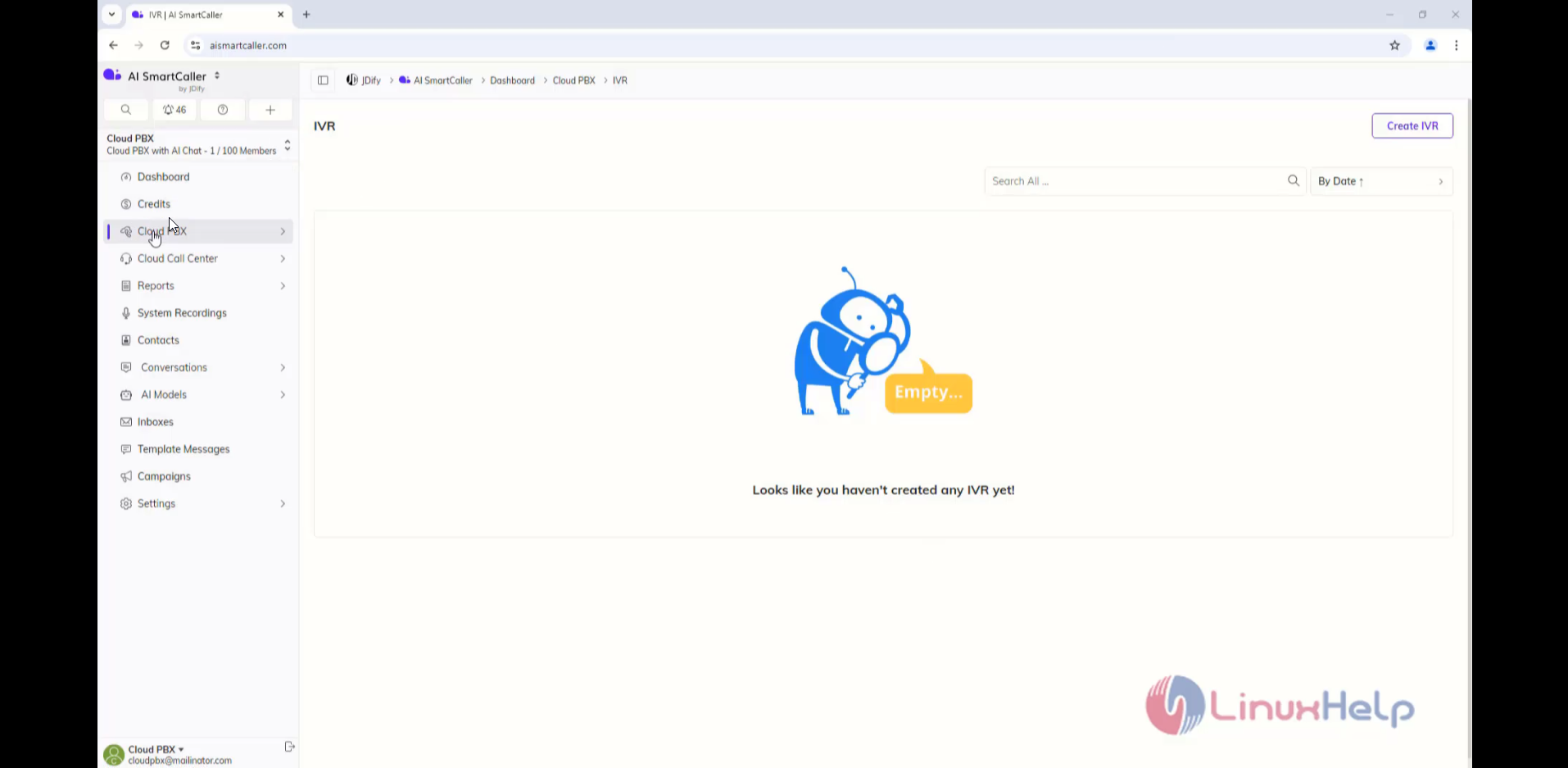
Step2: Click on IVR
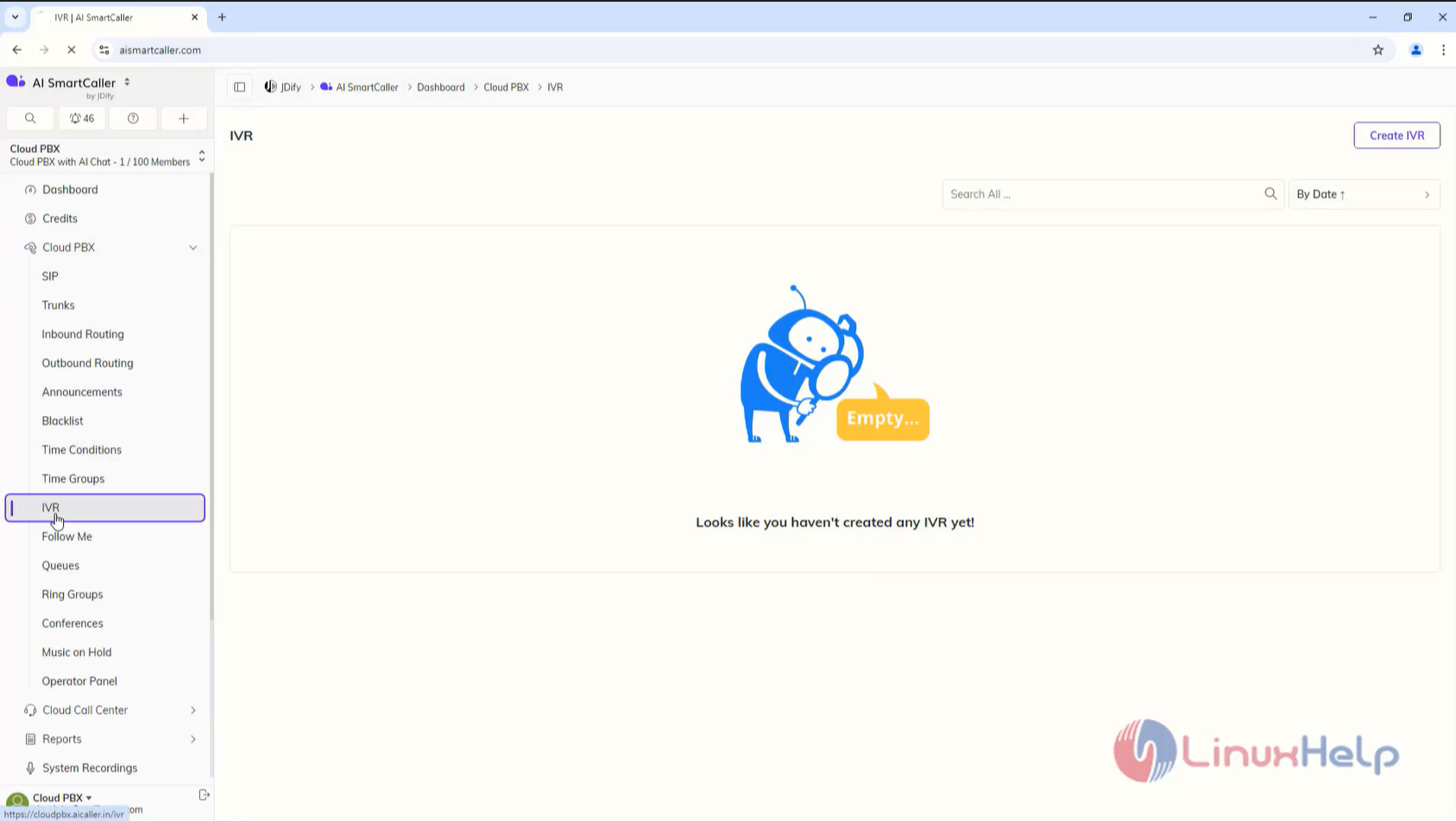
Step3: Click create IVR
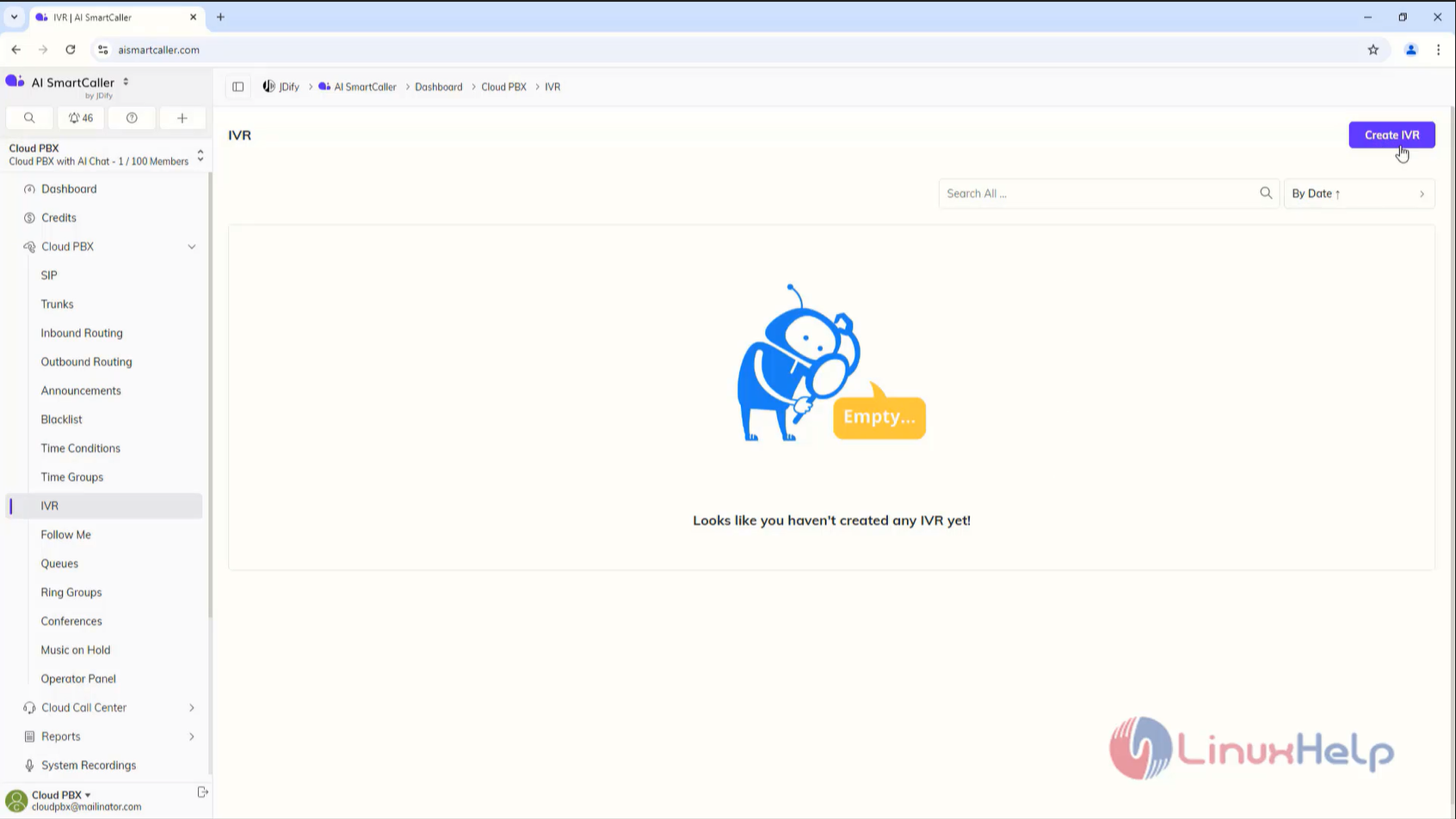
Step 4 : Enter the Needed Details And click Save
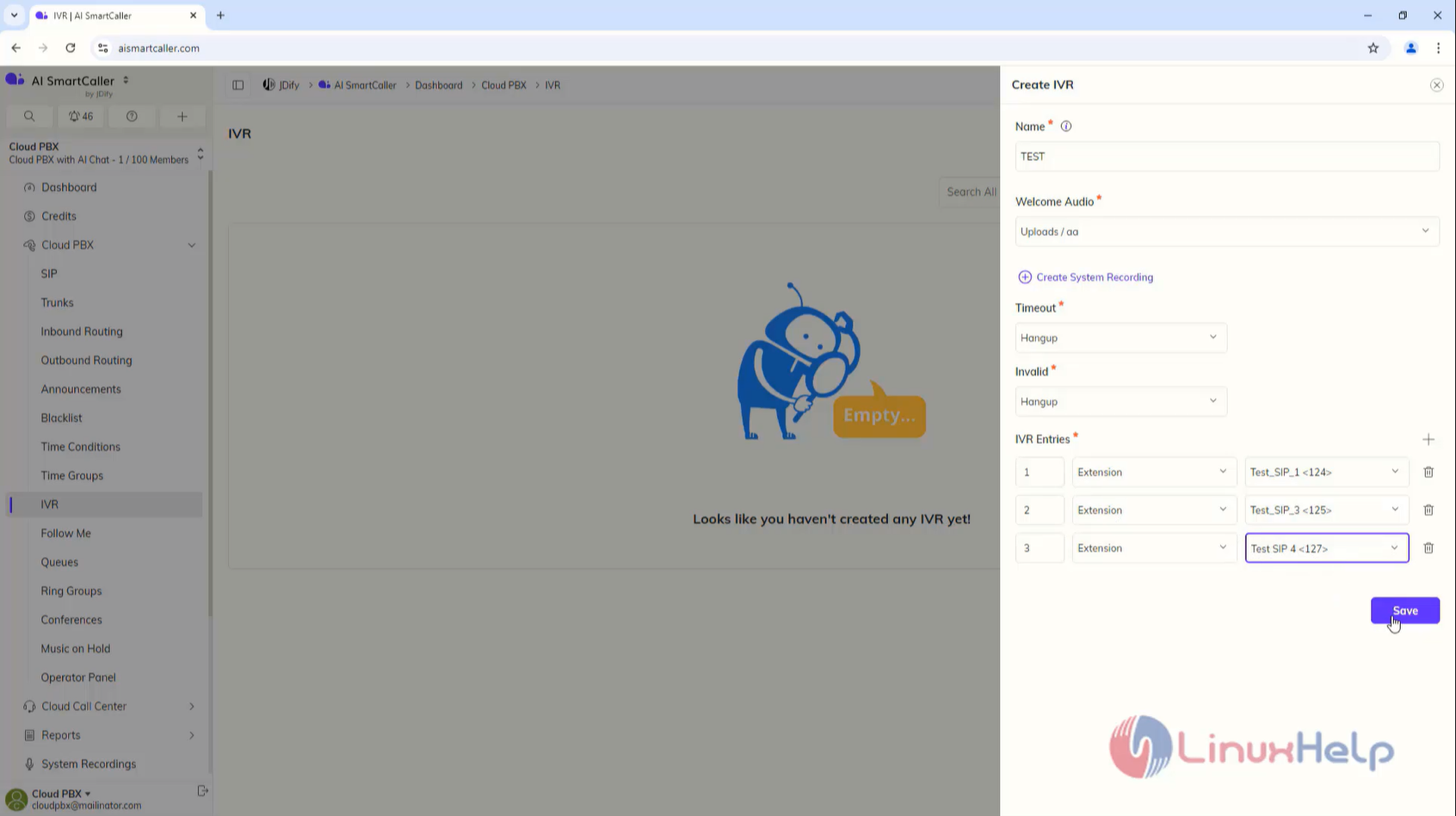
Step 5: Click on Inbound Routing
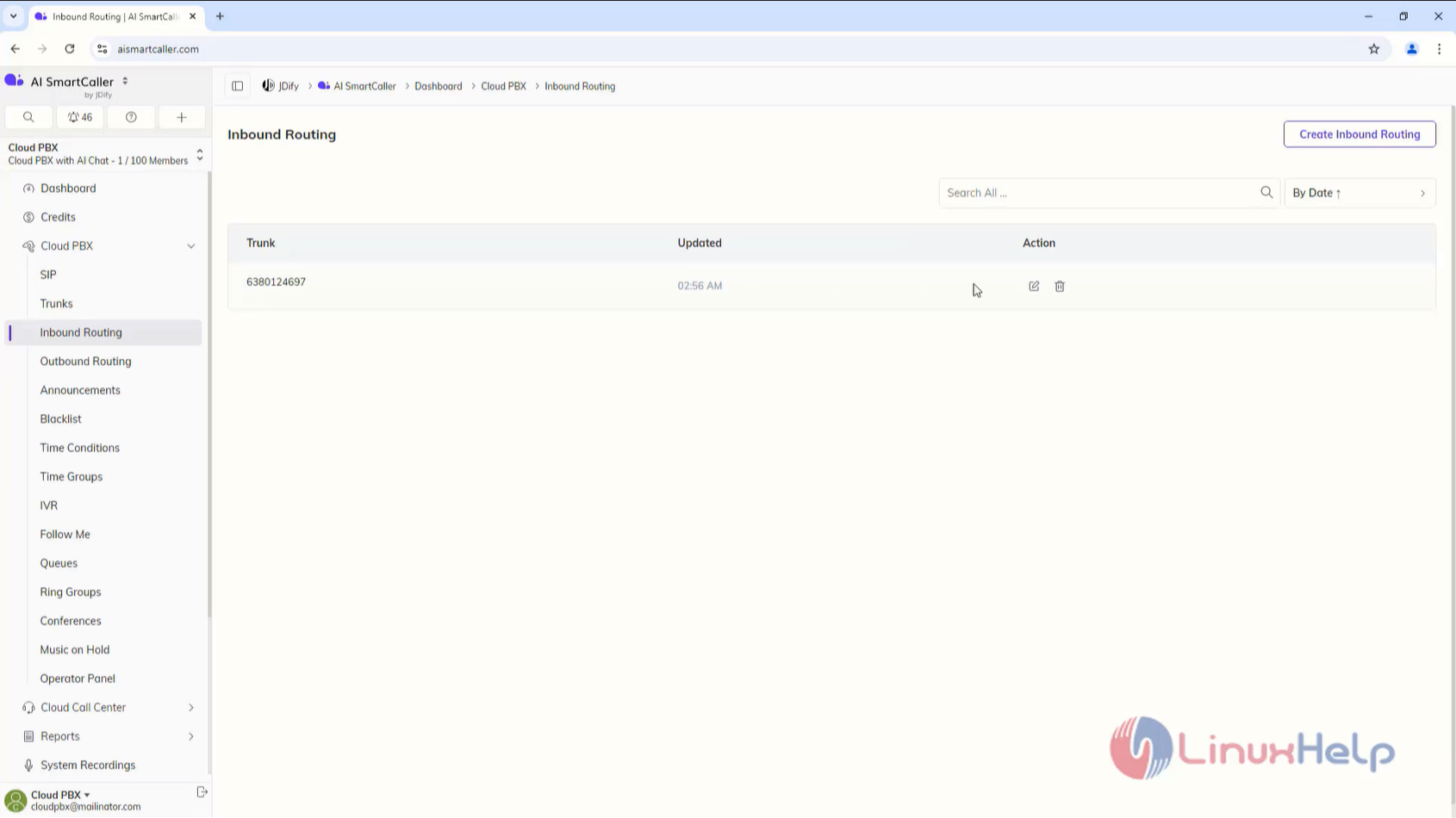
Step 6: Edit the Inbound Routing to IVR and click Update
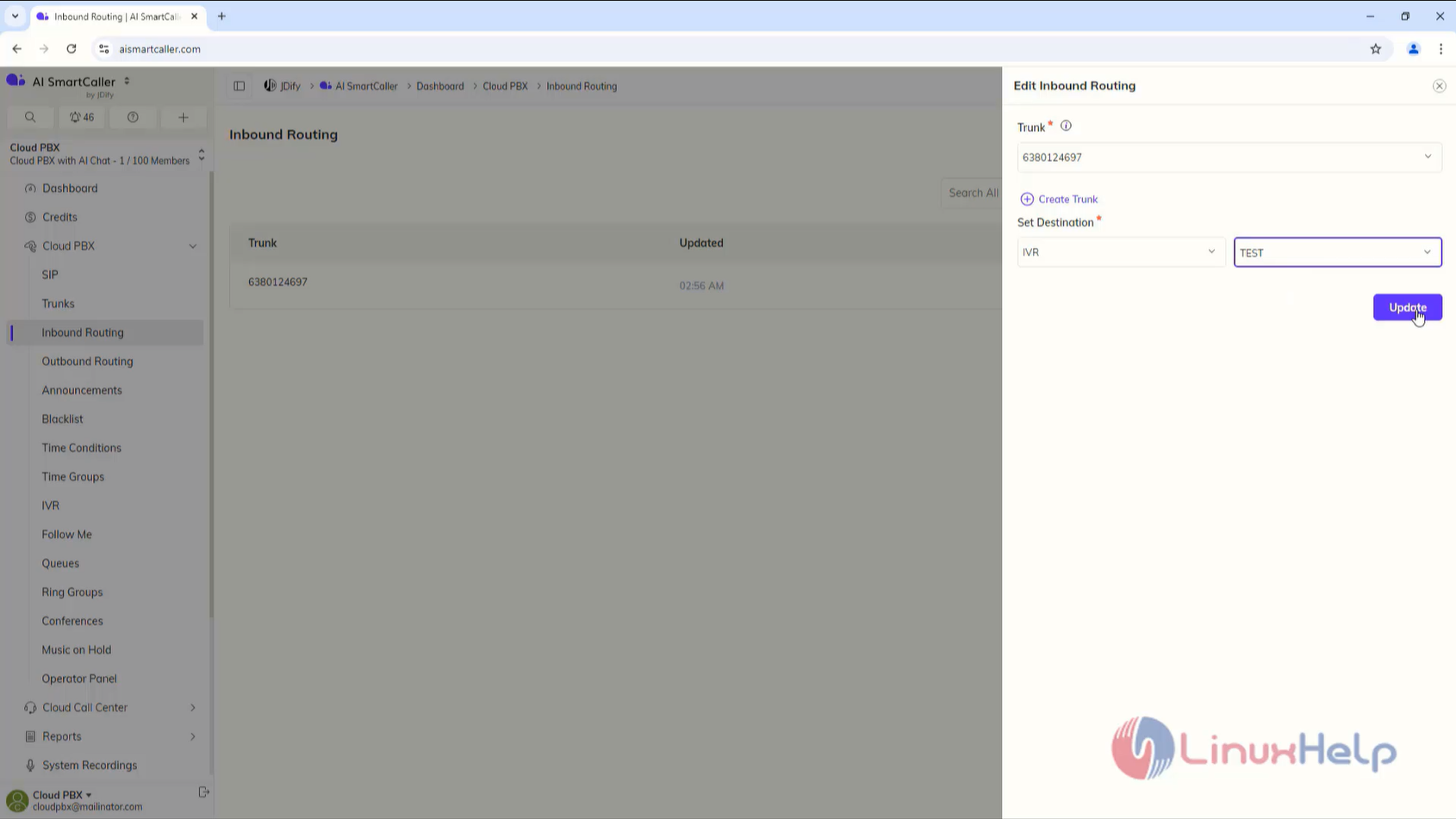
Step 7: Now make the Call with 1st option
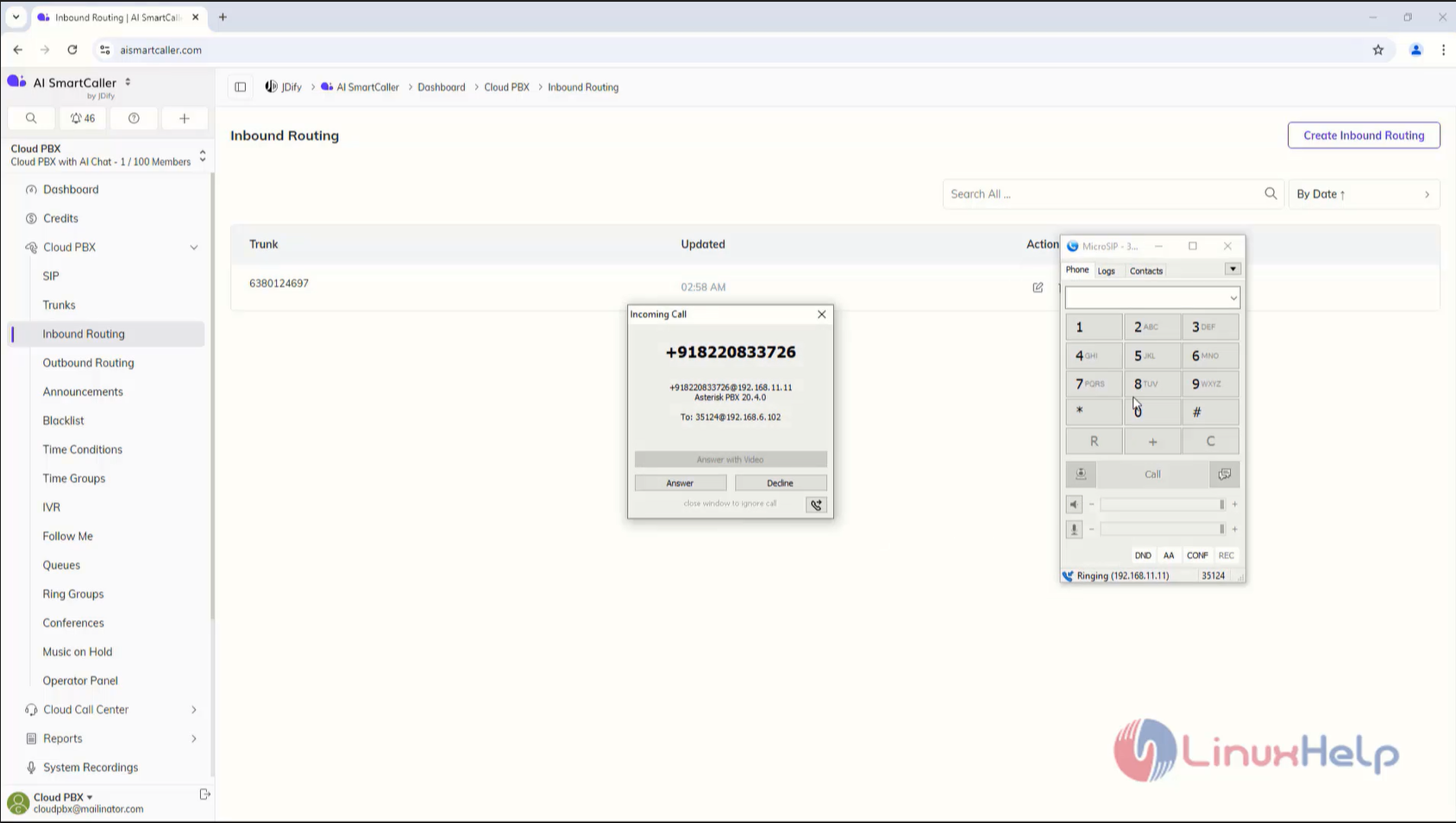
Step 8: Now make the Call with 2nd option
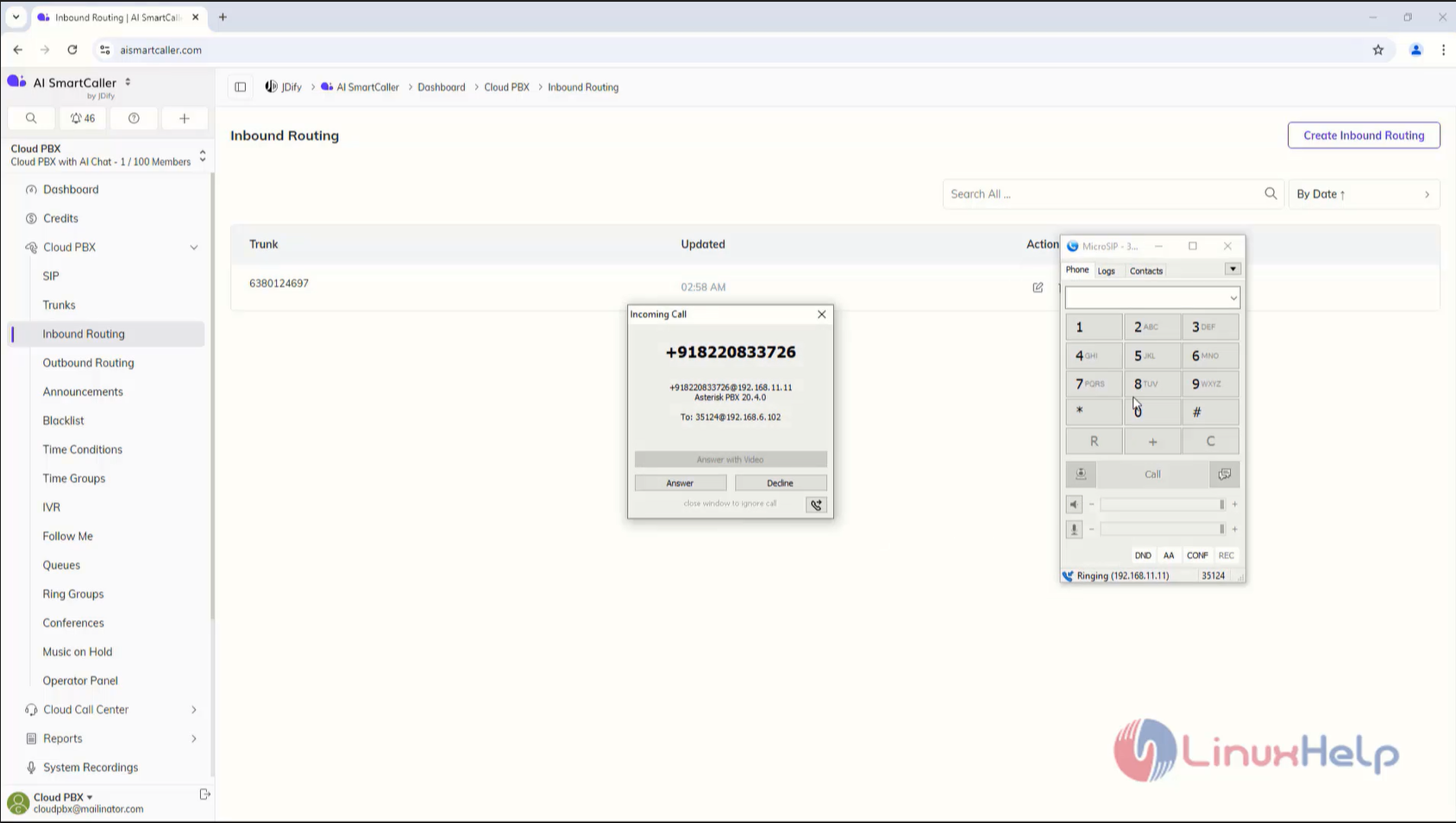
Step 9: Now make the Call with 3rd option
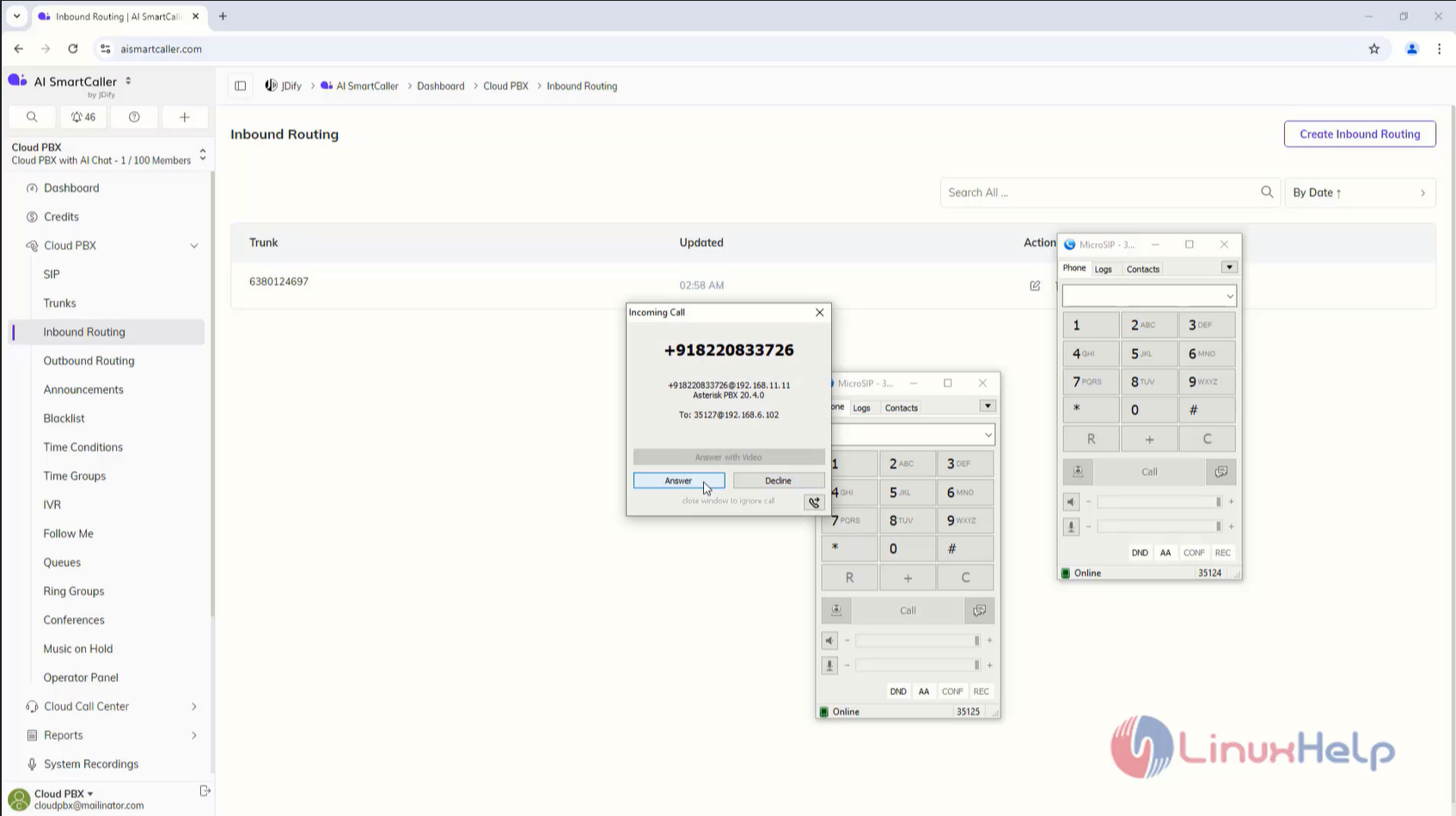
Conclusion :
We have reached the end of this article. In this guide, we have walked you through the steps required to Create IVR in AI SmartCaller. Your feedback is much welcome.
Comments ( 0 )
No comments available