How To Create Follow Me For an Extension in AI SmartCaller
To Create Follow Me For An Extension In AI SmartCaller
Introduction:
The "Follow Me" feature is one of the most beneficial options available in the AI Smart Caller system. This feature allows calls directed to one extension to be redirected to another extension or multiple extensions in the event that the original call is not answered. During this forwarding process, we can also set announcements to provide information to the caller. Let's proceed to explore how to set up the "Follow Me" feature in AI Smart Caller.
Procedure:
Step1: Click on Cloud PBX
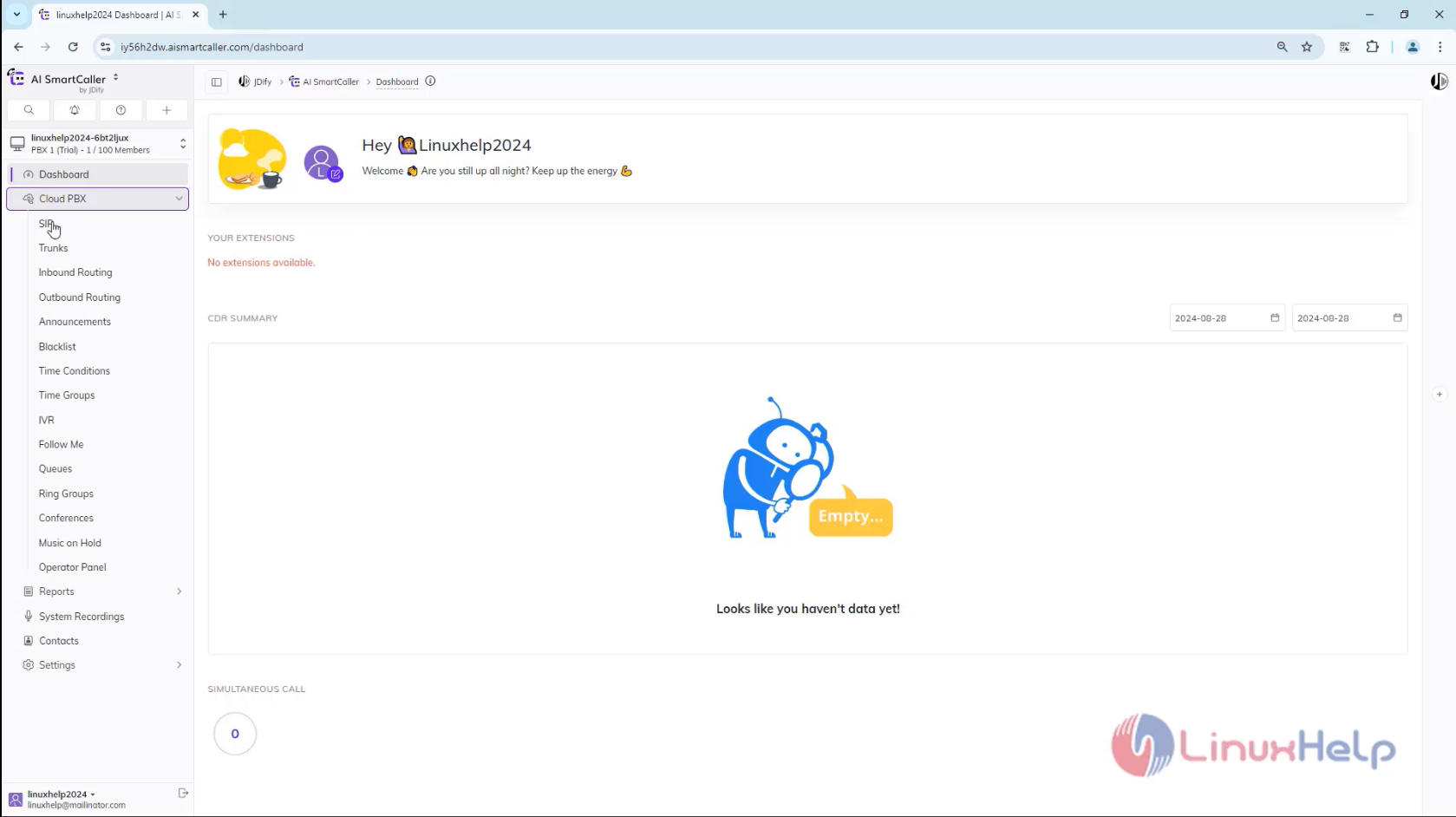
Step2: Click on Follow me
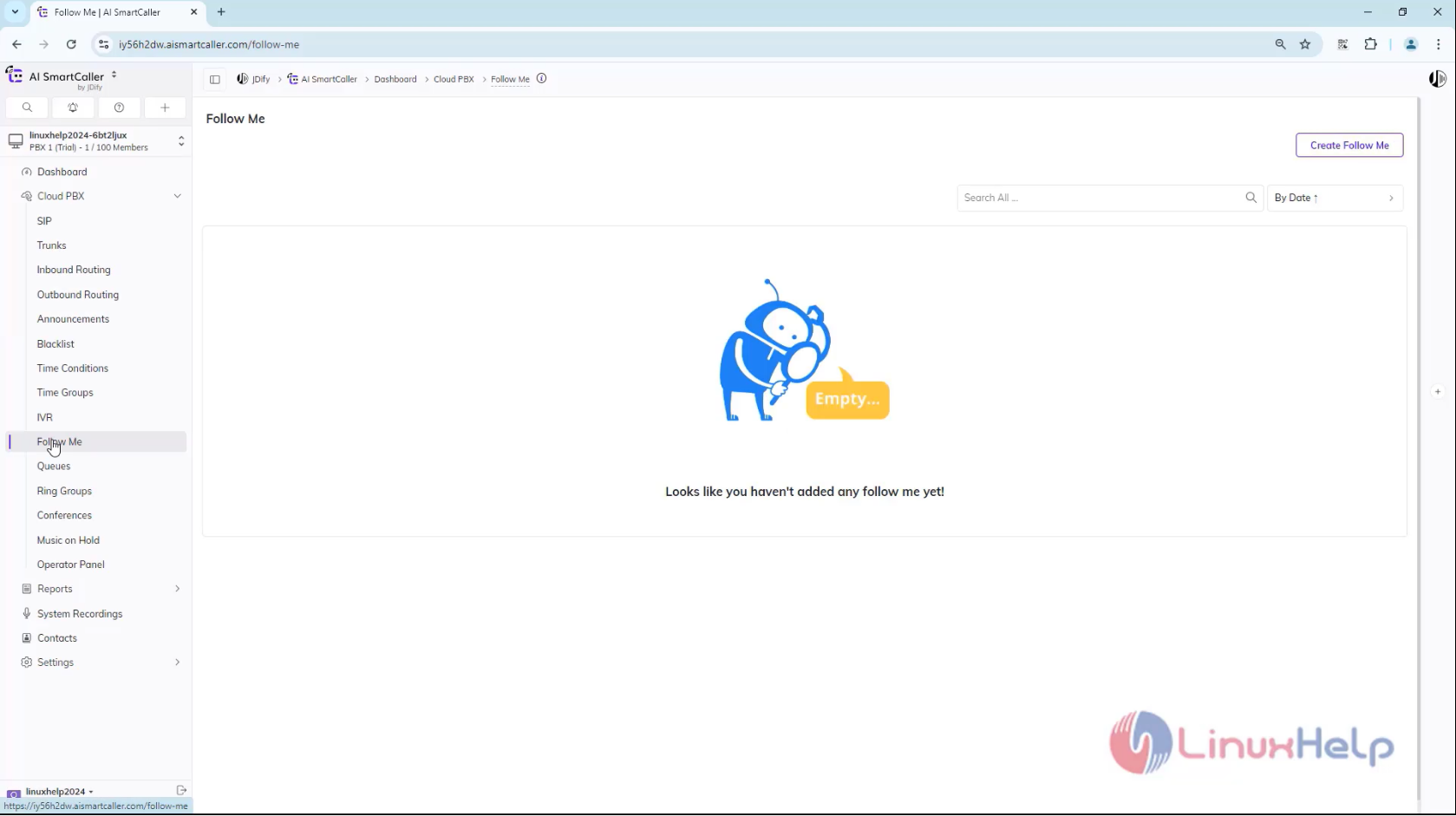
Step3: Click on Follow me
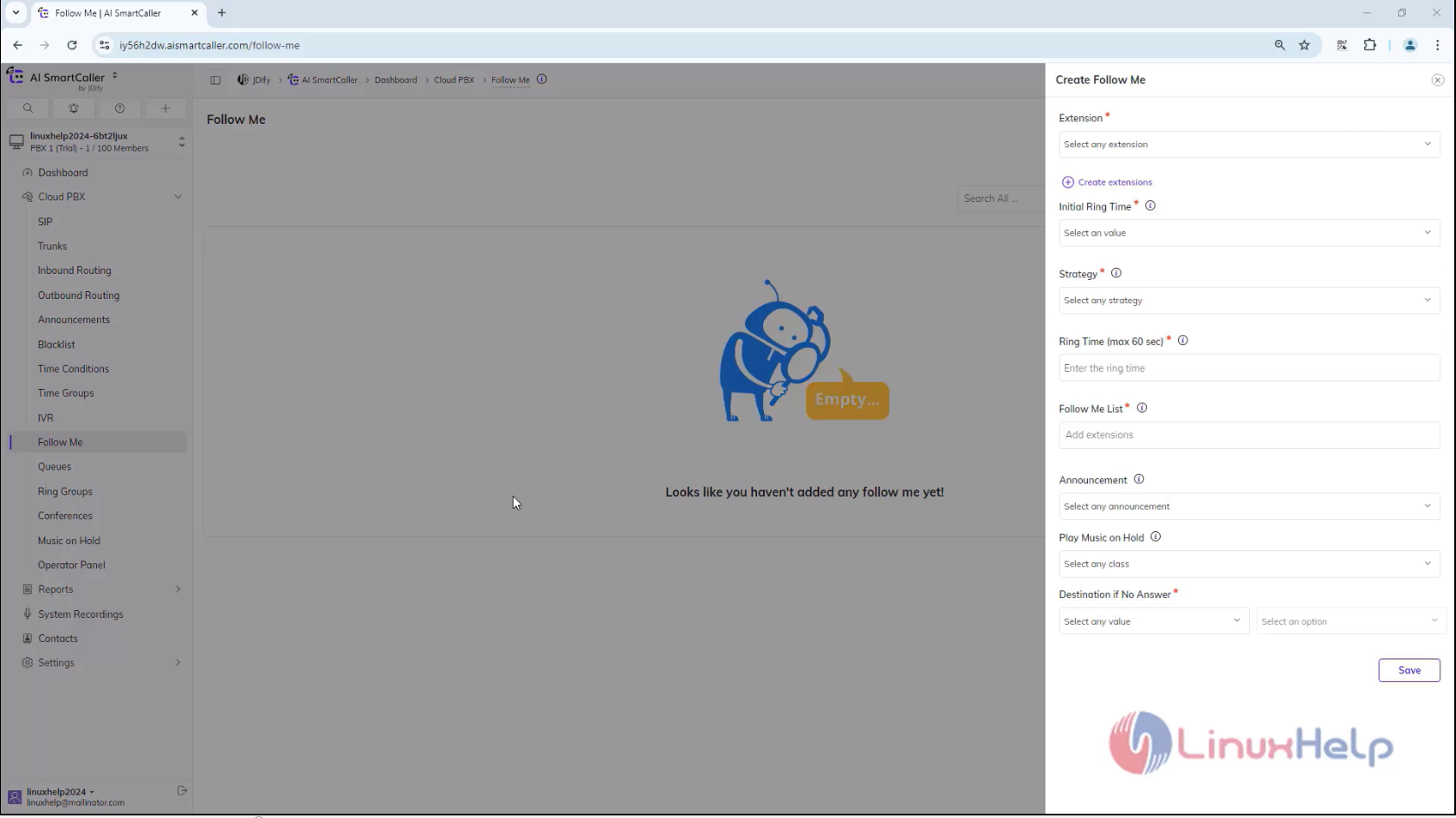
Step4: Enter the extension, Initial ring time, strategy, Ring time for Follow me list, Ring time for that, Select announcement, select music on hold, select the option in destination if no Answer and click save.
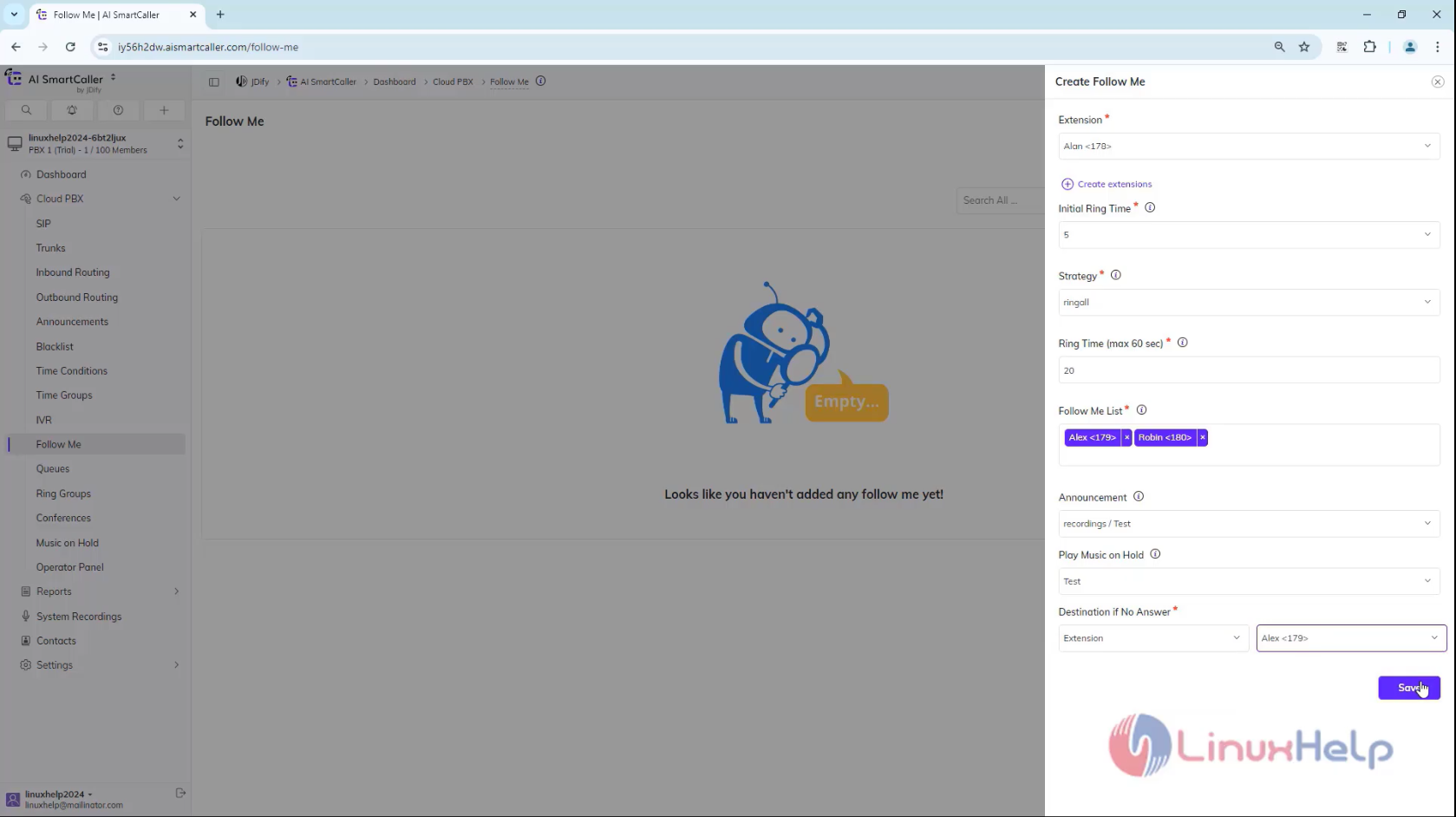
Step5: Click on SIP to see the extension we created
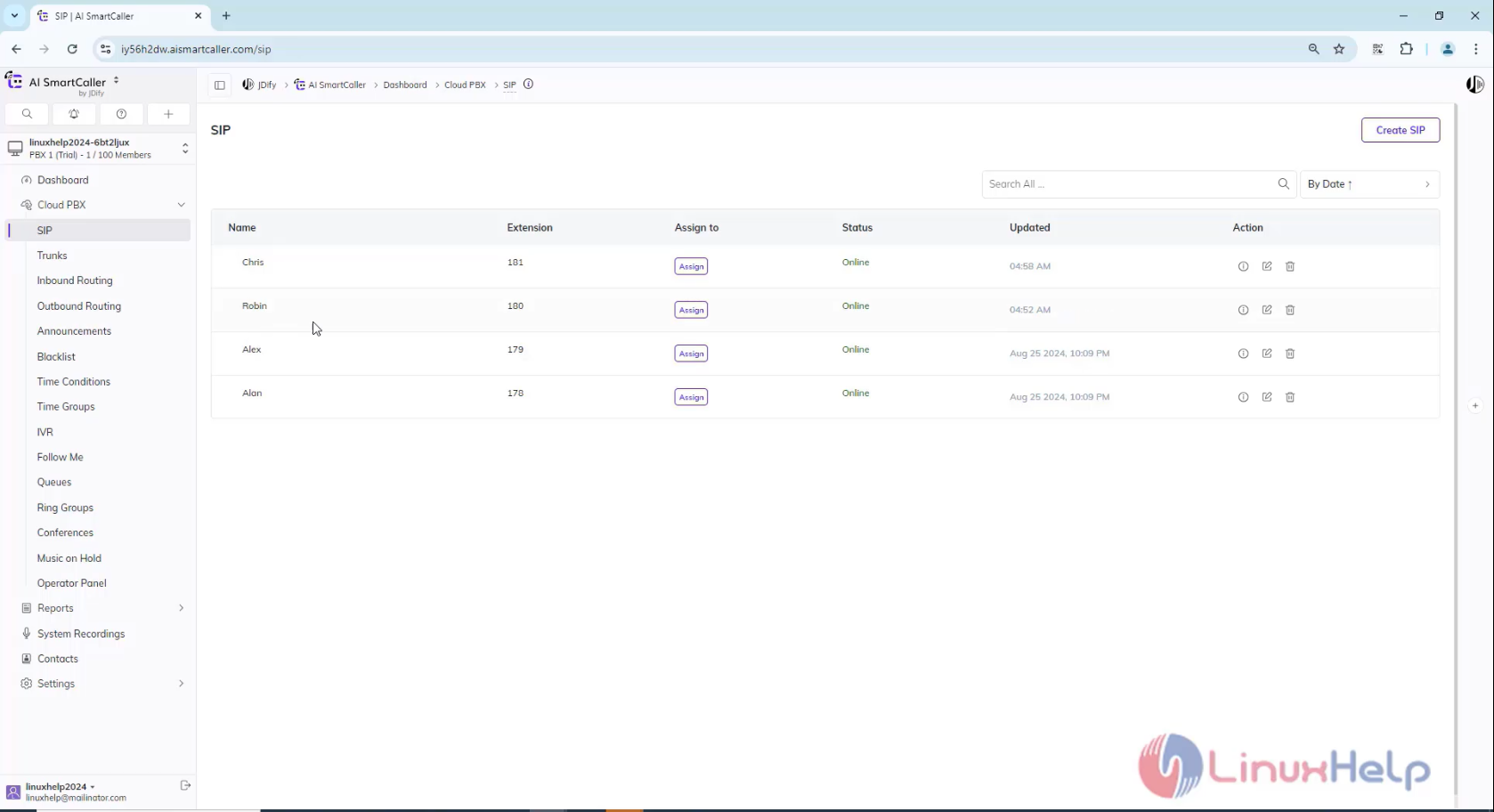
Step6: Open 4 microphones
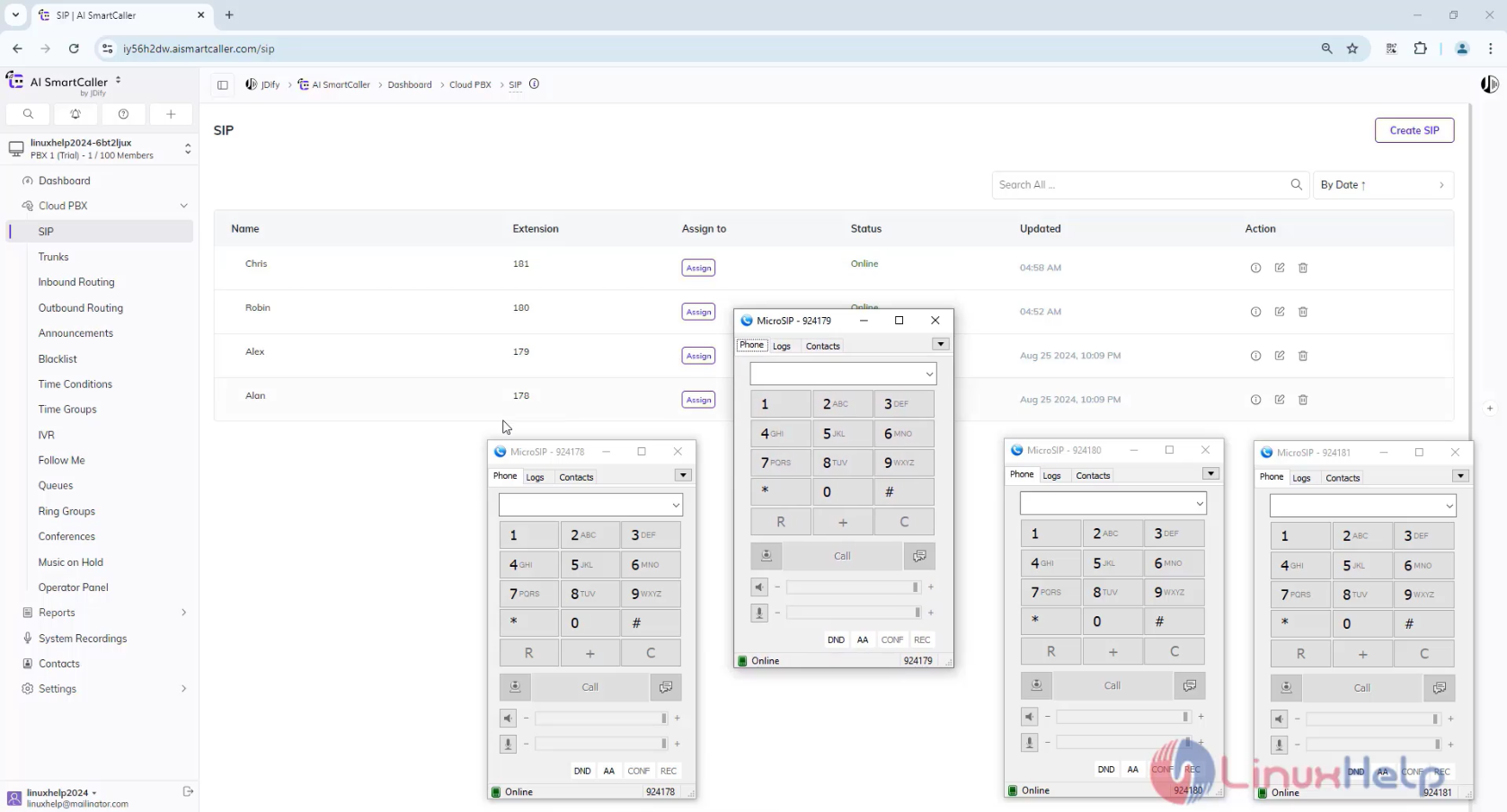
Step7: Make a call to 178
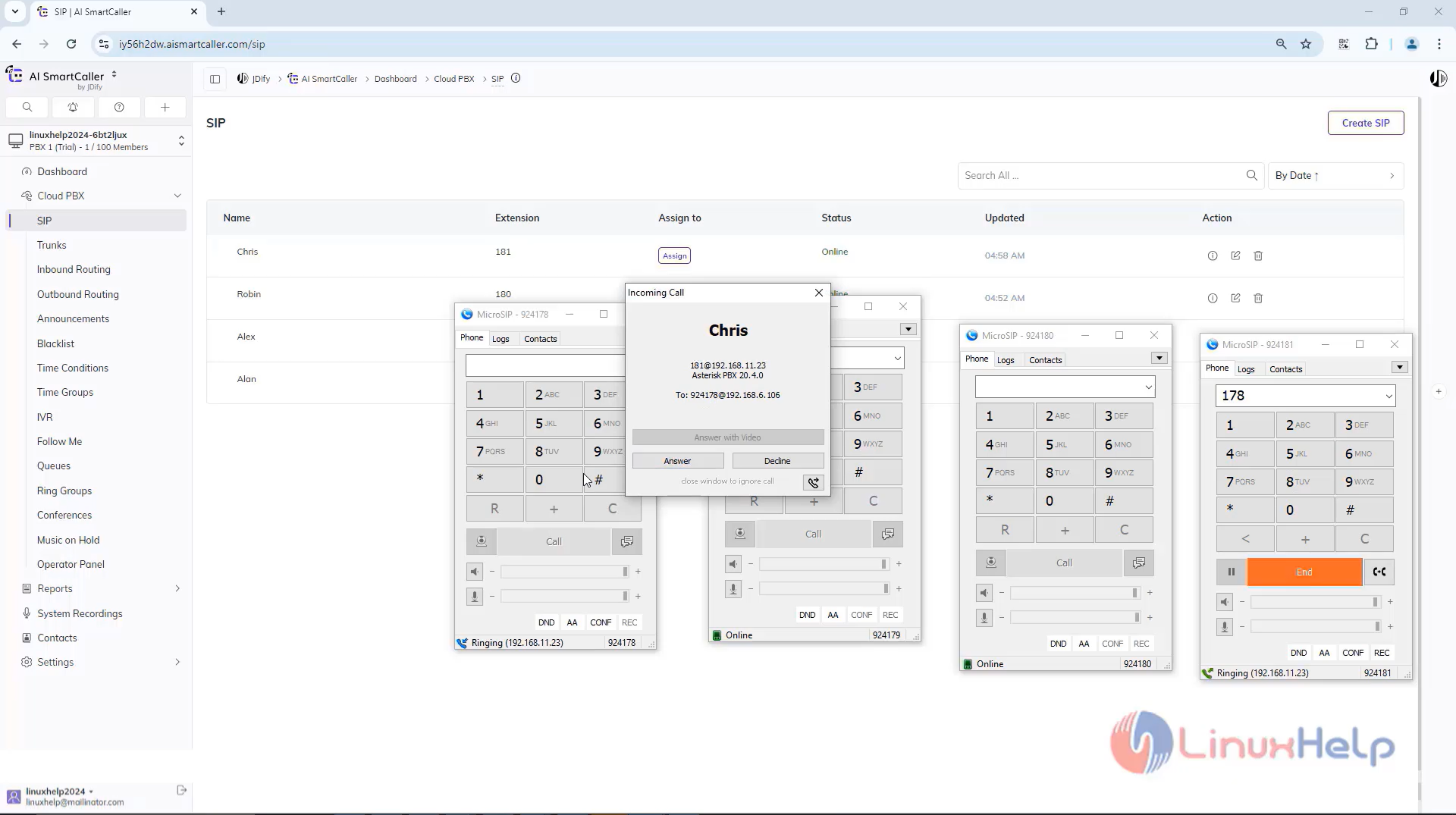
Step8: Call forwarded to other two extensions
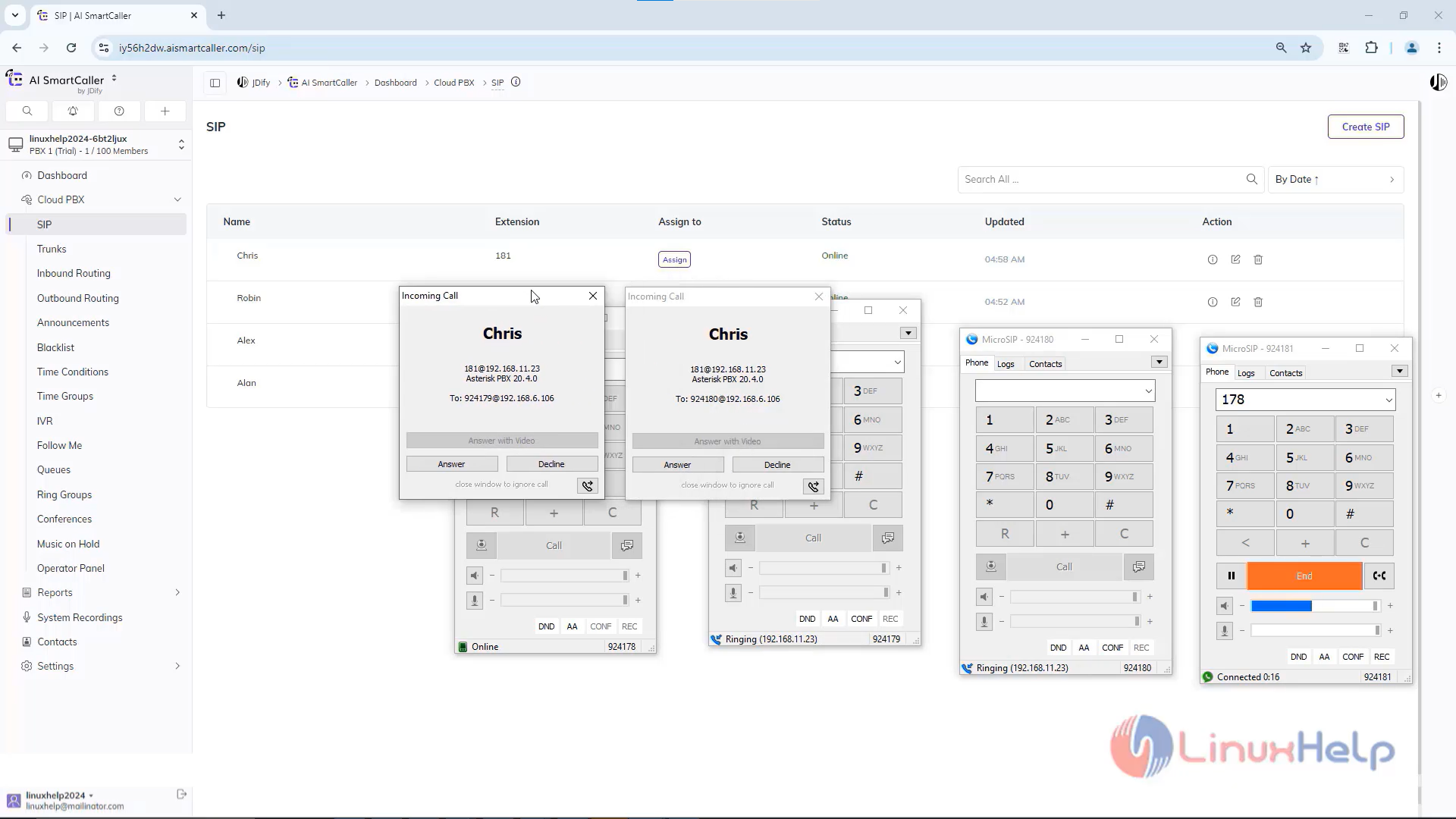
Conclusion:
We have reached the end of this article. In this guide, we have walked you through the steps required to Create the follow me in AI SmartCaller. Your feedback is much welcome.
Comments ( 0 )
No comments available