How to Create Elastic Transcoder on AWS
To create Elastic Transcoder on AWS
Introduction:
Amazon Elastic Transcoder is media transcoding in the cloud. It is designed to be a highly scalable, easy to use and a cost-effective way for developers and businesses to convert (or “transcode”) media files from their source format into versions that will playback on devices like smartphones, tablets and PCs. In this tutorial we will see about to create Elastic Transcode on AWS.
Procedure:
First of all, you need to switch your AWS console and login your account
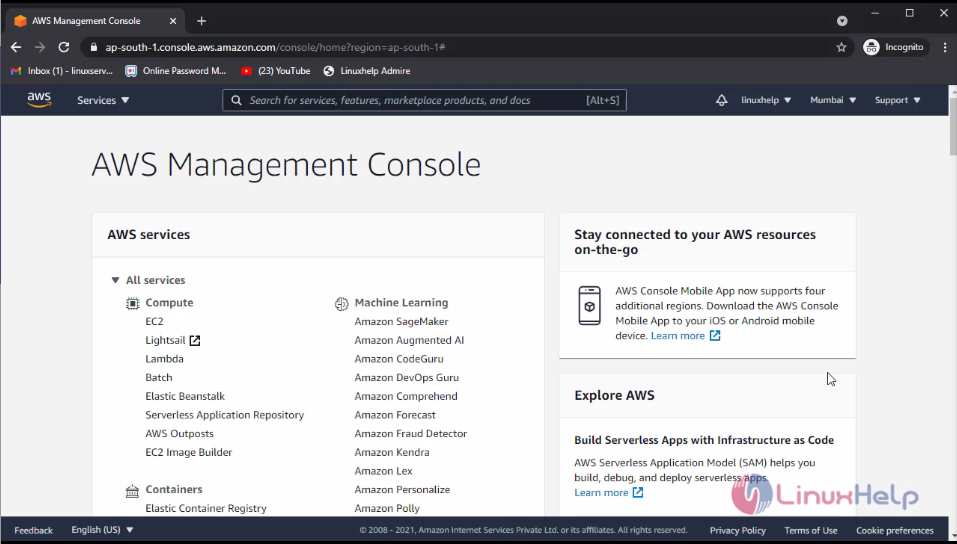 Now I will create two S3 bucket for the Elastic Transcoder. For that you need to S3 console
Now I will create two S3 bucket for the Elastic Transcoder. For that you need to S3 console
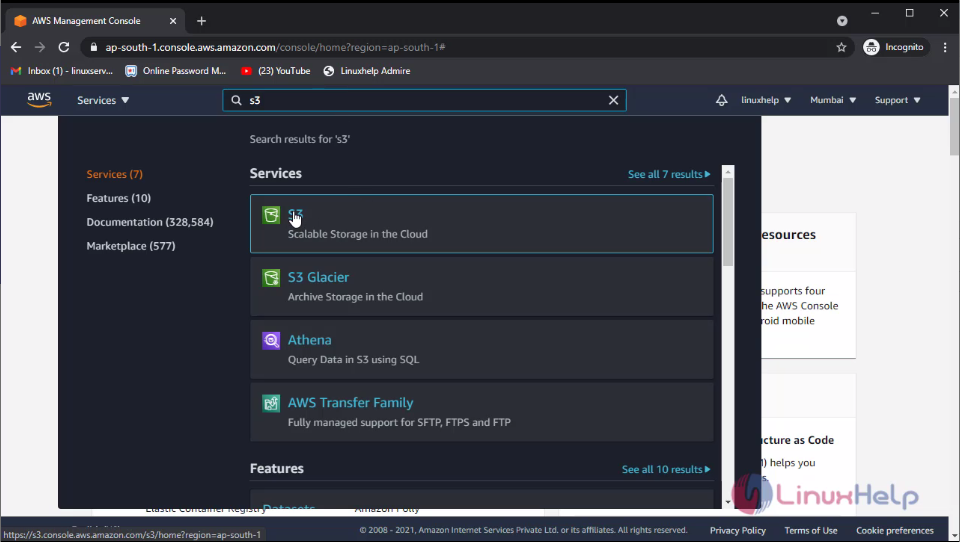 This the dashboard of the S3 bucket. Here I have to create two buckets and put some media file on input bucket
This the dashboard of the S3 bucket. Here I have to create two buckets and put some media file on input bucket
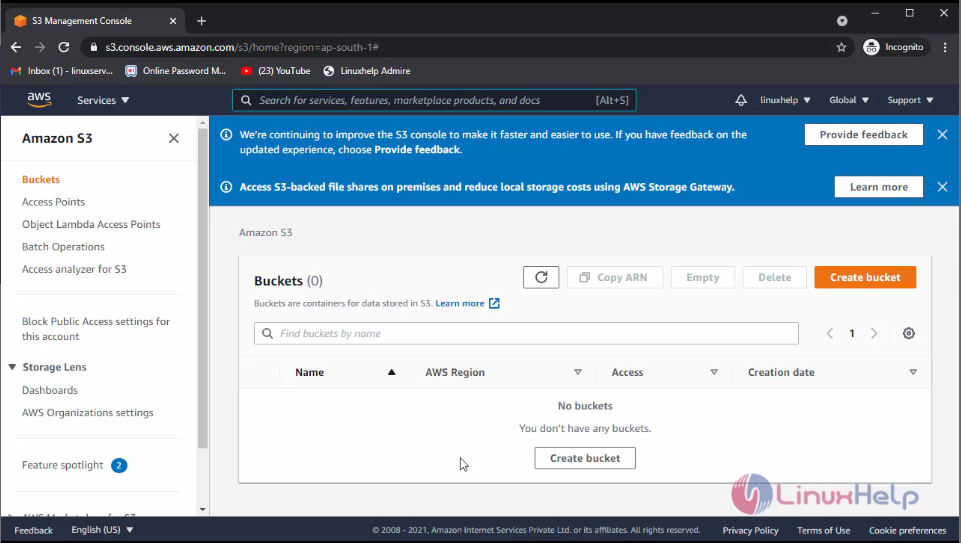
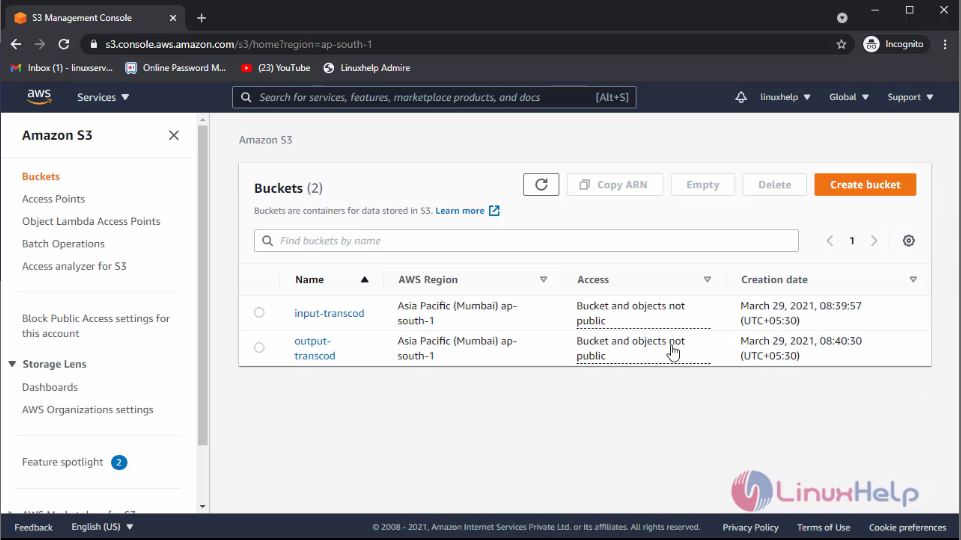 Click Input bucket and click upload and click add files select the file which you need to put
Click Input bucket and click upload and click add files select the file which you need to put
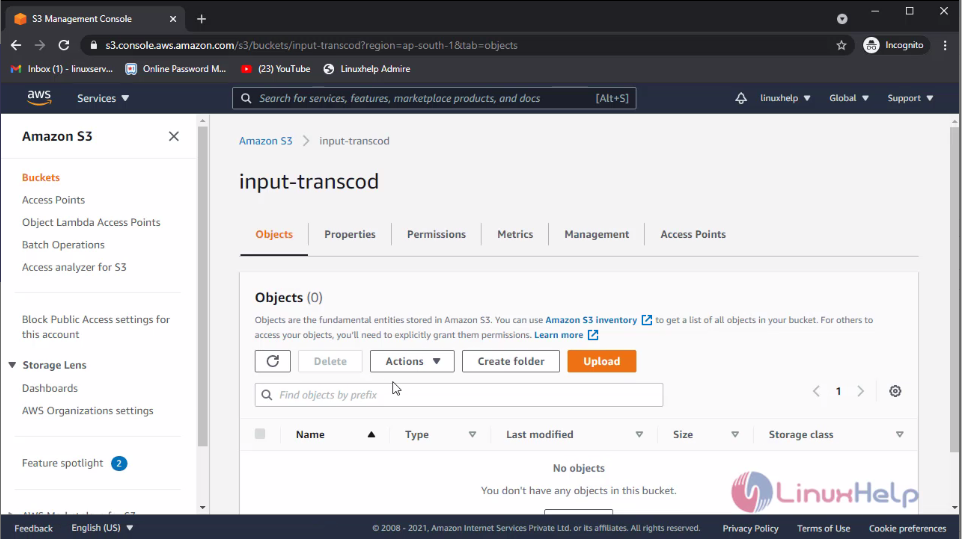
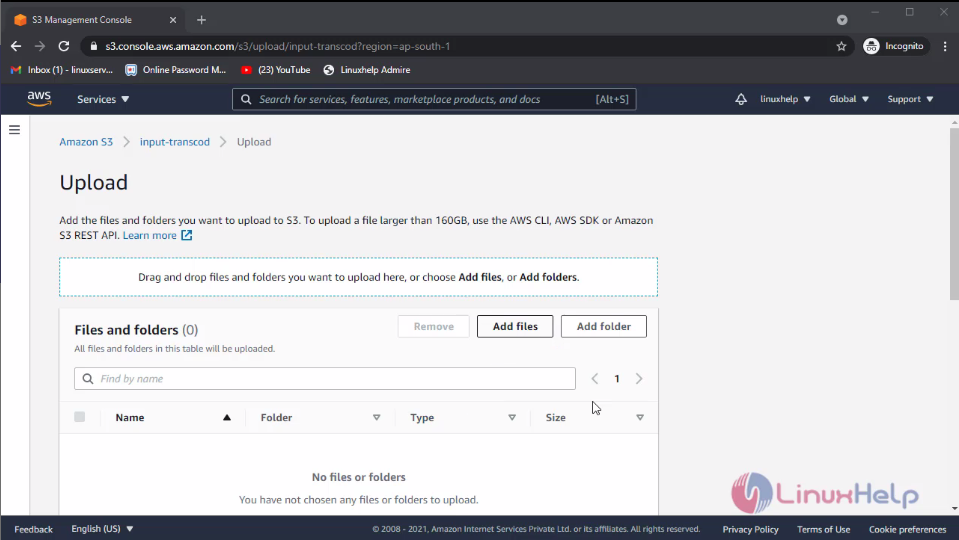
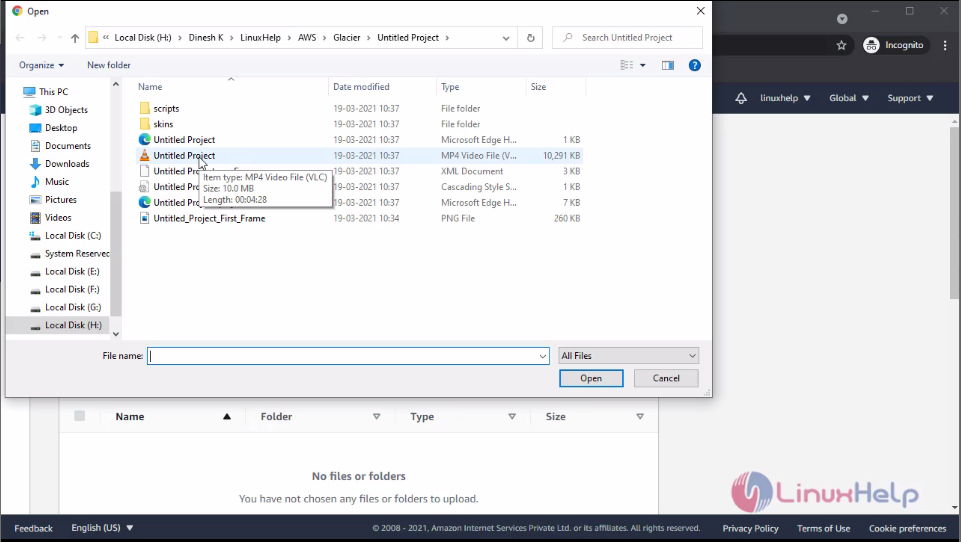
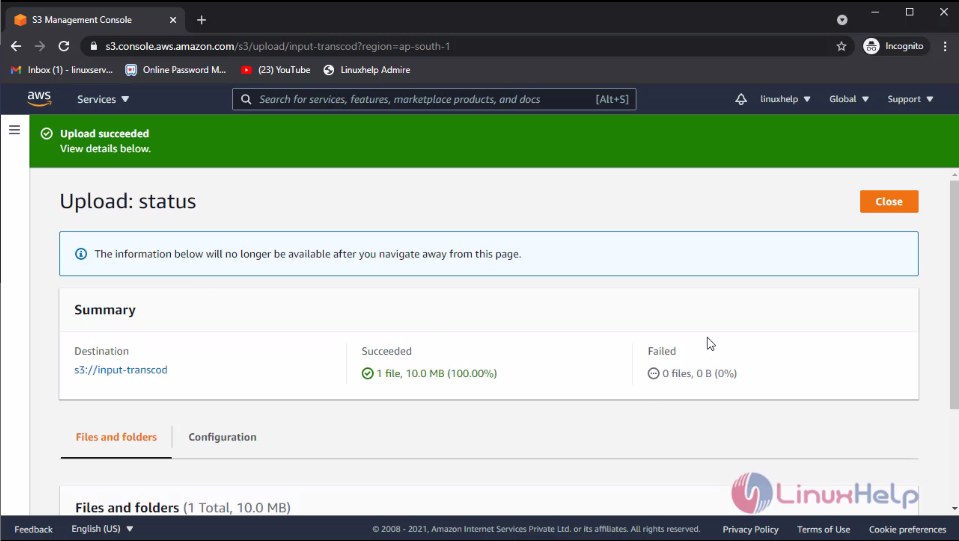 Now I will create transcoder so that click services and search elastic transcoder then click on it
Now I will create transcoder so that click services and search elastic transcoder then click on it
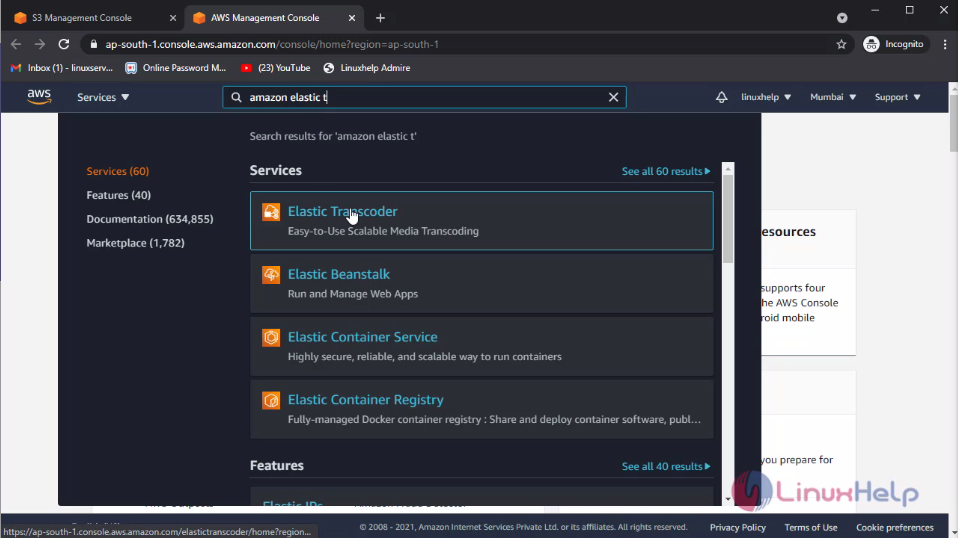 On this dashboard I will create an pipeline so click create a new pipeline enter the pipeline name and select the input bucket
On this dashboard I will create an pipeline so click create a new pipeline enter the pipeline name and select the input bucket
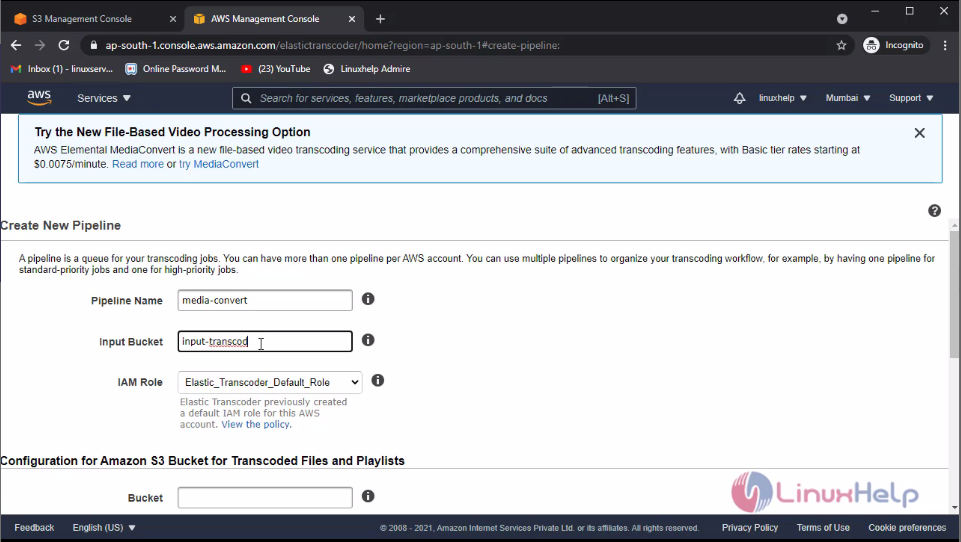 Select the output transport bucket and select the storage class
Select the output transport bucket and select the storage class
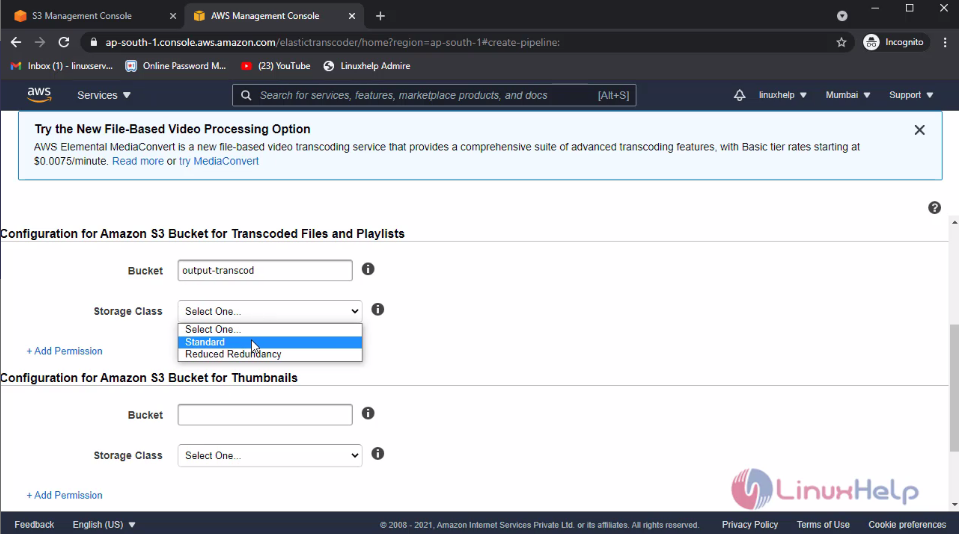 Then you need to configure the Thumbnail for that select the bucket and storage class the click create pipeline
Then you need to configure the Thumbnail for that select the bucket and storage class the click create pipeline
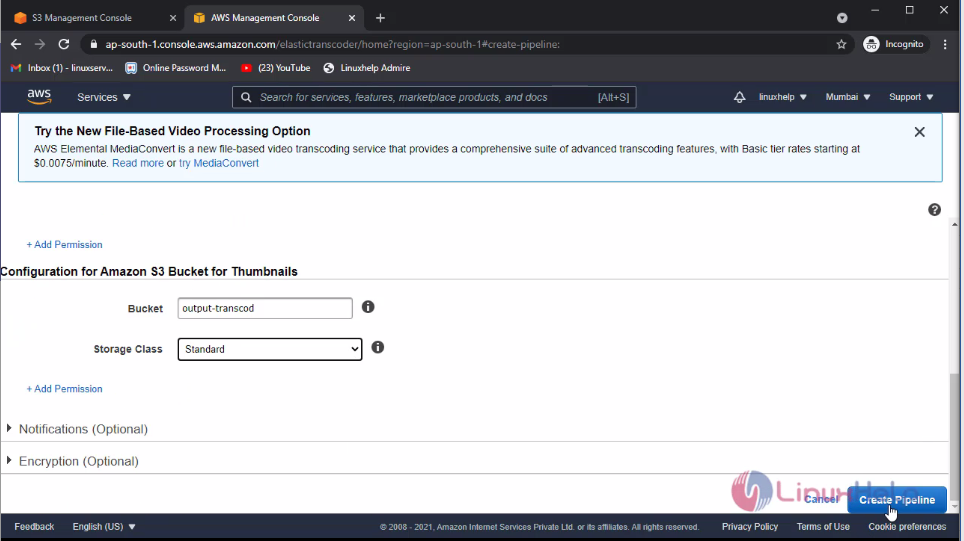 Once the pipeline is created then you need to create a job for the Transcoder for that click create new job
Once the pipeline is created then you need to create a job for the Transcoder for that click create new job
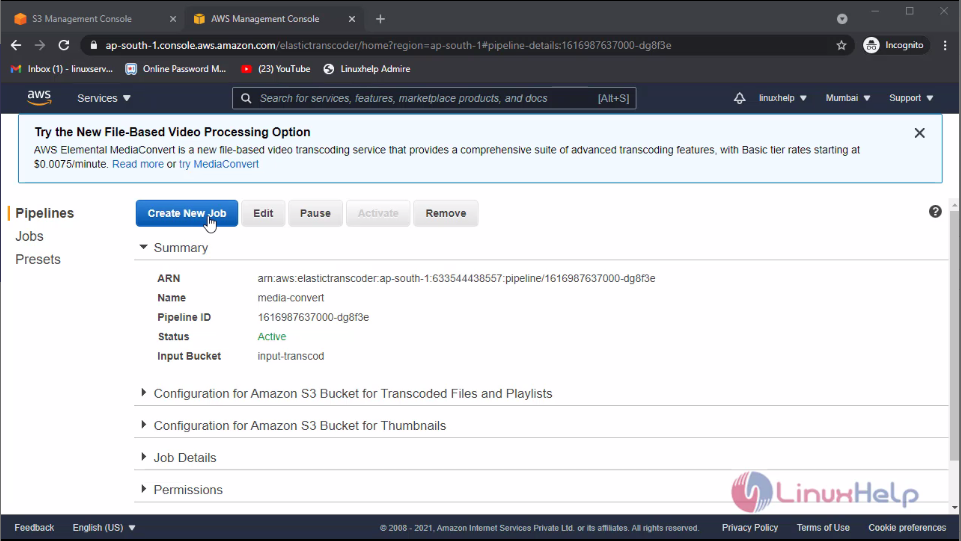
Select the Pipeline and enter the output key prefix
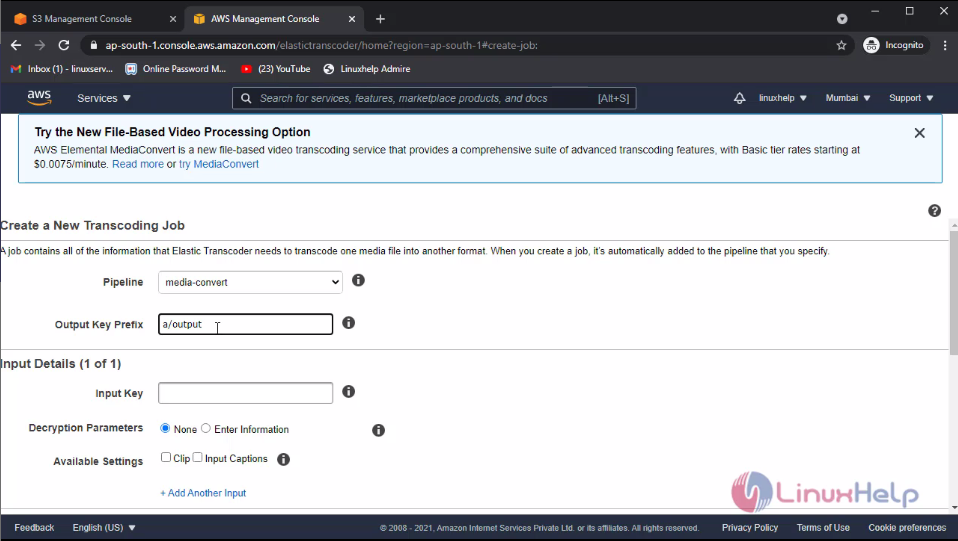 Configure the Input details
Configure the Input details
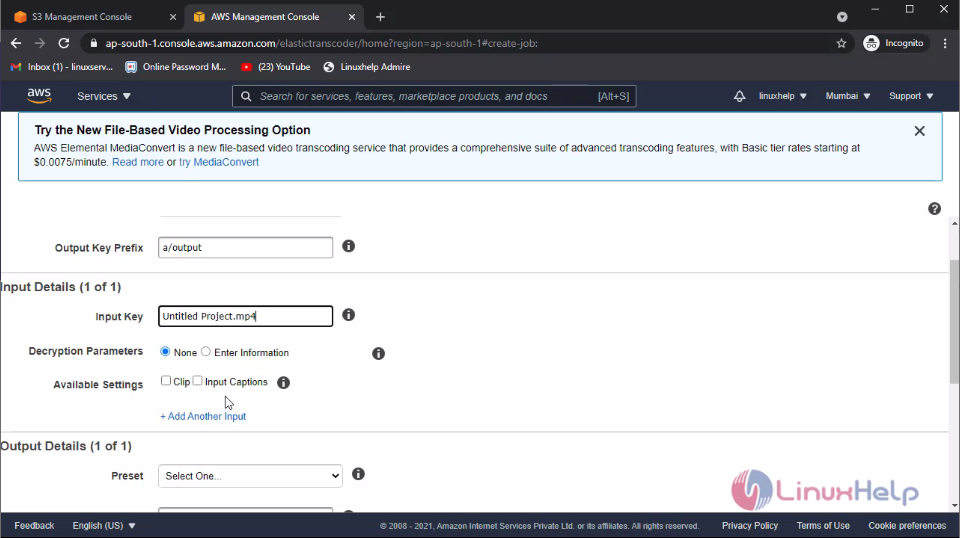 Then configure the Output details
Then configure the Output details
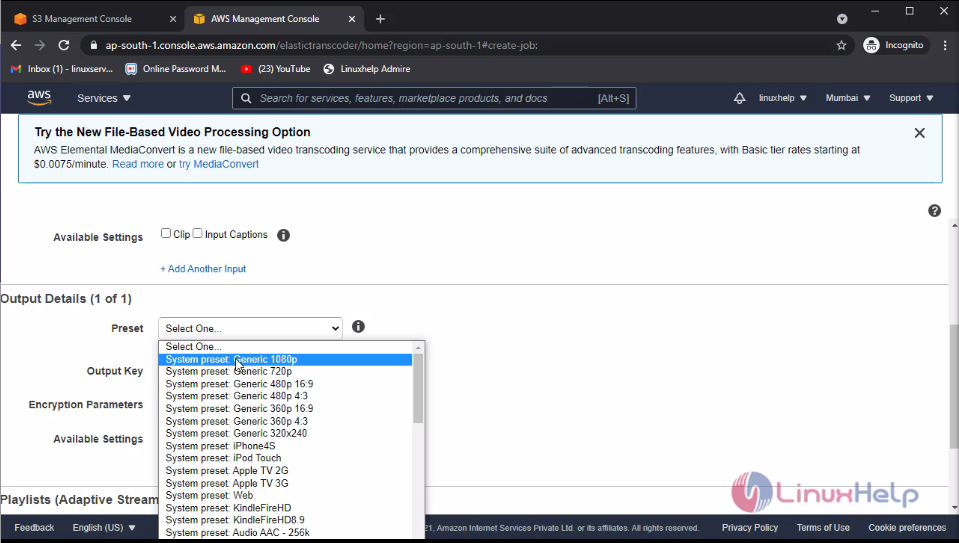 If you need any watermarks you can assign here then click create new job
If you need any watermarks you can assign here then click create new job
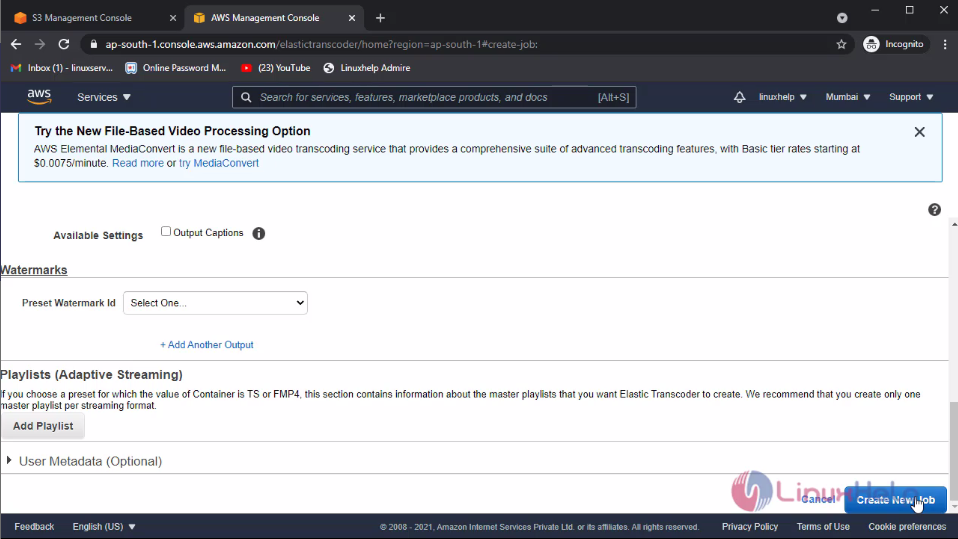 Here the job has been created and status also completed. Then go the S3 console
Here the job has been created and status also completed. Then go the S3 console
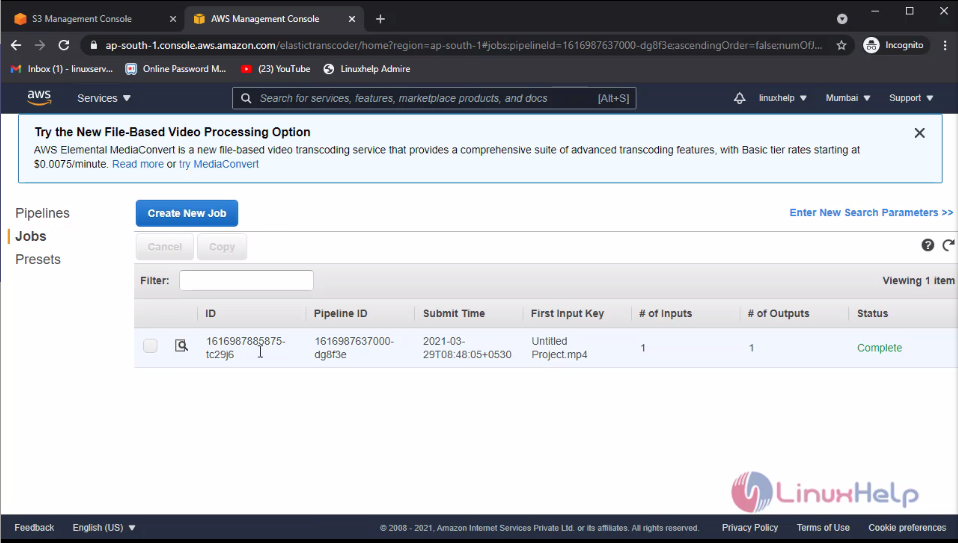
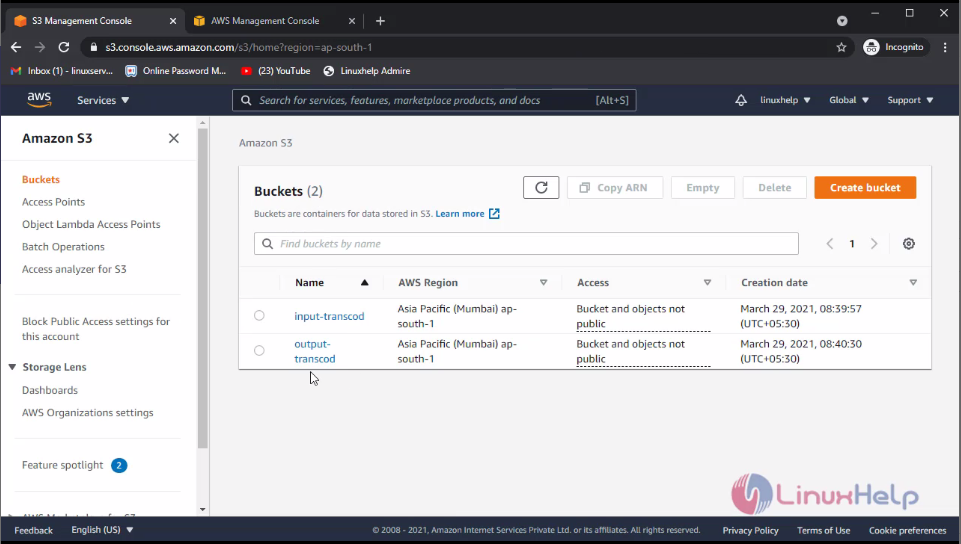 Then click the output bucket there you can see the folder open the folder. Inside the folder you can see the media file has been converted and stored here
Then click the output bucket there you can see the folder open the folder. Inside the folder you can see the media file has been converted and stored here

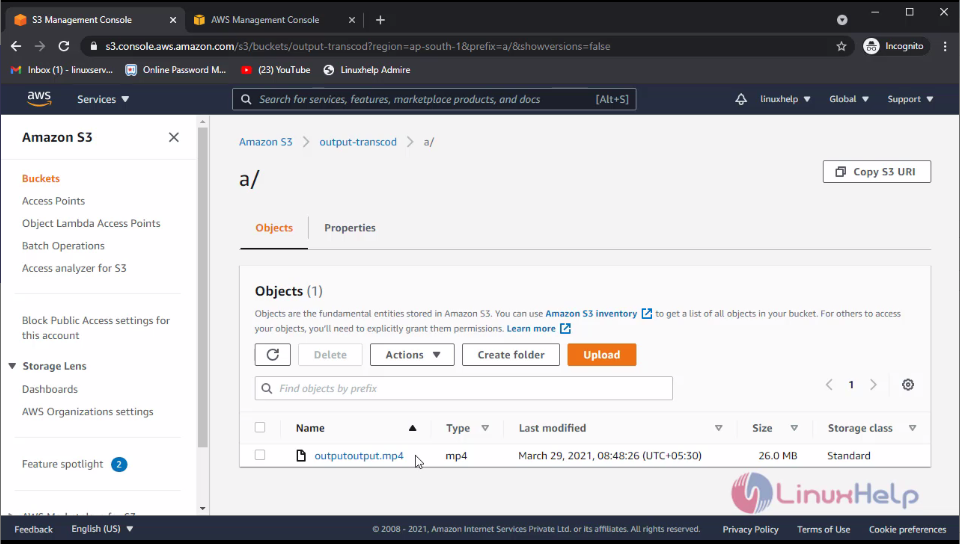 With this method to create Elastic Transcoder on AWS is comes to end.
With this method to create Elastic Transcoder on AWS is comes to end.
Comments ( 0 )
No comments available