How to Create EC2 Instance in AWS
To Create EC2 Instance On AWS
Introduction:
The Amazon Web Services division provides metered, pay-as-you-go cloud computing services and APIs to individuals, businesses, and governments. The Amazon Elastic Compute Cloud (Amazon EC2) is a cloud service that provides reliable, resizable measuring capacity in the cloud to make web-scale cloud computing easier. AWS provides complete control over computing resources as well as a proven computing environment. In this tutorial, we will cover how to create an EC2 instance on Amazon Web Services.
Procedure:
Step1: Open AWS console on your web browser
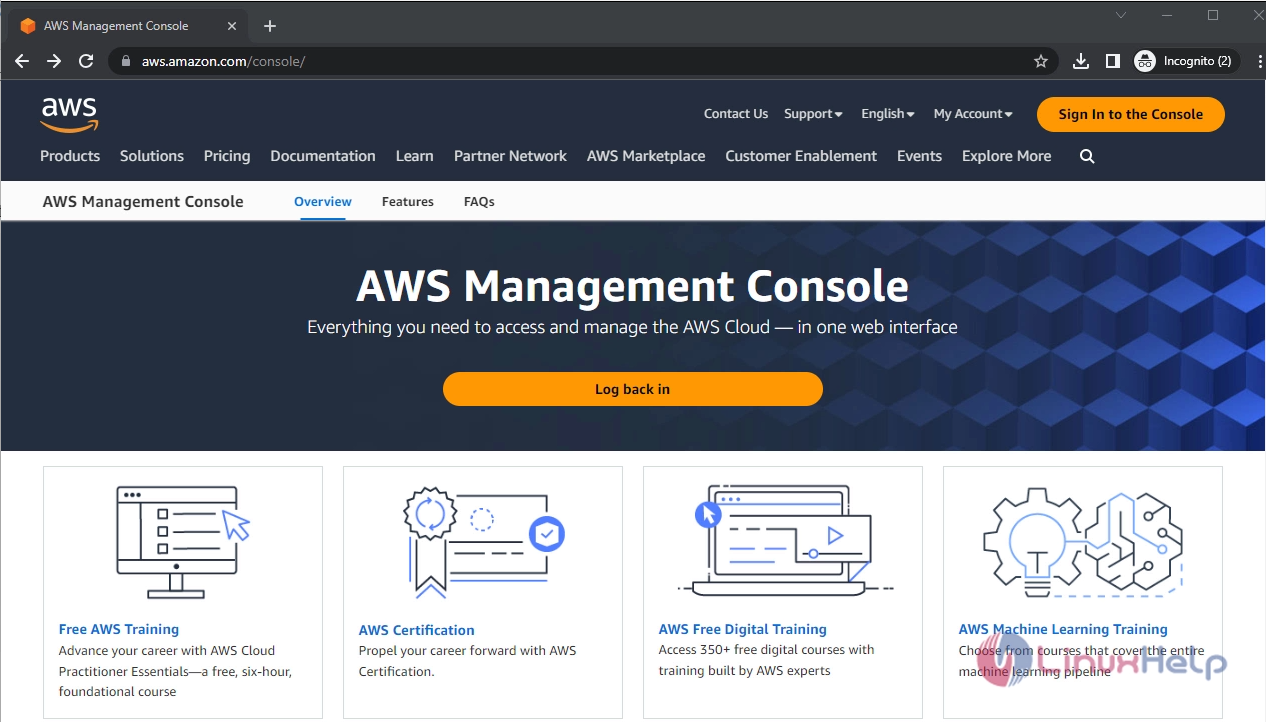
Step2: Login to your AWS account.
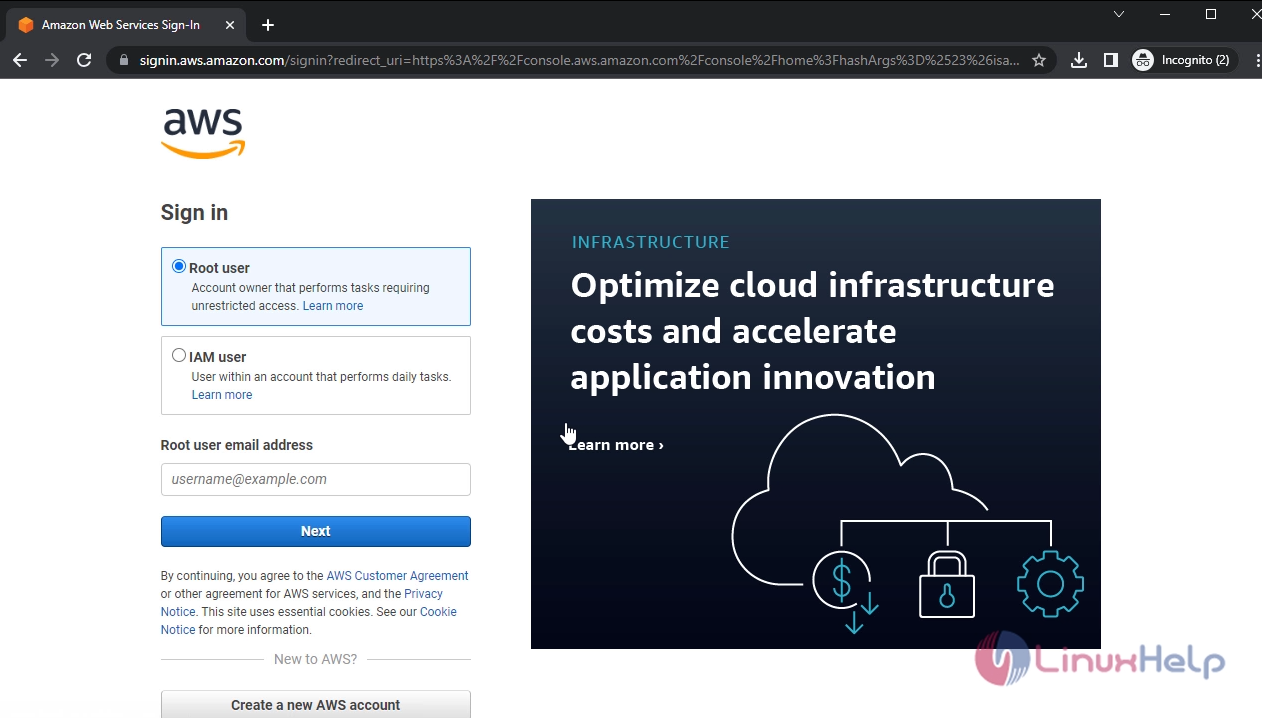
Step3: After that click services tab and then click EC2 tab
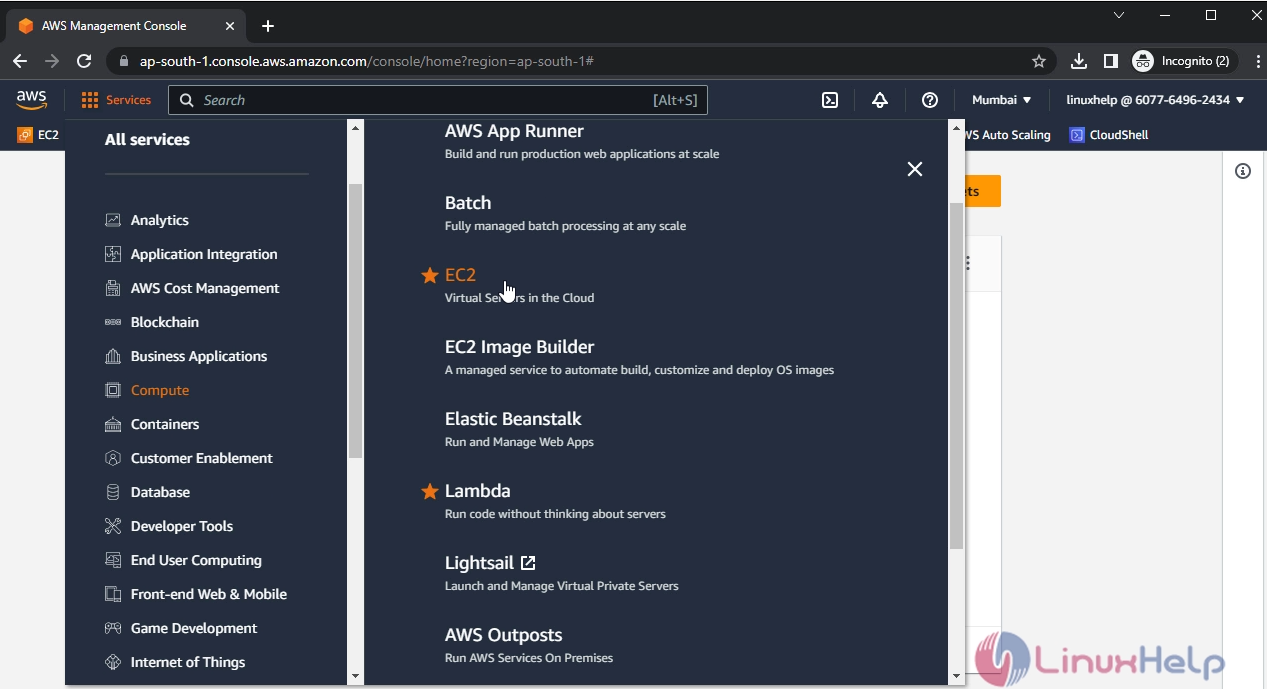
Step4: Then you will see the EC2 dashboard
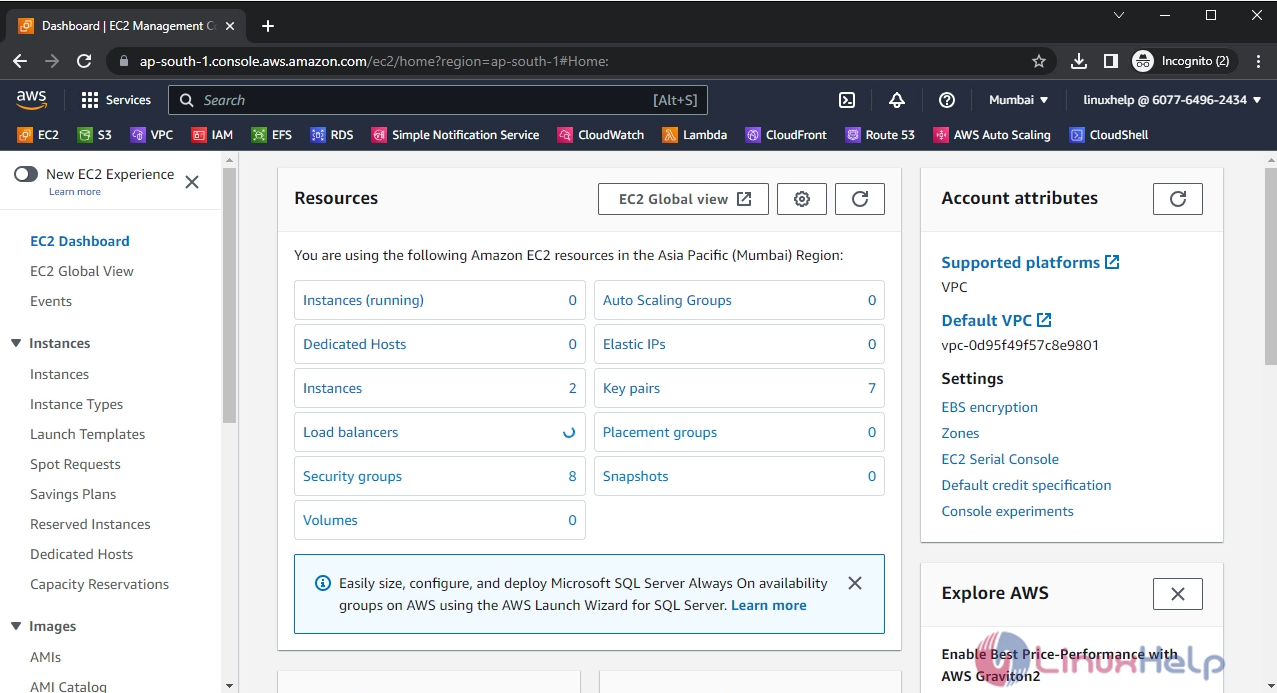
Step5: Click launch Instance tab.
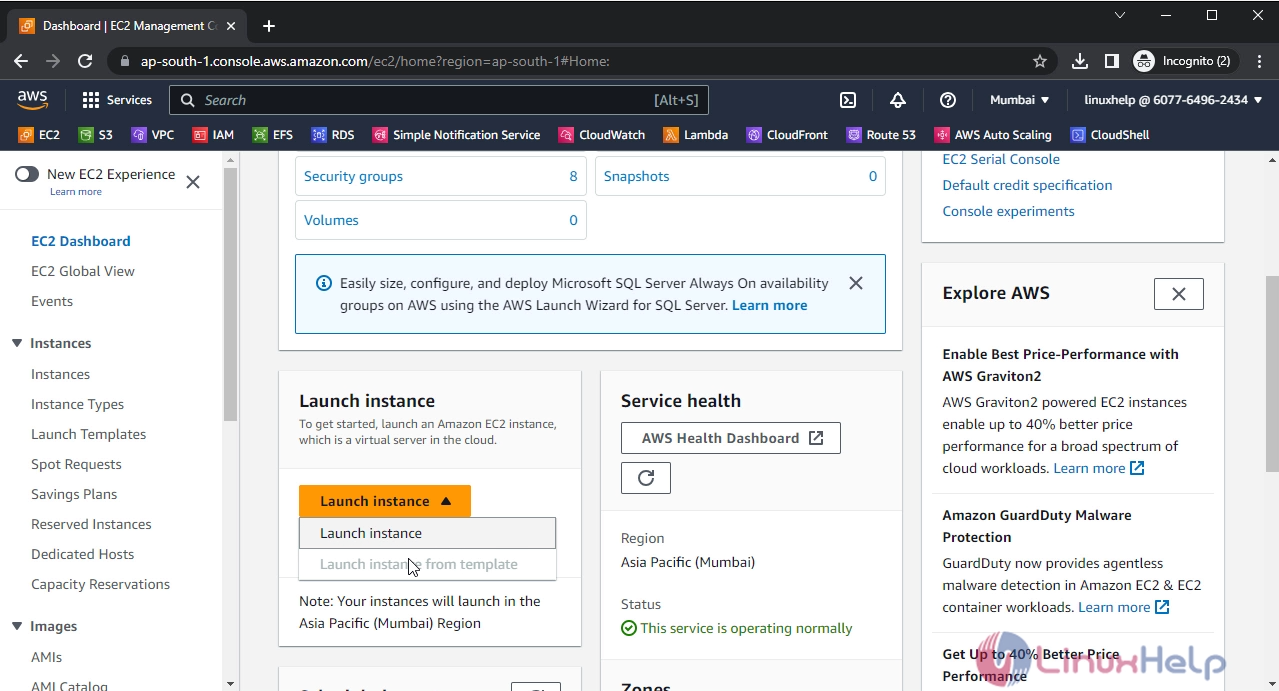
Step6: After that click the Add Tag option, this is used to identify the instance and billing details of the EC2 instance.
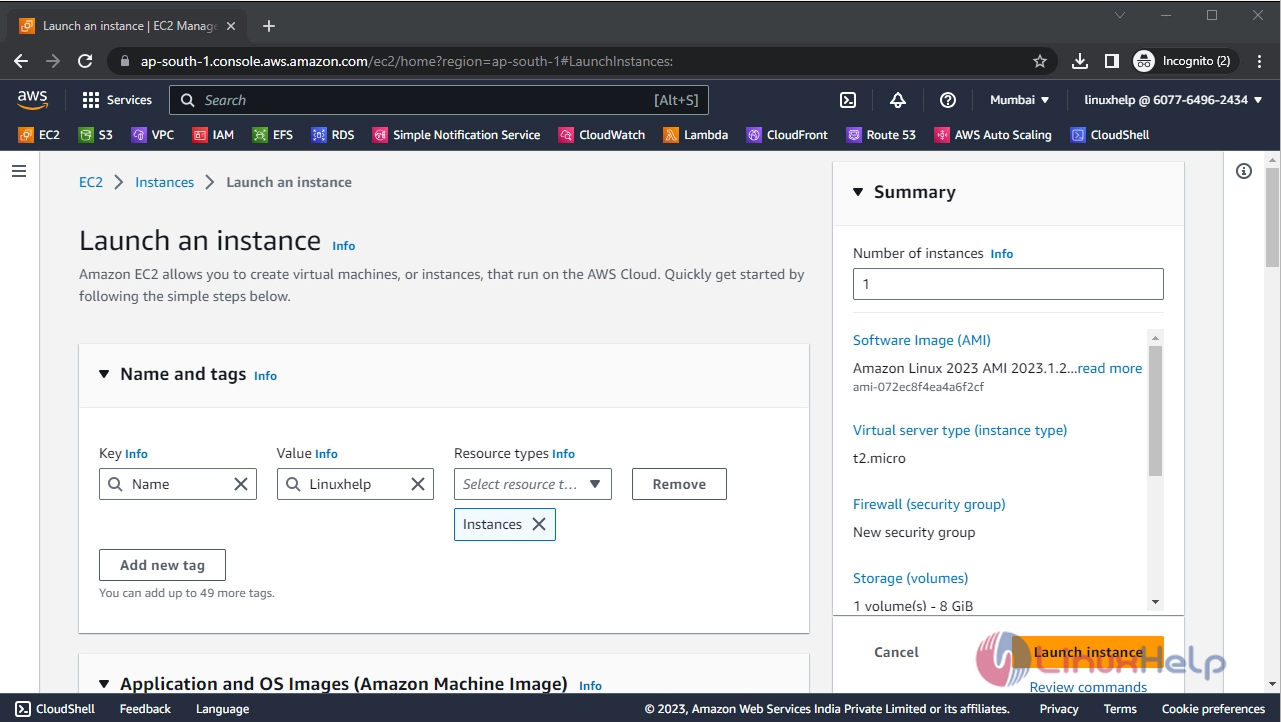
Step7: Choose AMI, here I am choosing Amazon Linux AMI
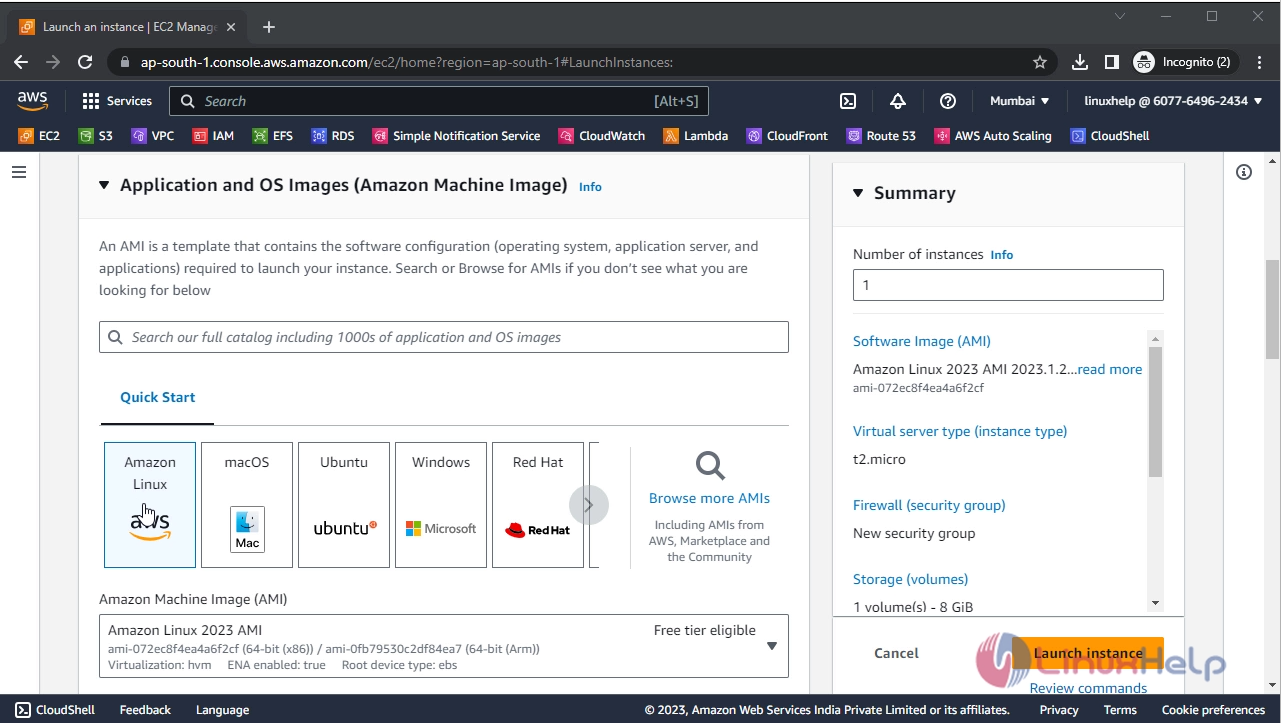
Step8: Then choose the Instance type, by default I am choosing AWS refers 2t.micro
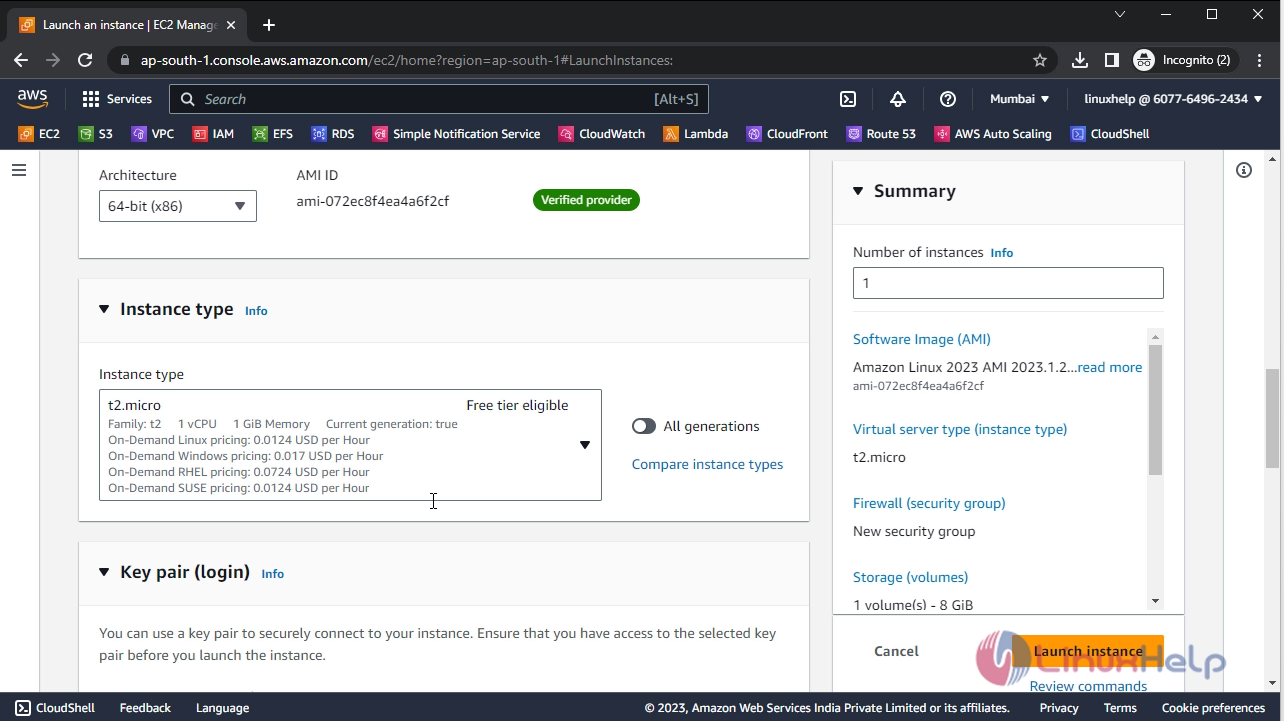
Step9: You have to create key on Linux basis, there will be Public Key and private key. Public Key will store server and Private Key will store client. Now click create new pair, we have to download the key to our machine.
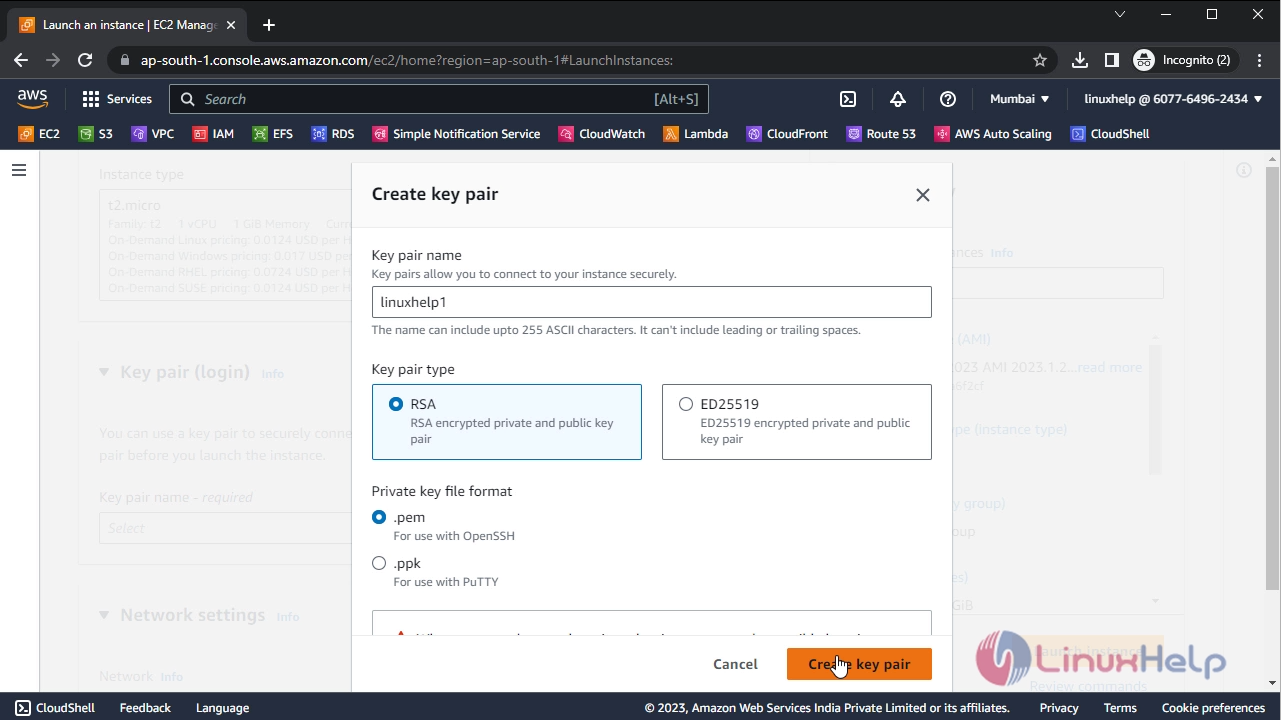
Step10: After that you will enter into Network Settings, Configure with your preference VPC and subnet.
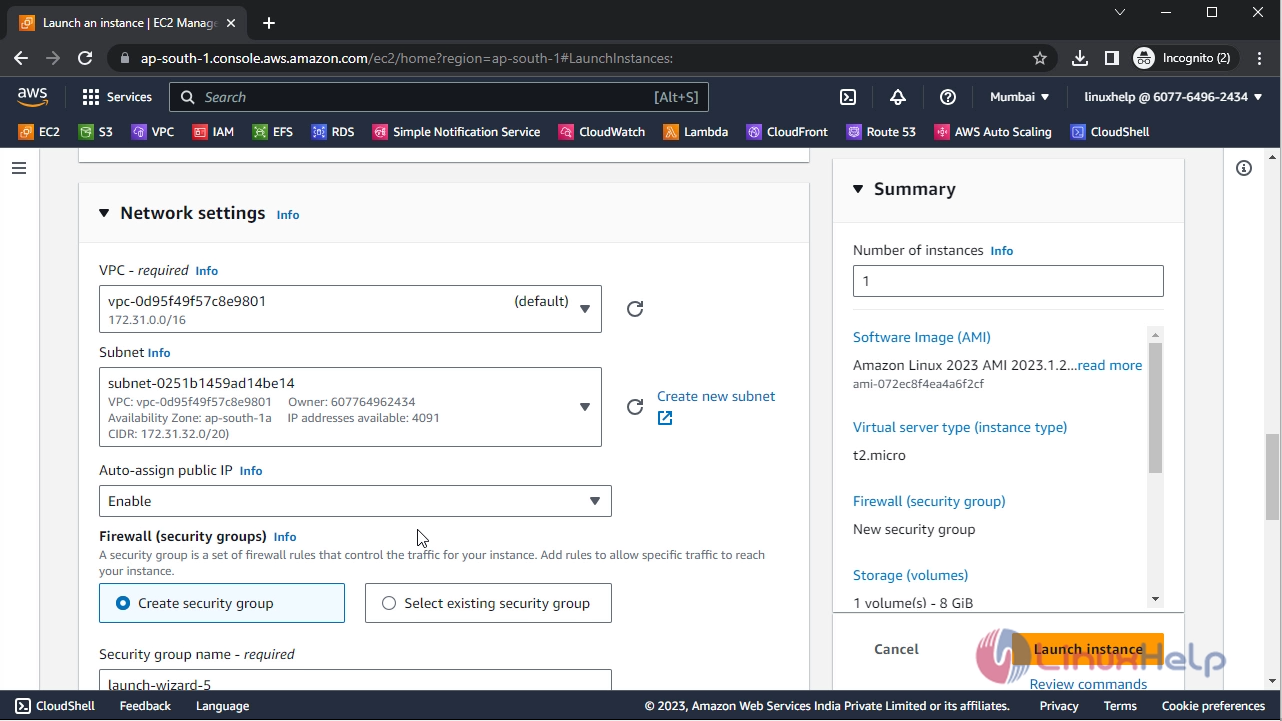
Step11: Then click the Config Security Groups, here you have put Group name and Description name
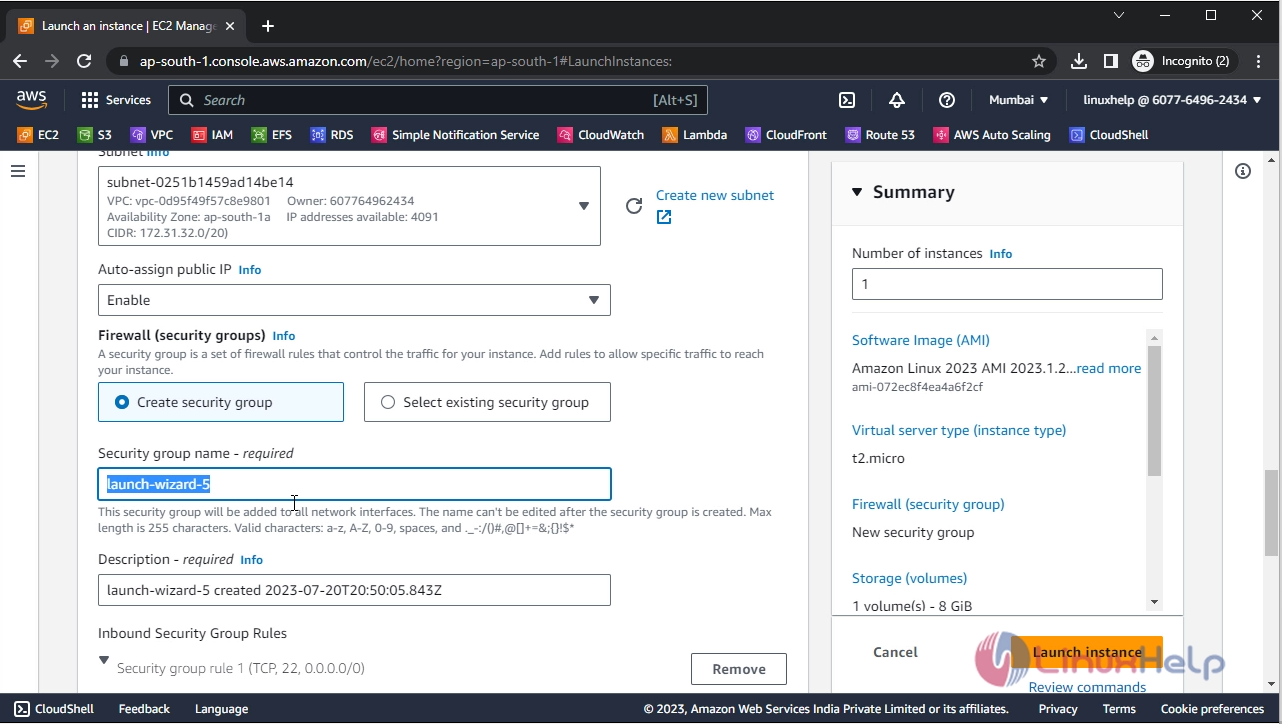
Step12: If need you can add more storage for the instance, By default AWS provide 30GB for the Trail package and also it create by default on root volume
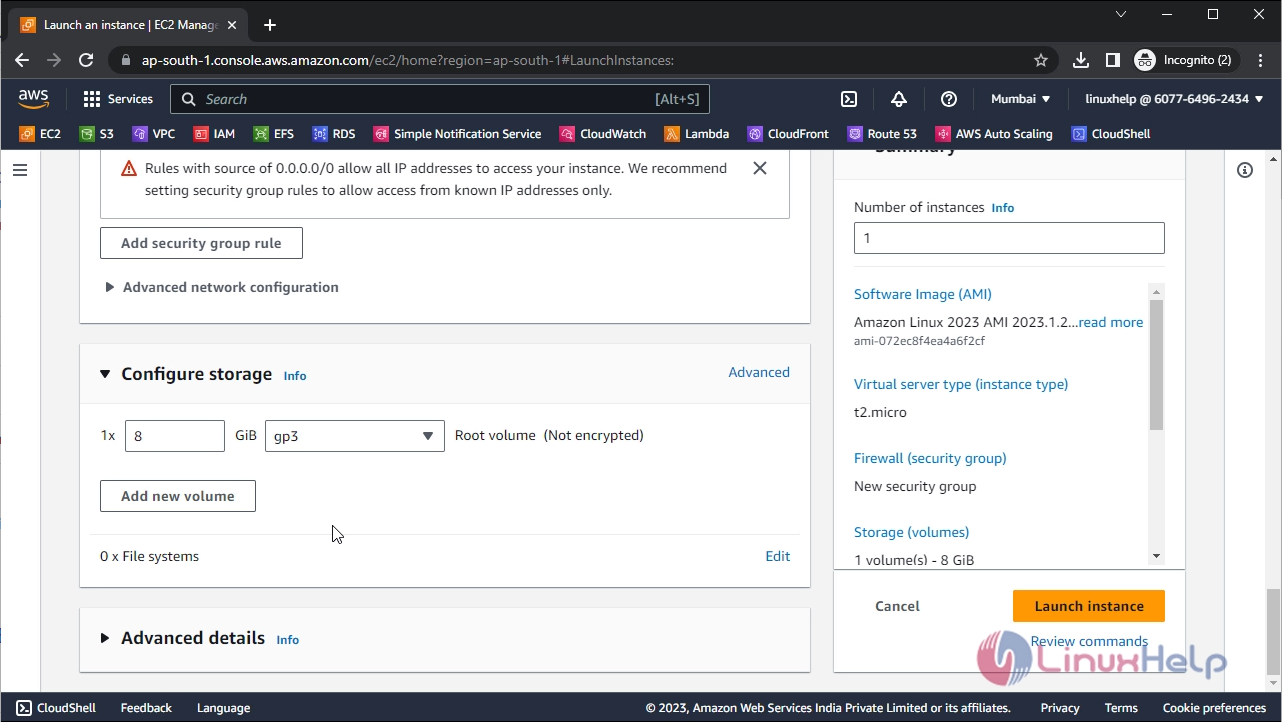
Step13: Now the instance is launched,

Step14: Click view instances, Here you can see the newly created instance is in running status
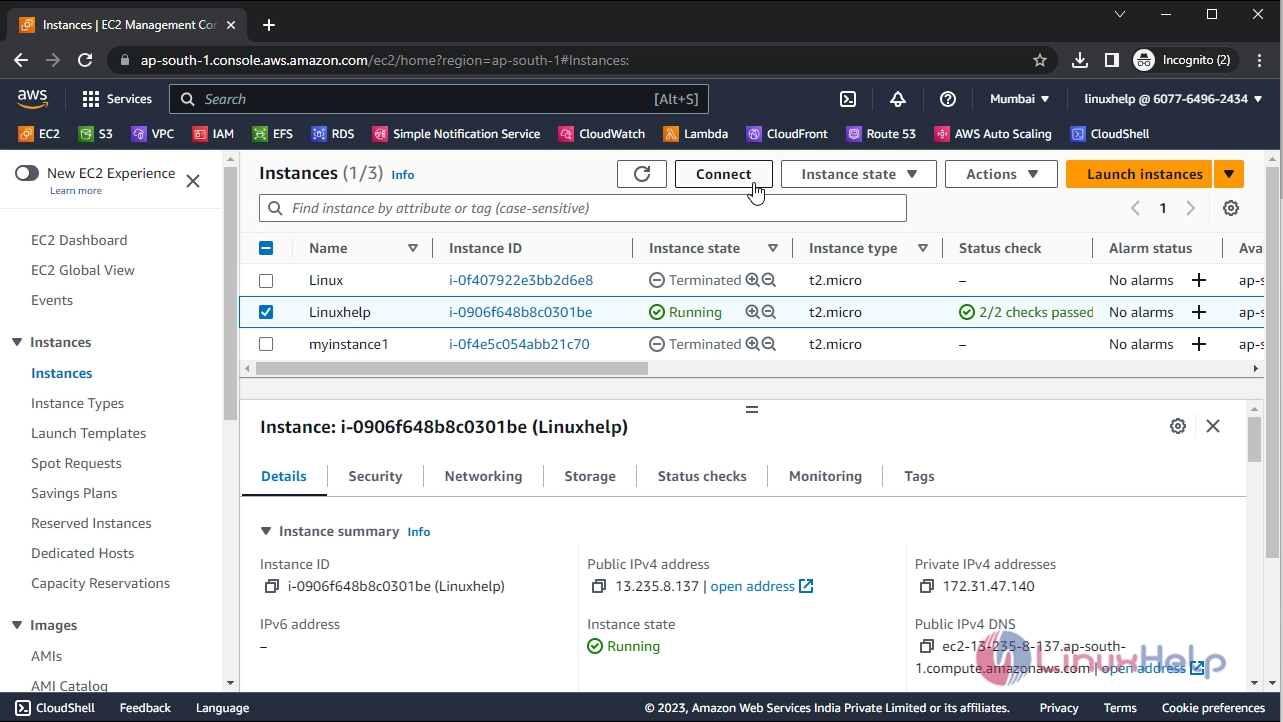
Step15: Click the instance then you can see the network IP addressed of the Instance
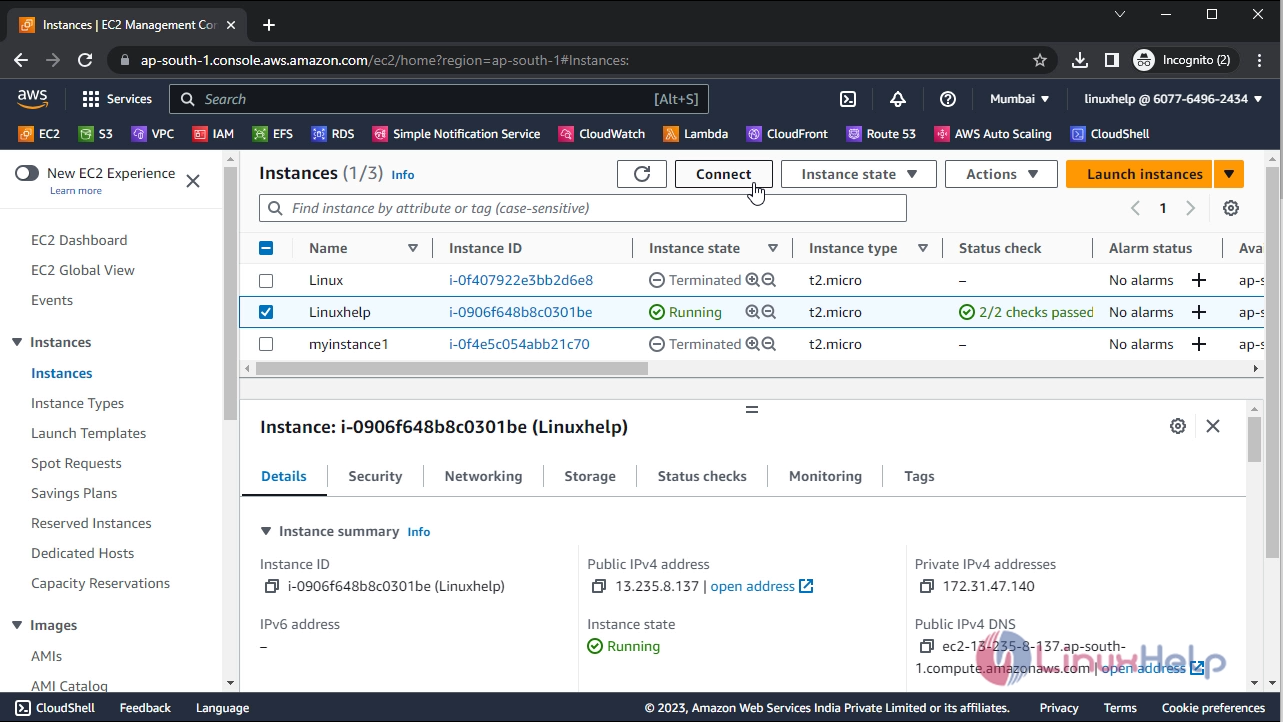
Step16: Now I Connect to the instance.
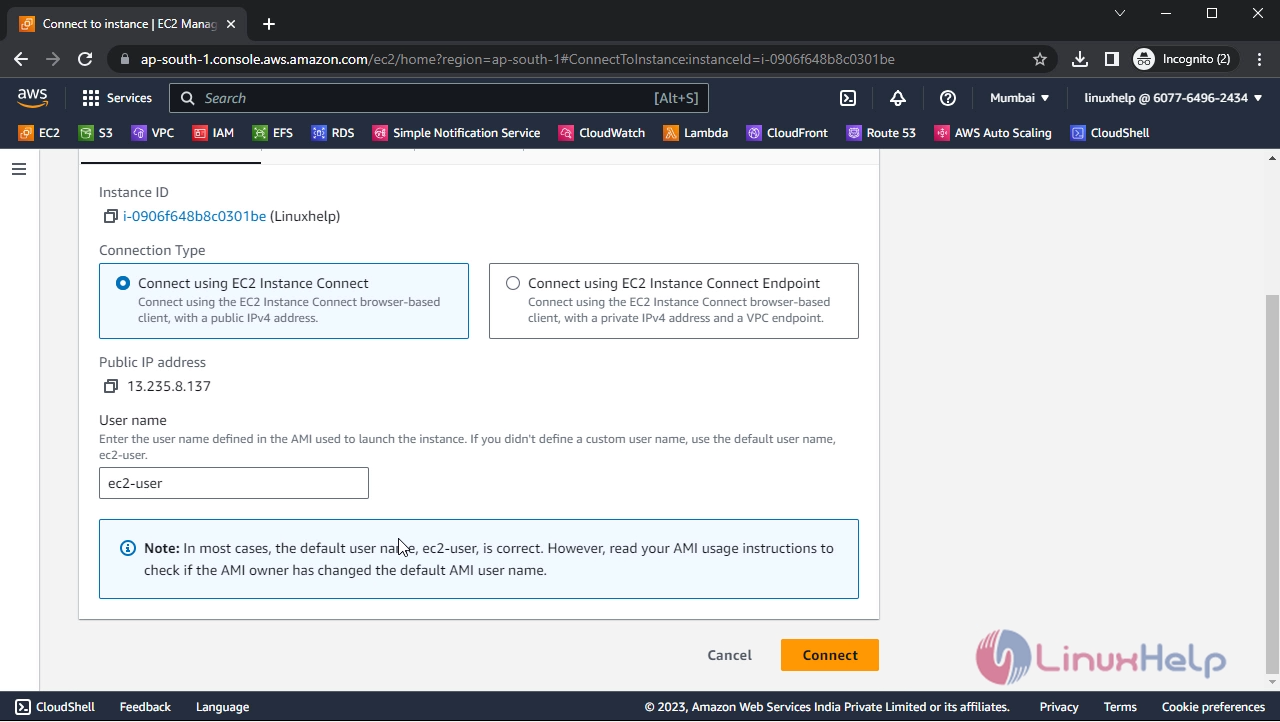
Step17: Finally, you successfully login to your EC2 instance
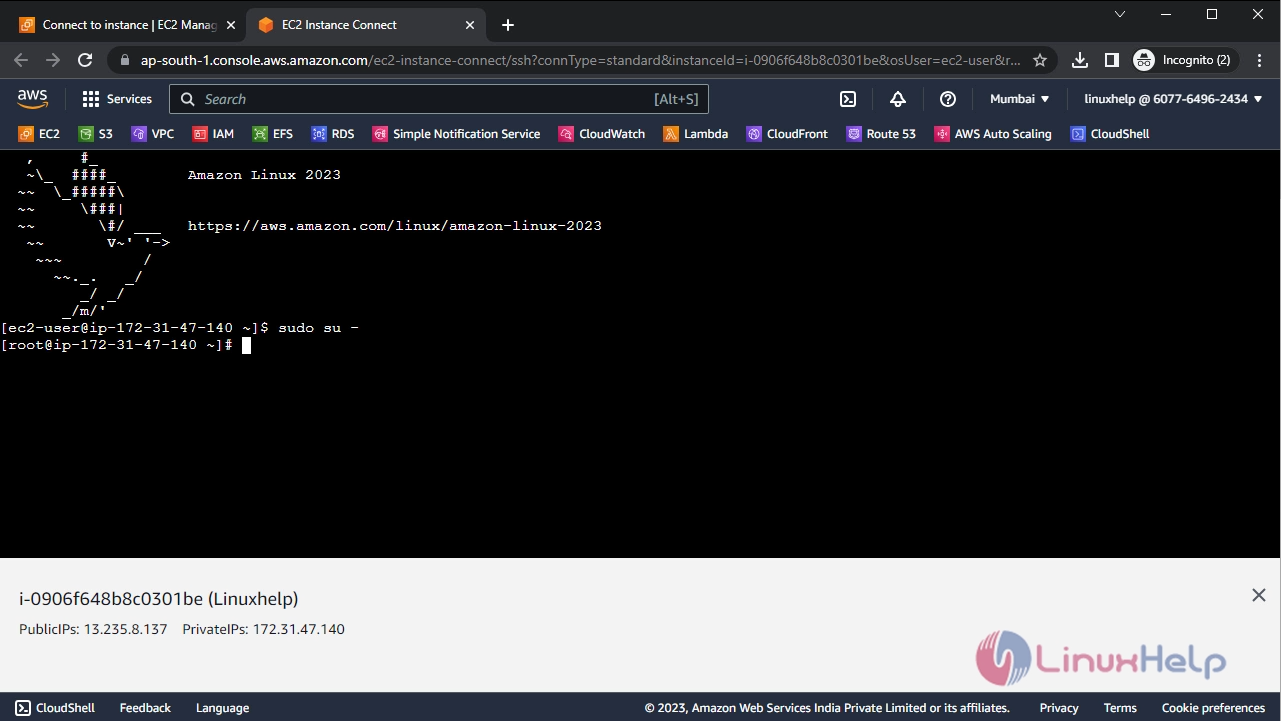
Conclusion:
We have reached the end of this article. In this guide, we have walked you through the steps required to Launch EC2 Instance on AWS. Your feedback is much welcome.
Comments ( 0 )
No comments available