How To Create Conference In AI SmartCaller
To Create Conference In AI SmartCaller
Introduction
The AI SmartCaller Conference feature is a valuable addition to the platform. Utilizing this feature allows us to connect calls with multiple participants. This video provides a detailed overview of how to create a conference call.
Procedure:
Step1: Click on Cloud PBX
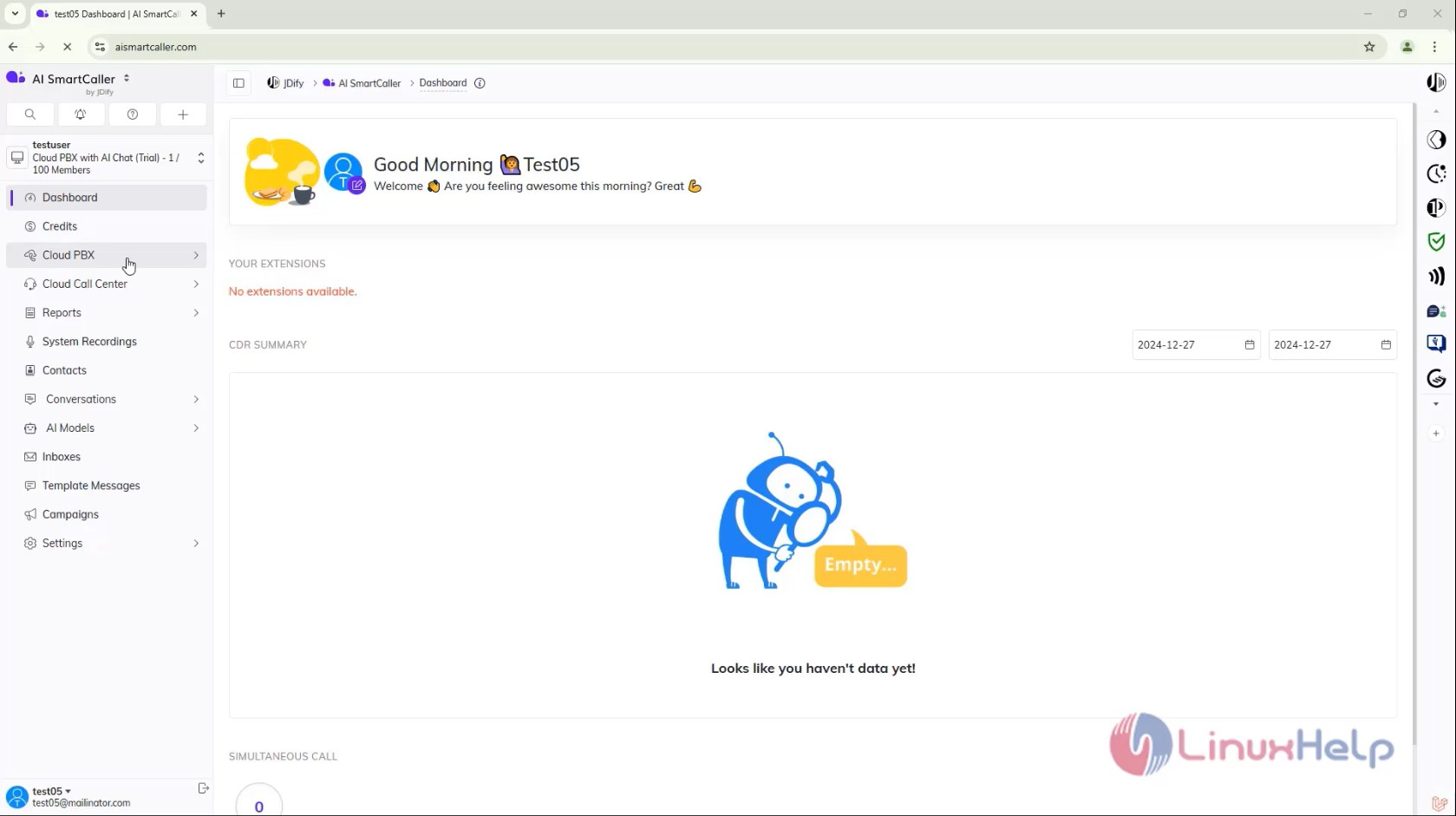
Step2: Click on Conference
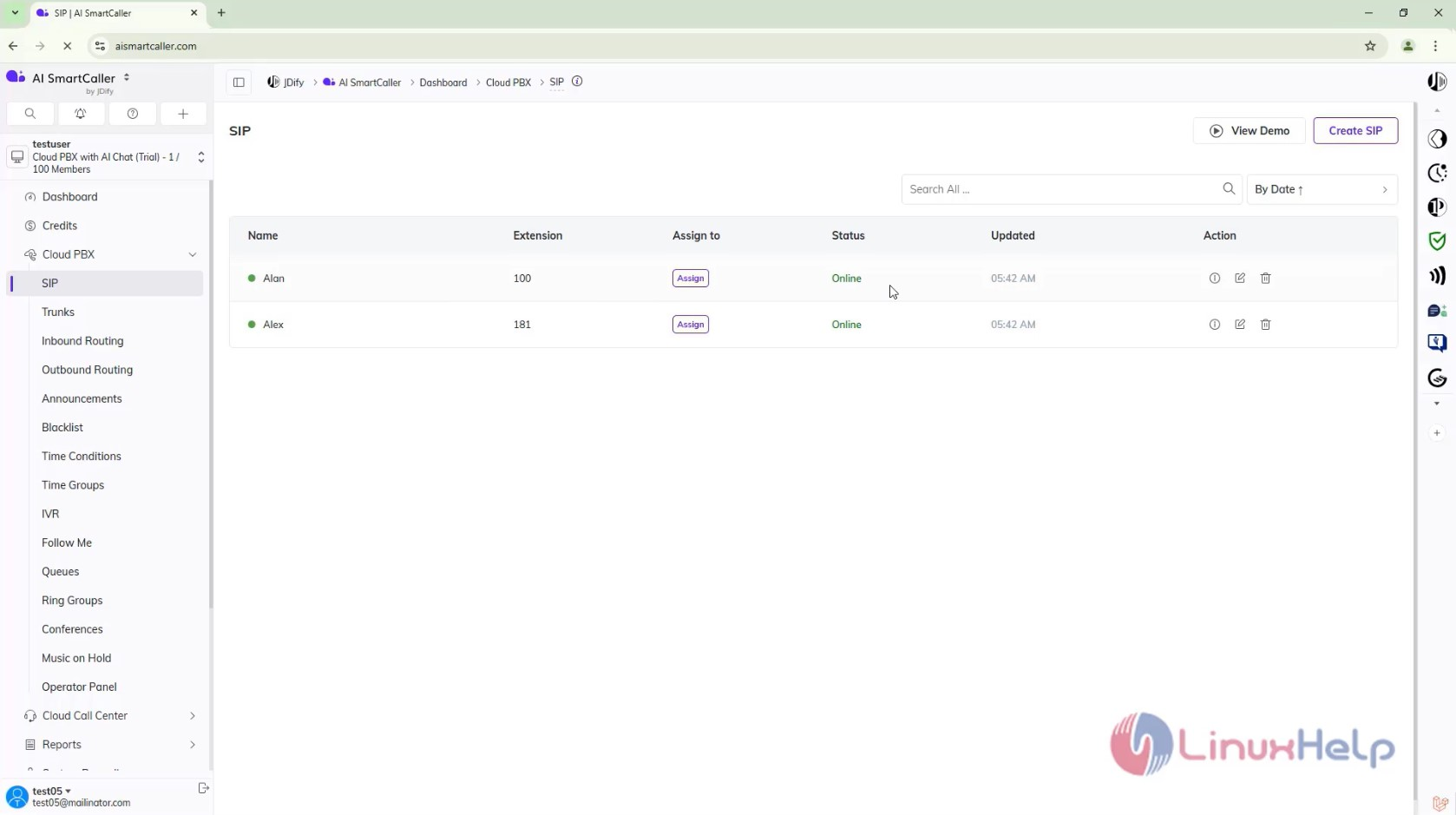
Step3: Click on create Conference
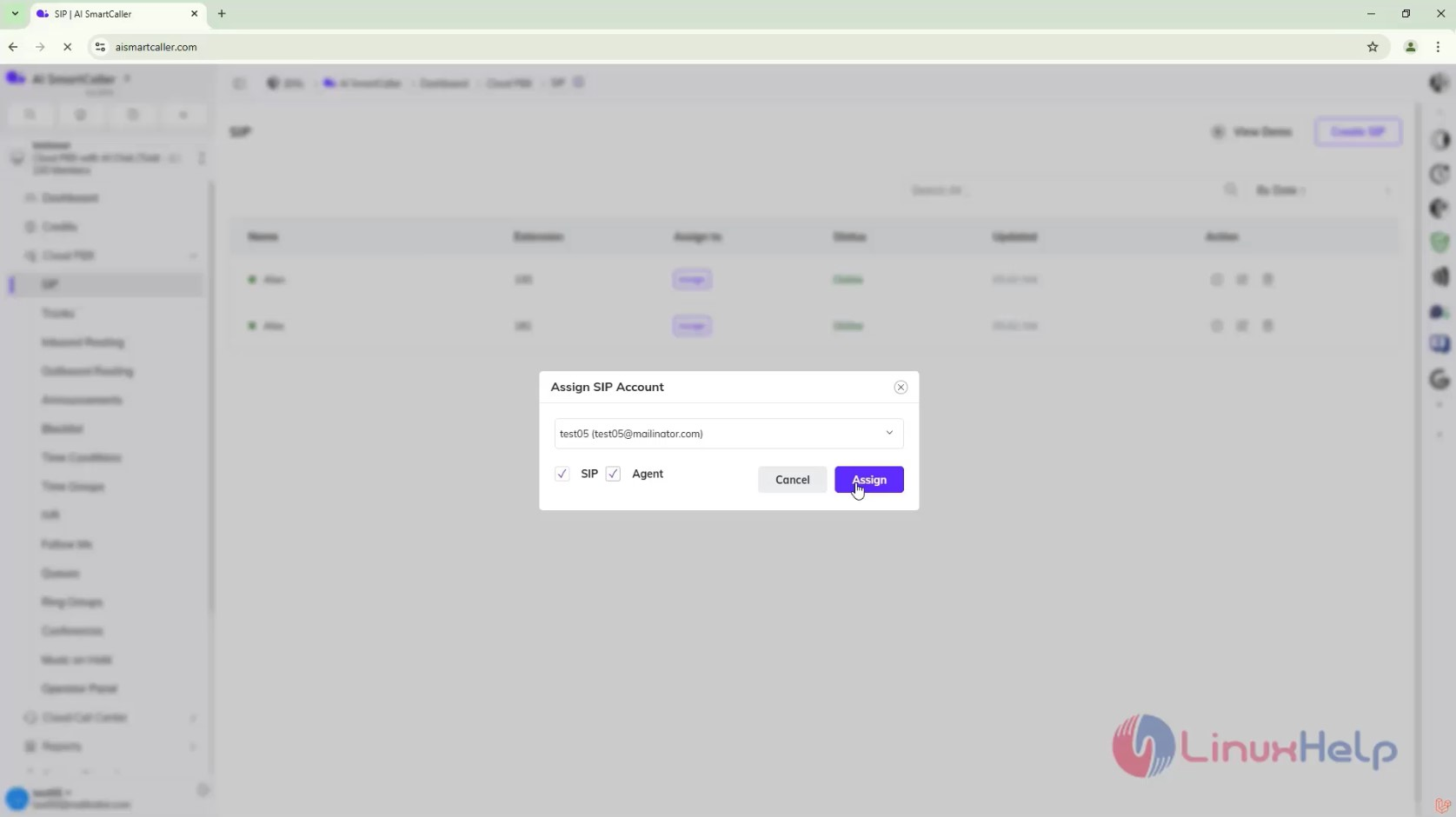
Step 4 : Enter the needed Details and click Save
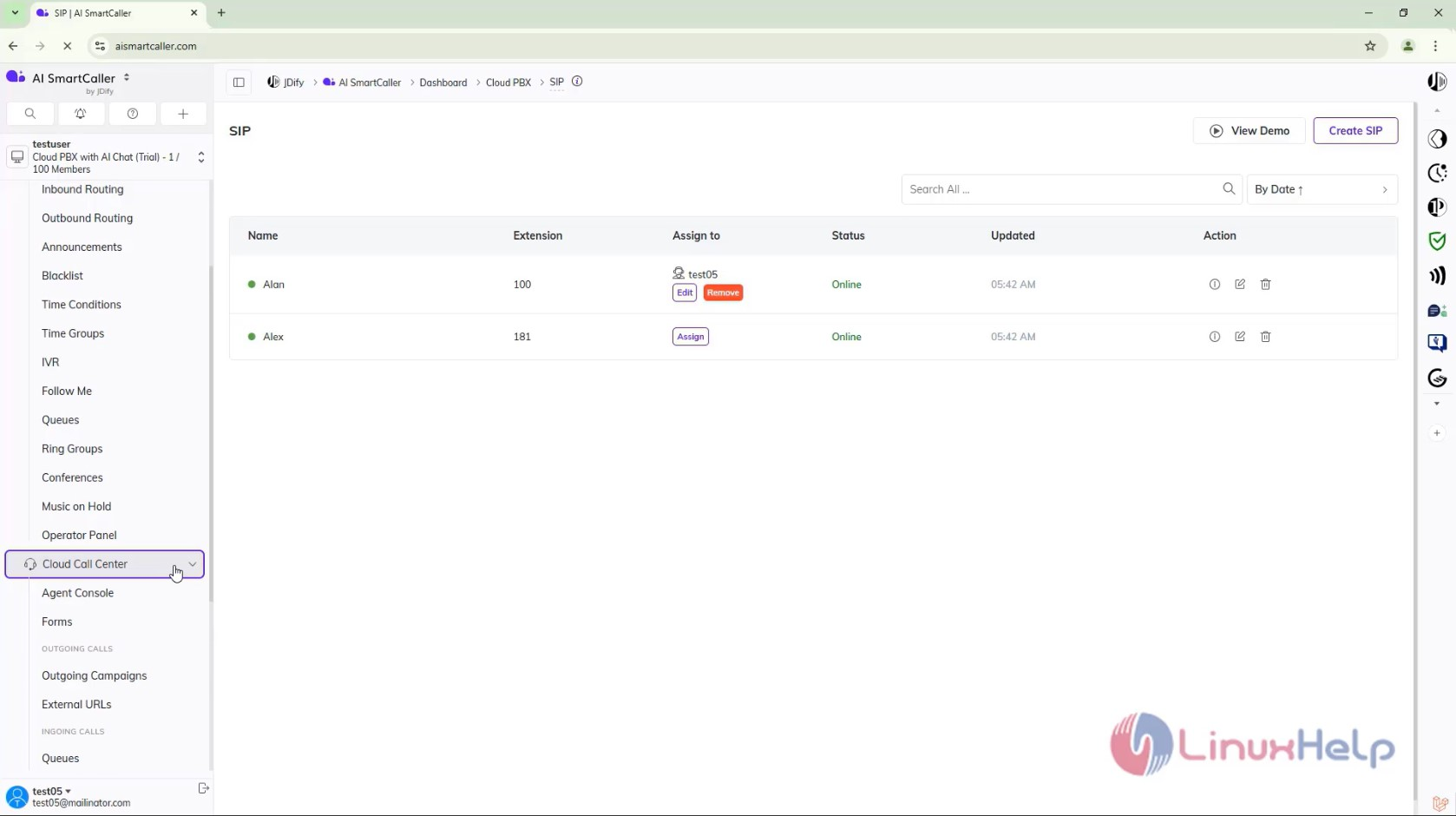
Step 5: Create Another Conference Like Same
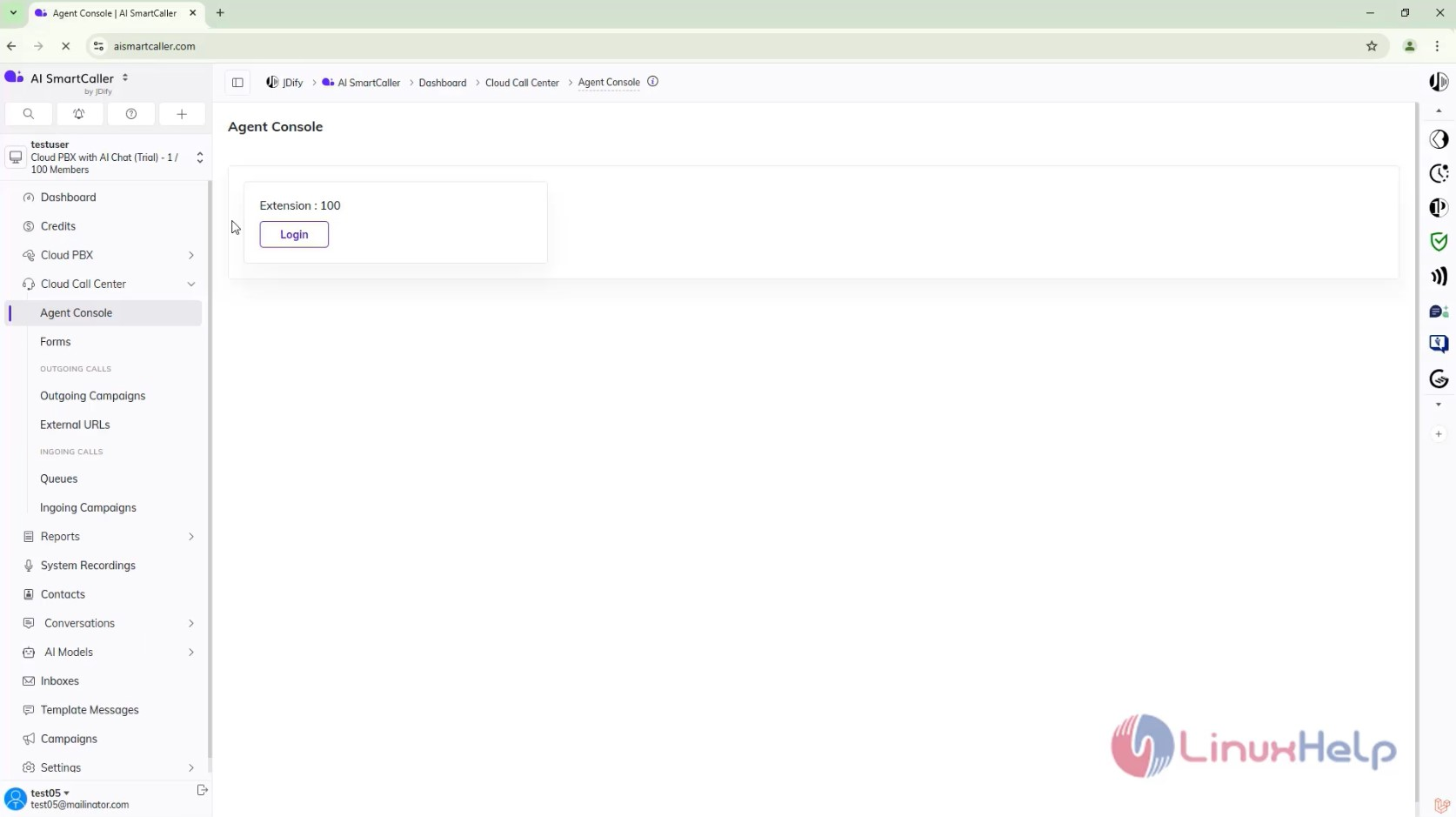
Step 6: Now open the three Micro SIP
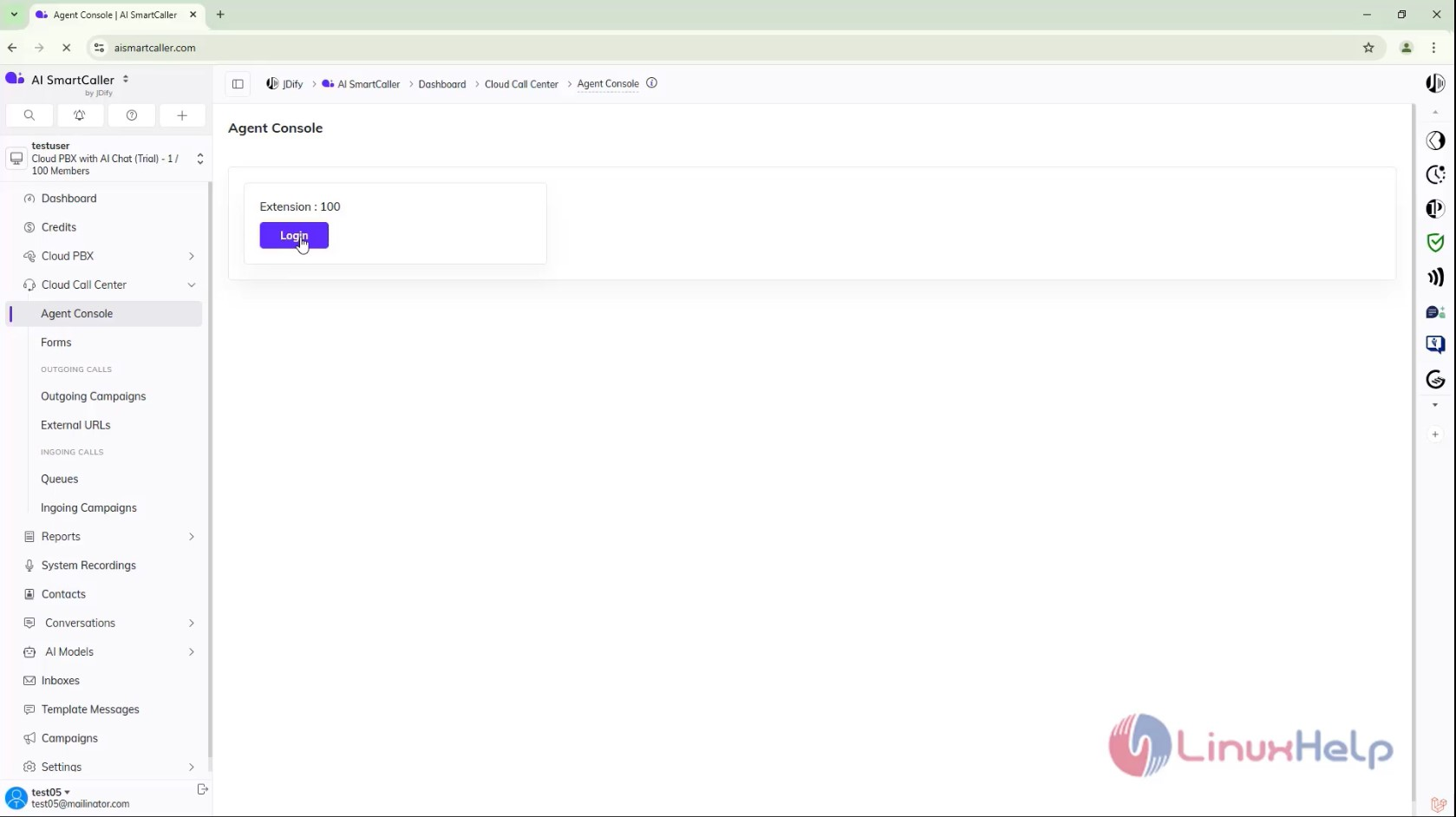
Step 7: Make the Call between two Extensions
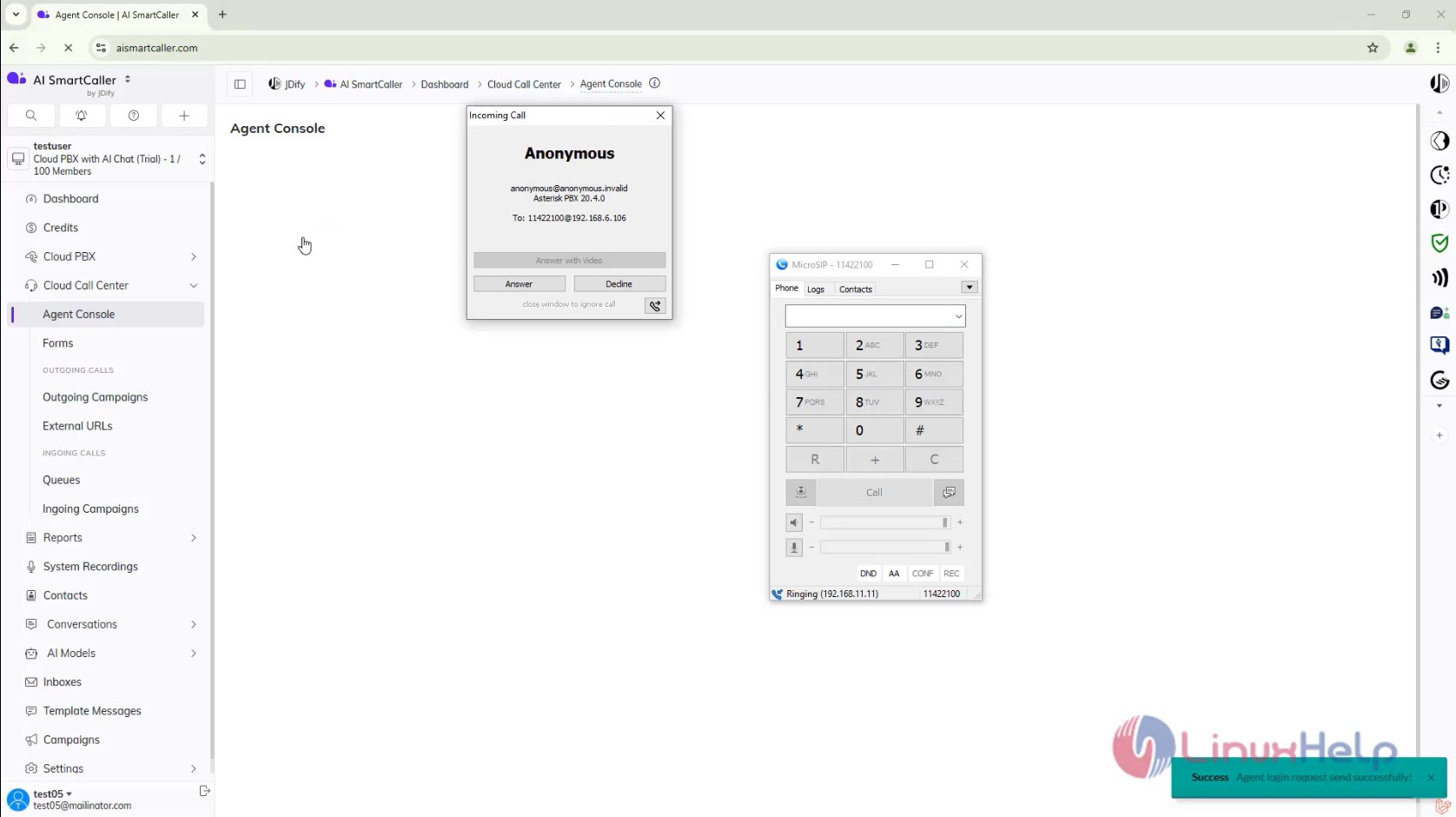
Step 8: Make The Call From Third Extension and make the Call Conference
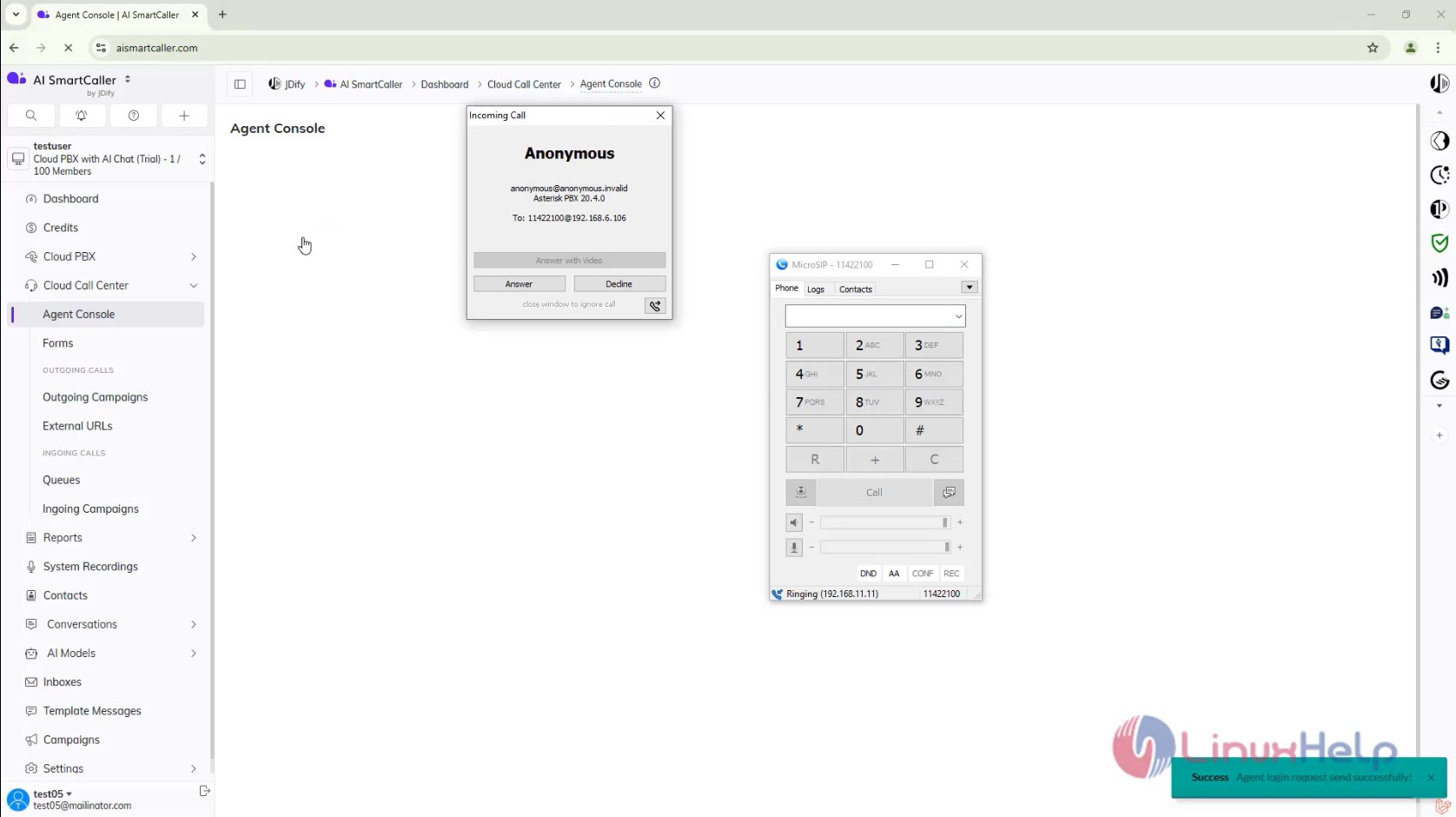
Conclusion :
We have reached the end of this article. In this guide, we have walked you through the steps required to create Conference in AI SmartCaller. Your feedback is much welcome.
Comments ( 0 )
No comments available