How to Create and Configure Amazon Macie
To Create and Configure Amazon Macie
Introduction:
Amazon Macie is a perfectly examined data security and data privacy service that employs machine learning and pattern matching to classify and protect sensitive data in AWS. While organizations control increasing volumes of data, classifying and shielding the sensitive data at scale can become more complex, valuable, and time-consuming which automates the discovery of sensitive data at scale and reduces the cost of protecting the data. This tutorial will cover about to Create and Configure Amazon Macie.
Procedure:
Switch your AWS console and login your account
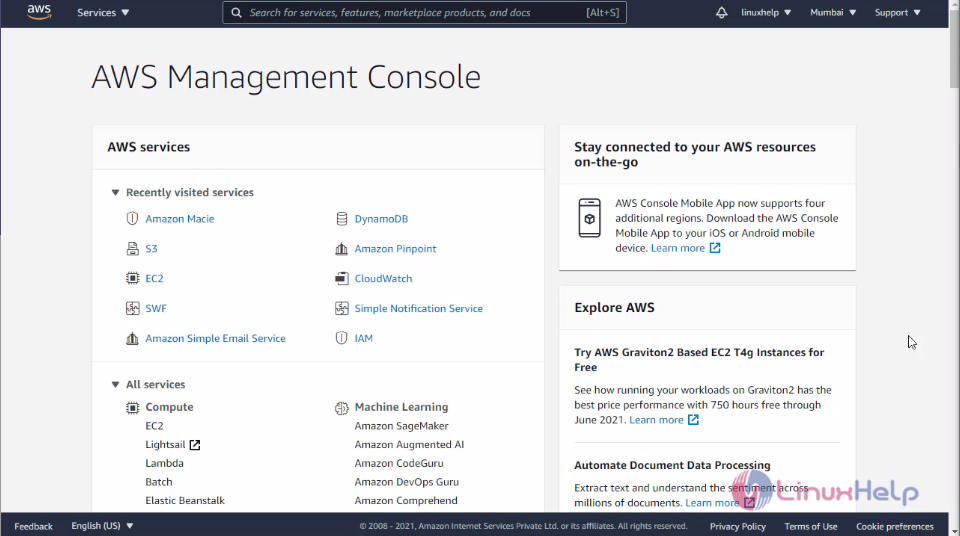 Then click services and search Amazon Macie and click the tab
Then click services and search Amazon Macie and click the tab
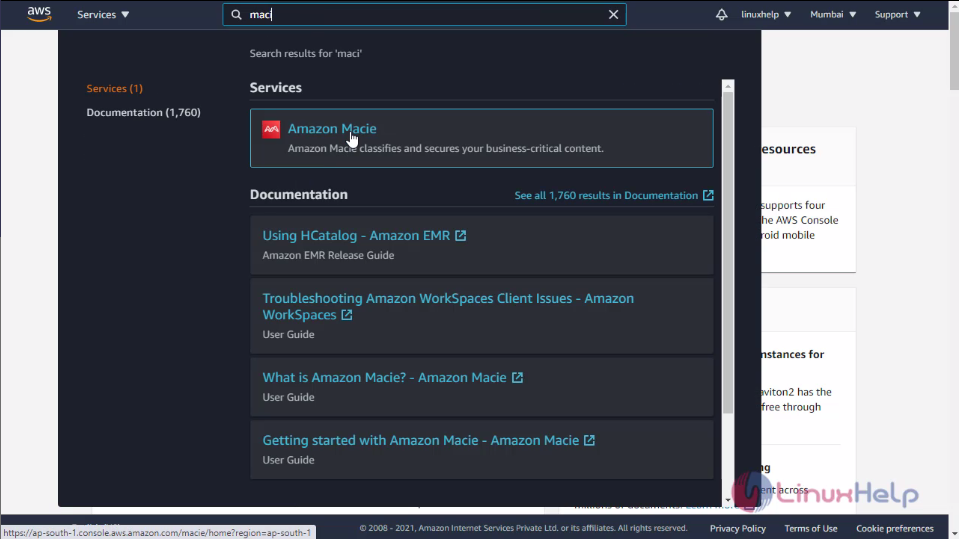 This is the front page of Macie dashboard. Then Click Get started
This is the front page of Macie dashboard. Then Click Get started
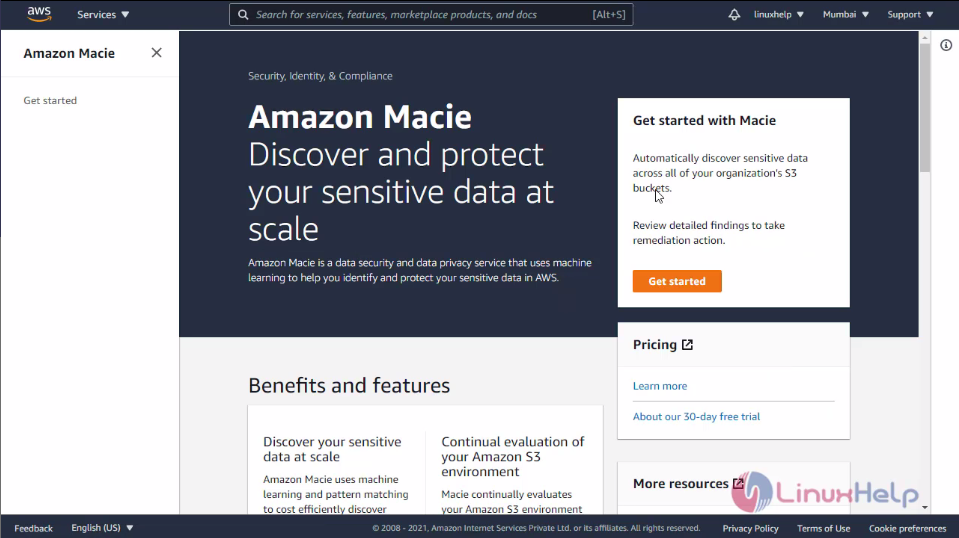 If you want to create Macie job you need to enable the Macie
If you want to create Macie job you need to enable the Macie
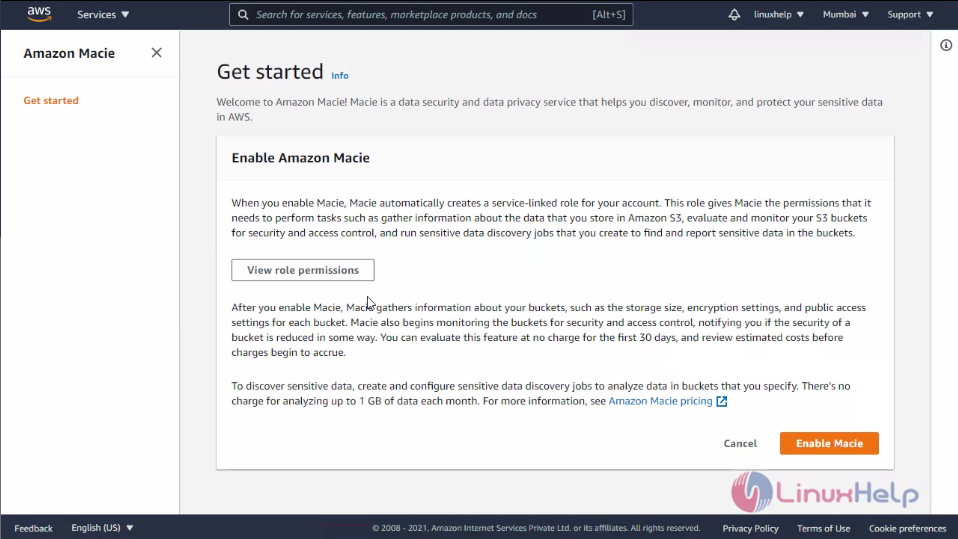 This is the summary page of Amazon Macie.
This is the summary page of Amazon Macie.
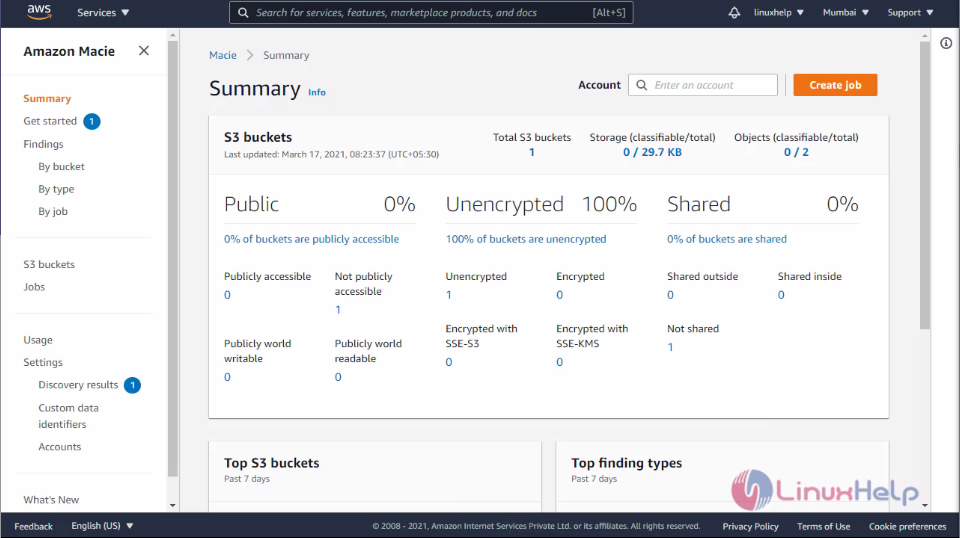 Create job using file form the S3 bucket. This is my S3 bucket click the bucket
Create job using file form the S3 bucket. This is my S3 bucket click the bucket
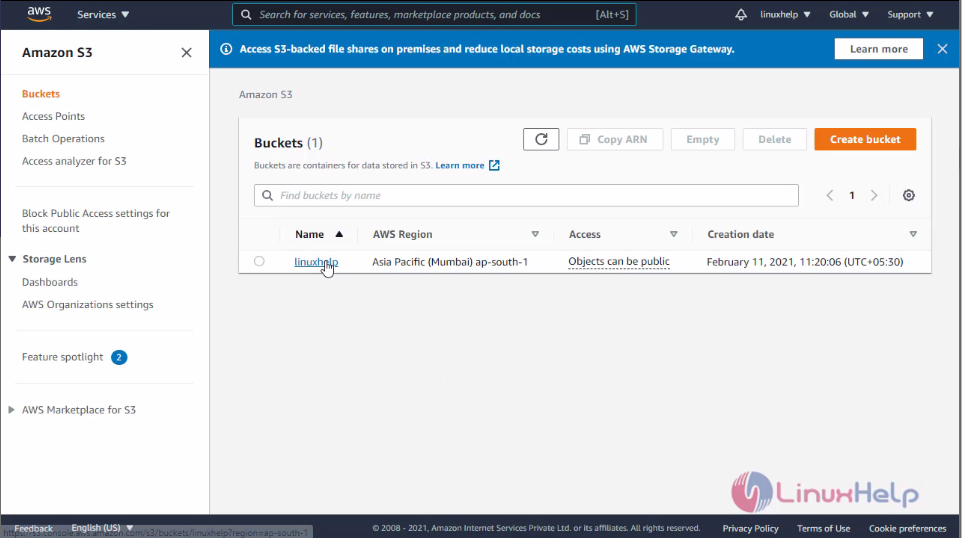 Here you can see the CSV format file. I am using this file to create Macie job. If you don’t have any file of S3 bucket click upload to add the file to S3 bucket from your local
Here you can see the CSV format file. I am using this file to create Macie job. If you don’t have any file of S3 bucket click upload to add the file to S3 bucket from your local
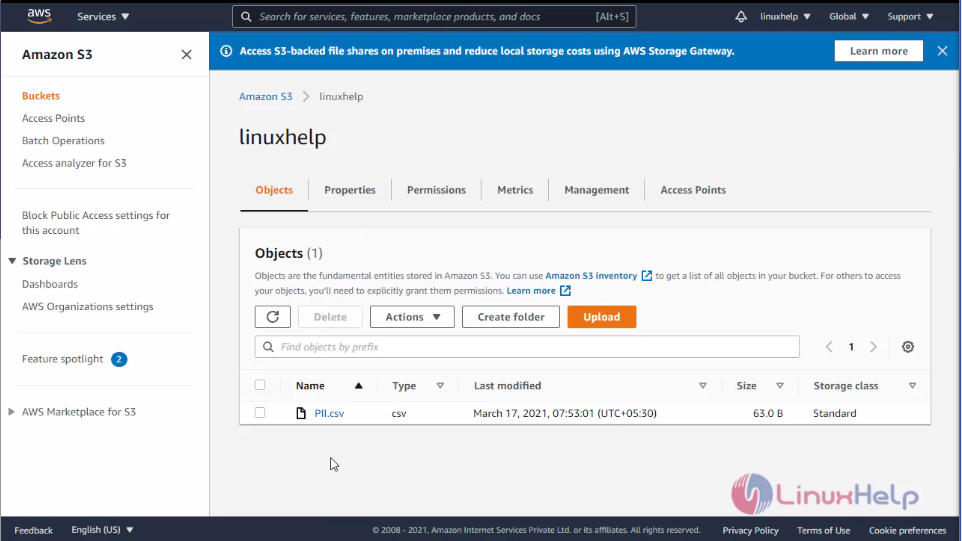 In that CSV I have stored following components
In that CSV I have stored following components
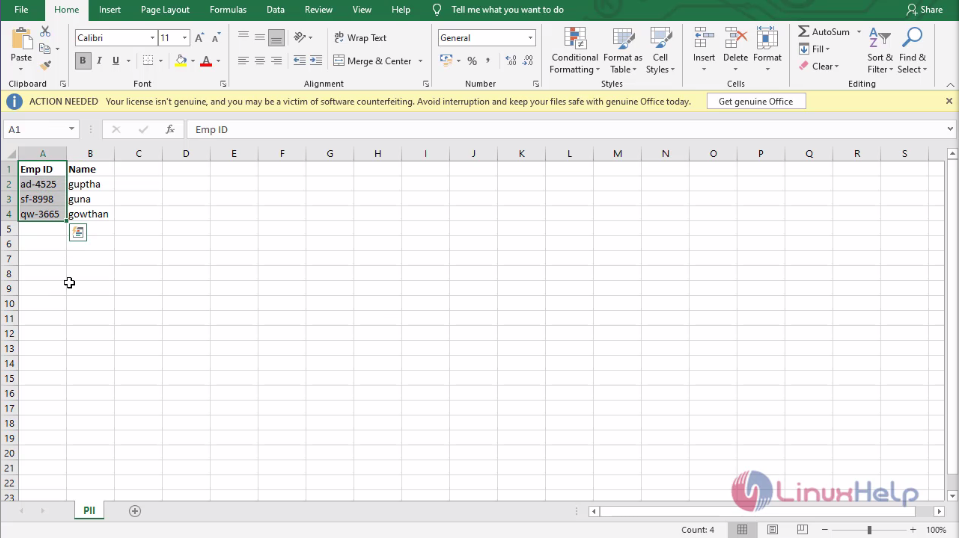 Now back Macie dashboard and click create job
Now back Macie dashboard and click create job
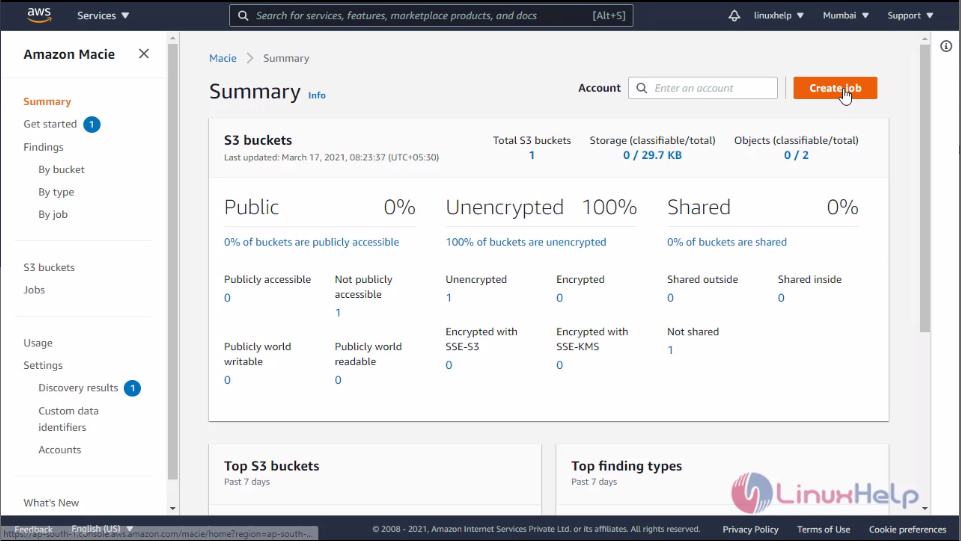 Select your S3 Bucket and click next and review you S3 bucket and click next
Select your S3 Bucket and click next and review you S3 bucket and click next
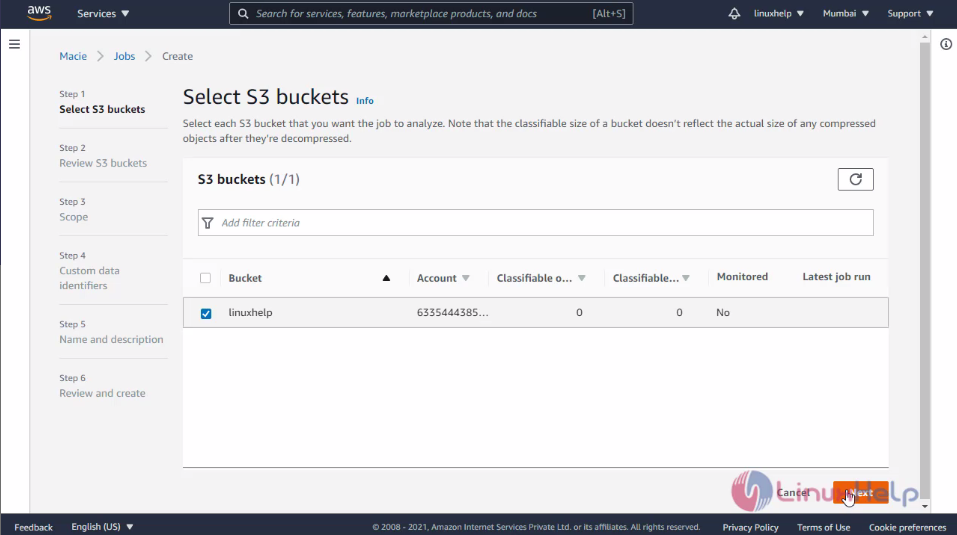
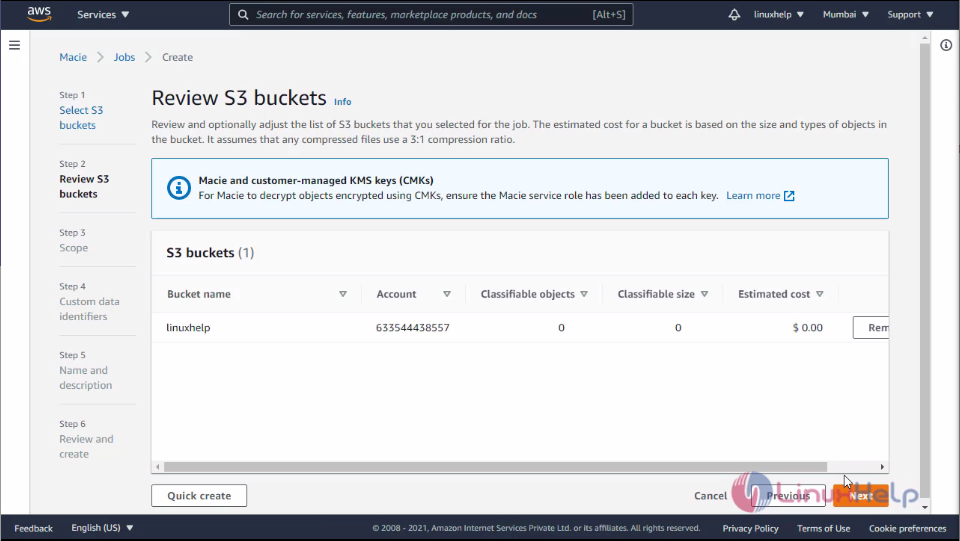 Select your sensitive data discovery options here I am select one-time job. Because of it was my demo then click next
Select your sensitive data discovery options here I am select one-time job. Because of it was my demo then click next
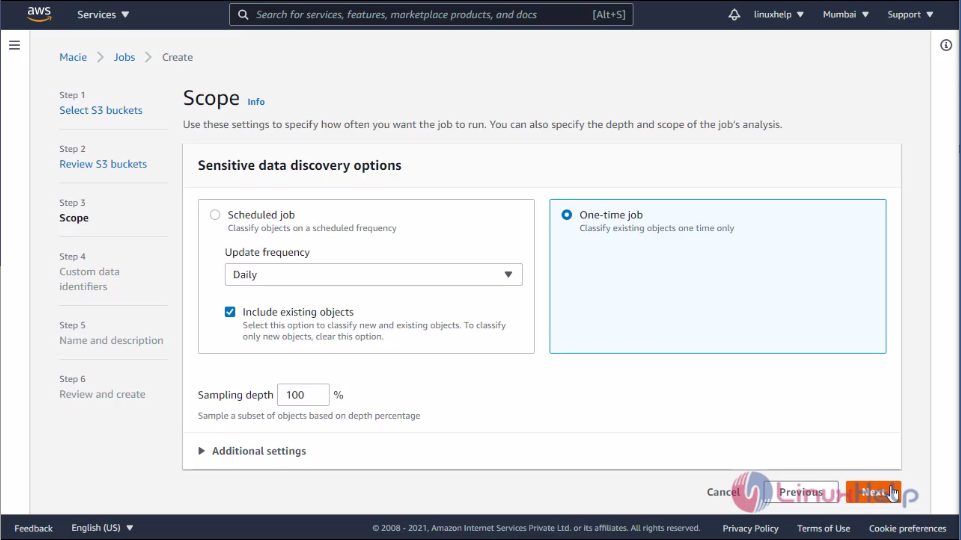 Here you can customize your data identifiers for that click manage custom identifiers then click create and enter the identifier name and enter the regular expression finally click submit
Here you can customize your data identifiers for that click manage custom identifiers then click create and enter the identifier name and enter the regular expression finally click submit
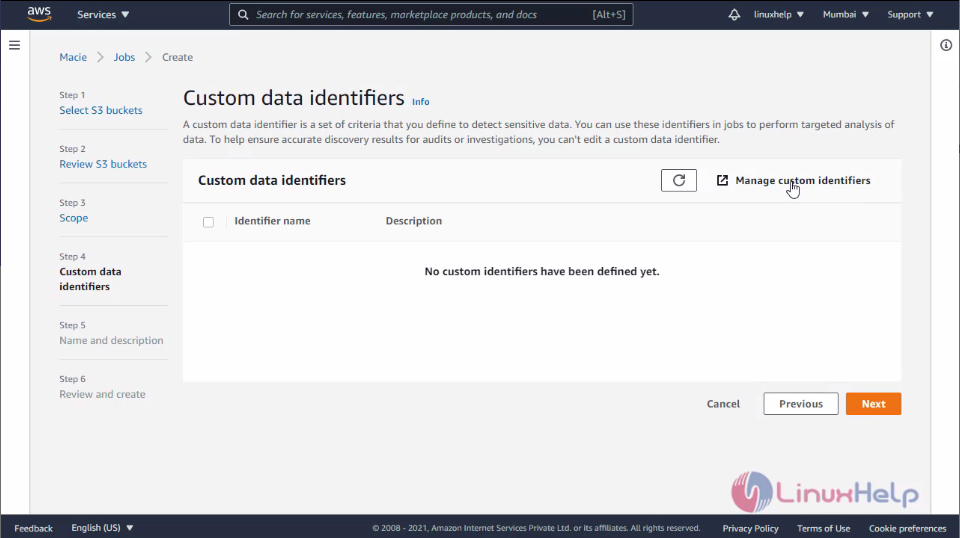
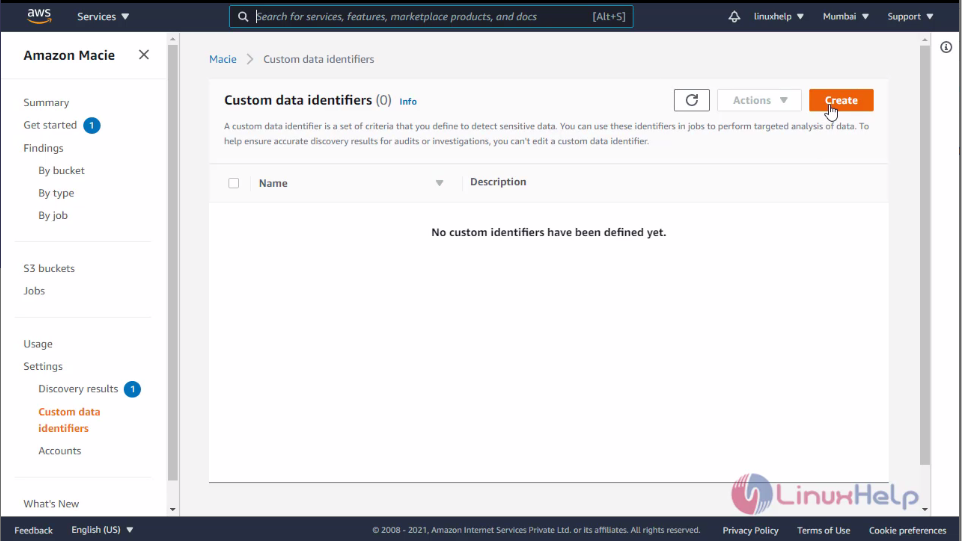
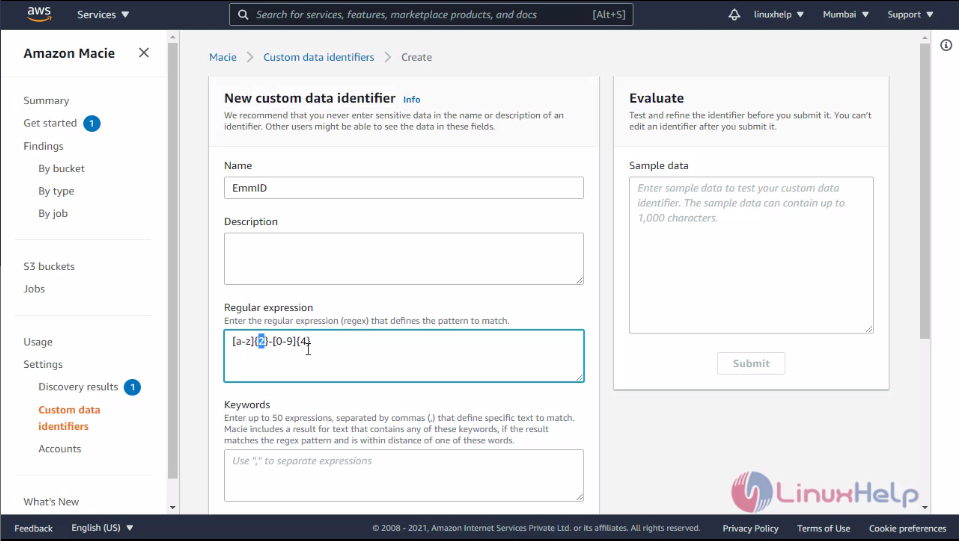 Back to Macie console and select identifier name and click next then enter the job name and type description then click next
Back to Macie console and select identifier name and click next then enter the job name and type description then click next
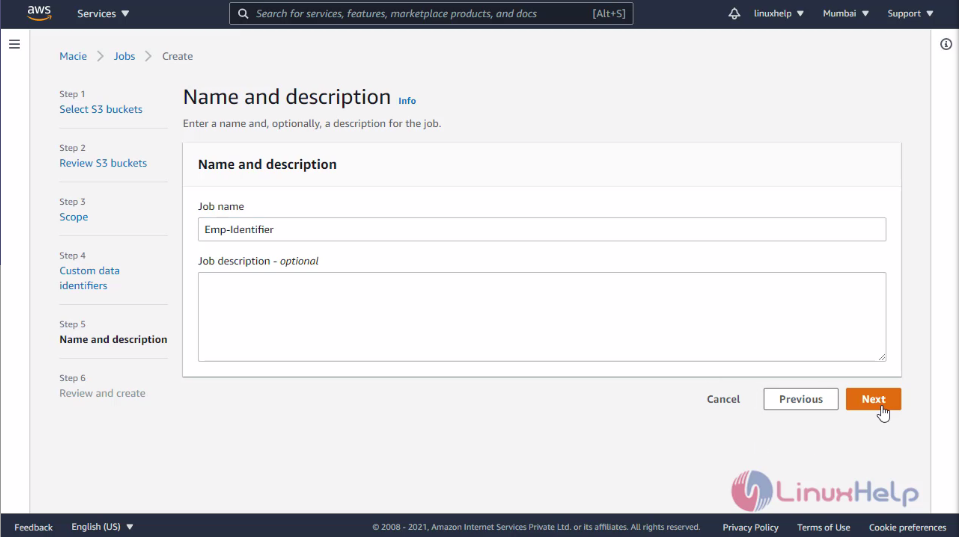 Scroll down and click Submit
Scroll down and click Submit
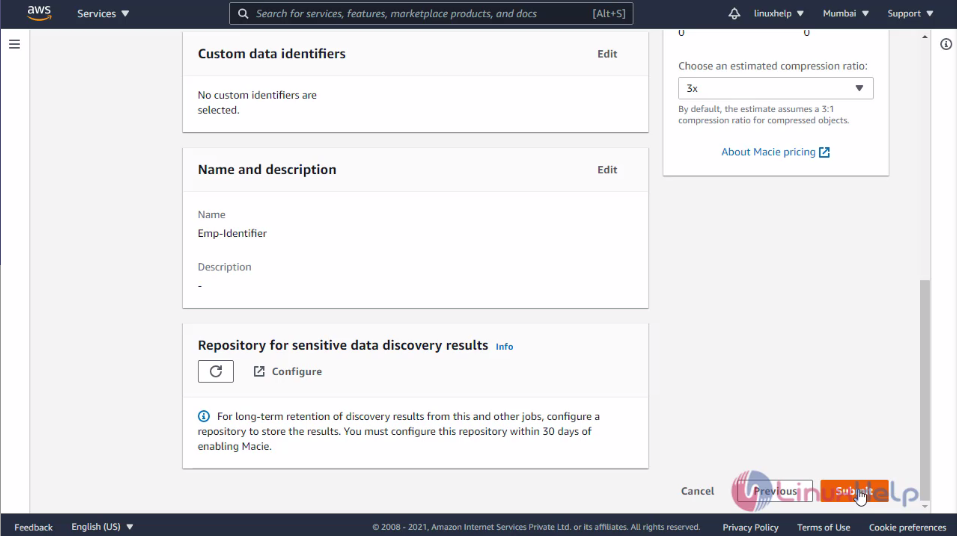
Here you can see the job is created and the status is also completed
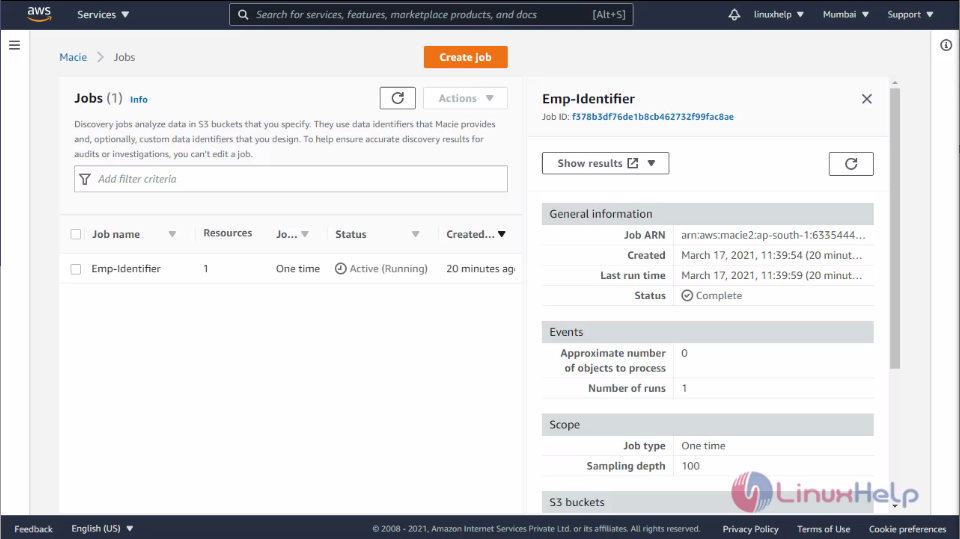 Click show findings after that you can see your identifiers. Select the identifier and click action and click export Json then you can see the status of identifier.
Click show findings after that you can see your identifiers. Select the identifier and click action and click export Json then you can see the status of identifier.
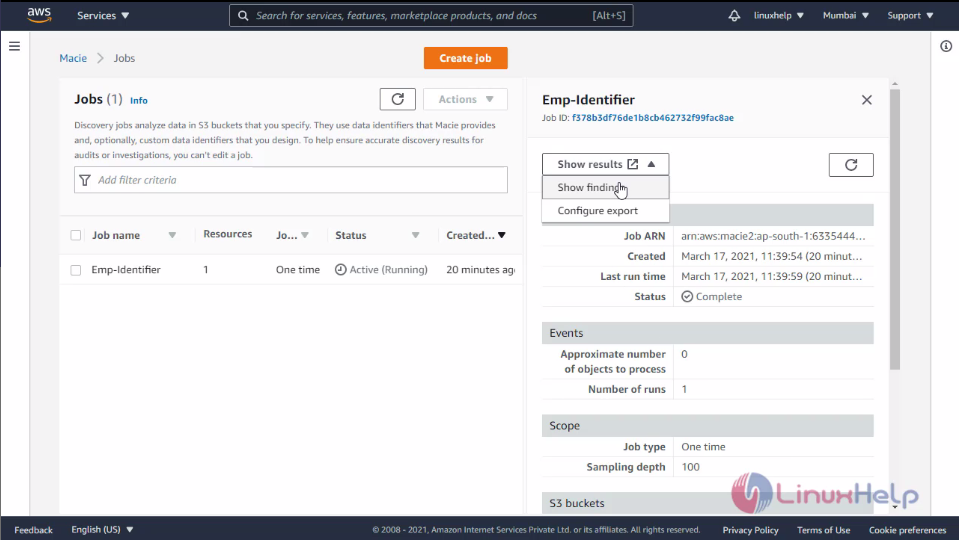
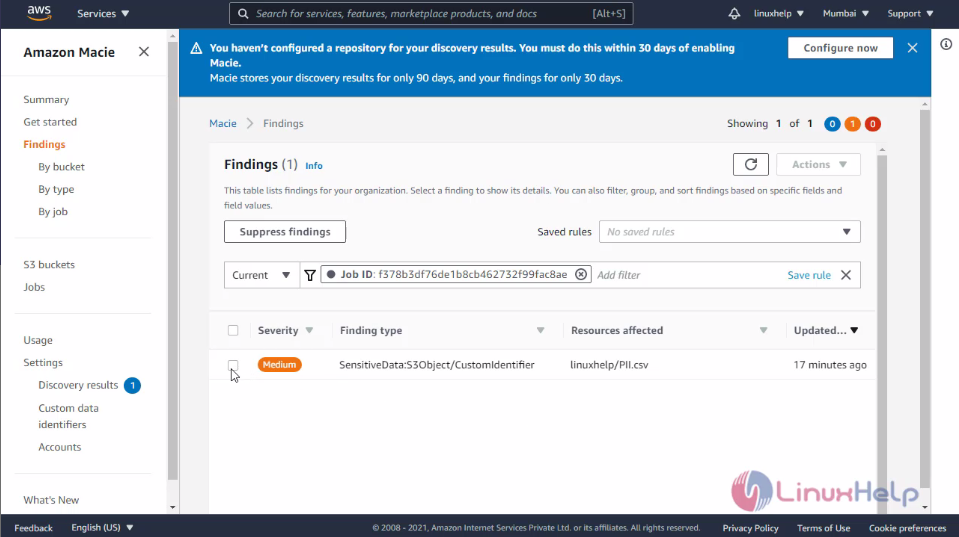
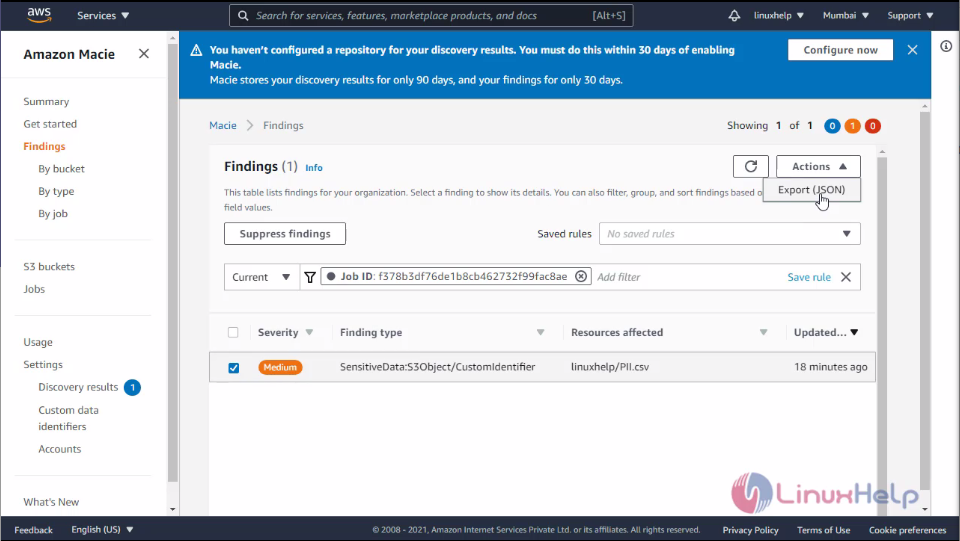
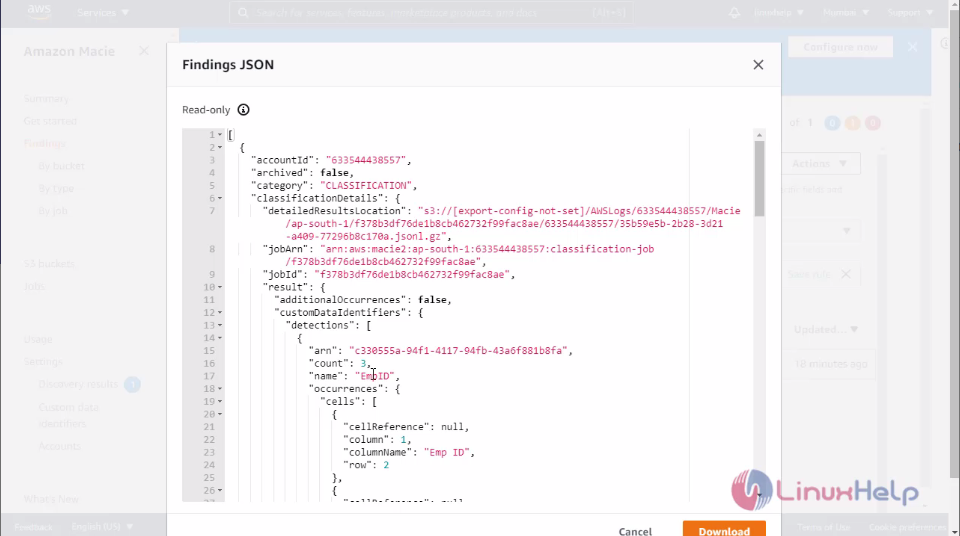 With this method, to create and configure the Amazon Macie is comes to end.
With this method, to create and configure the Amazon Macie is comes to end.
Comments ( 0 )
No comments available