How to create an Inbound Route on AI SmartCaller
To Create Inbound Route On AI SmartCaller
Introduction
In this lecture, we will discuss how to create inbound rules in AI SmartCaller. Inbound rules facilitate the connection of calls from external networks to our internal network. These rules are primarily utilized in office environments.
Procedure:
Step 1: Click on CloudPBX
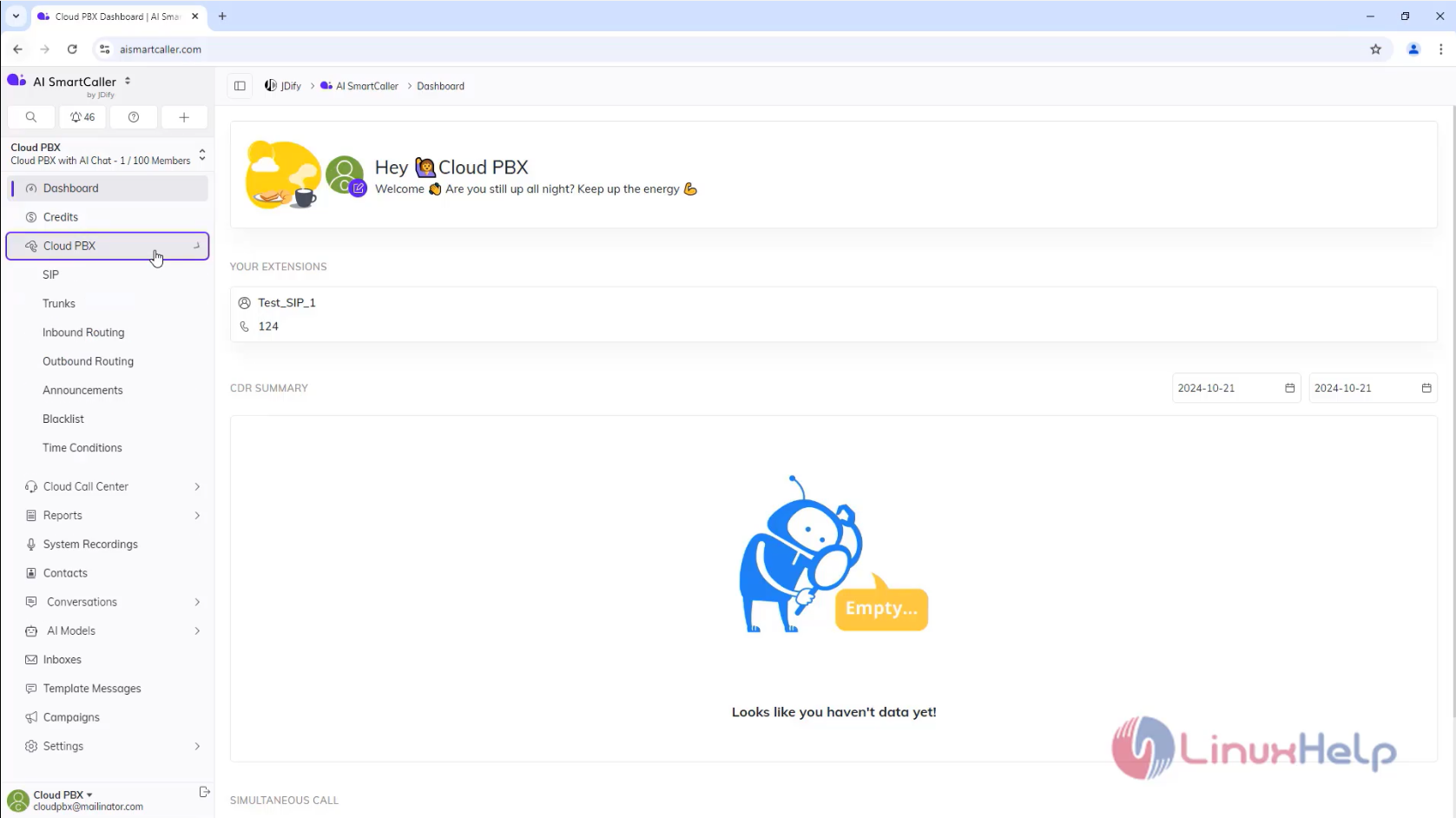
Step2: Click on Inbound routing
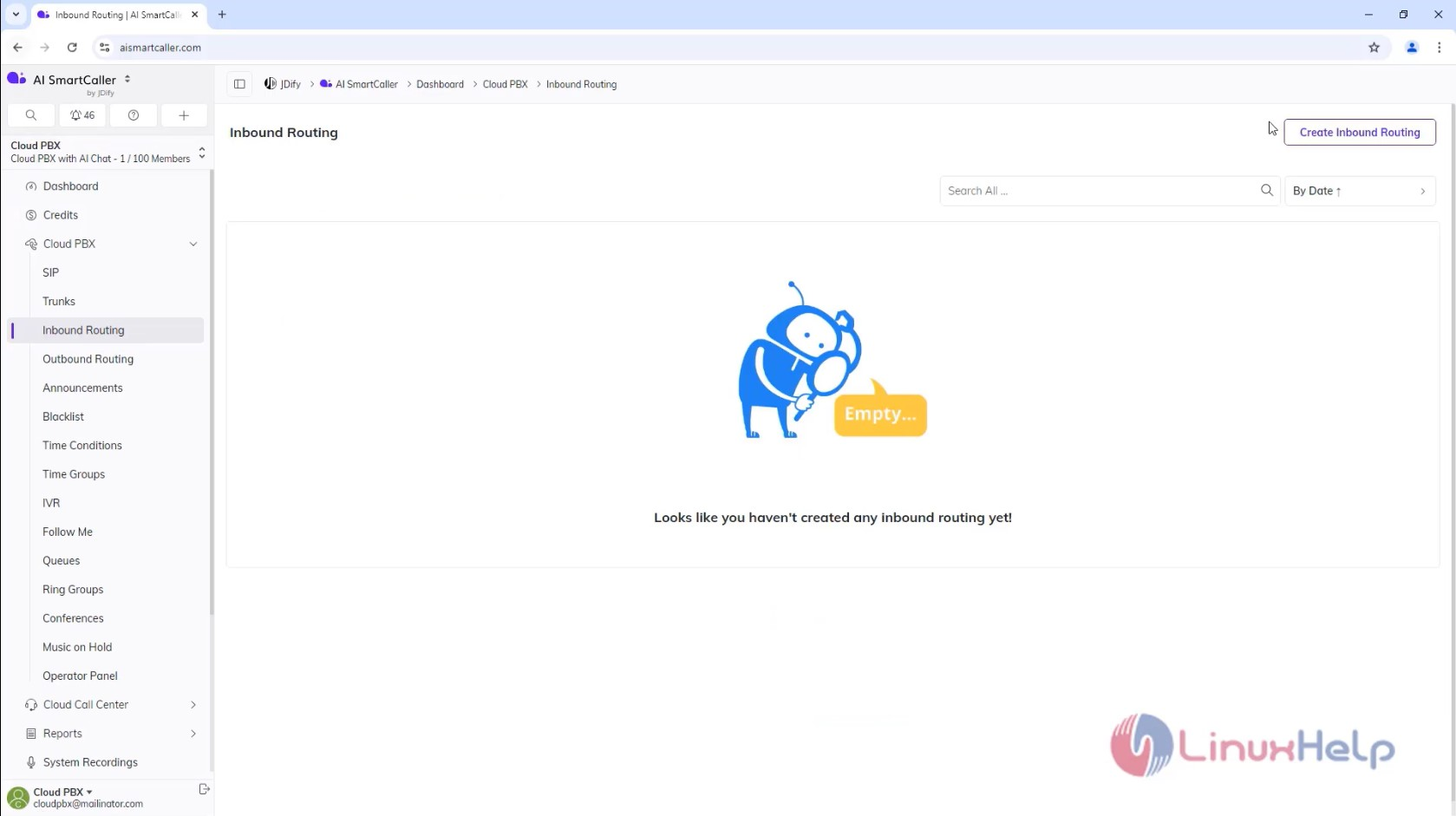
Step3: Click on create Inbound routing
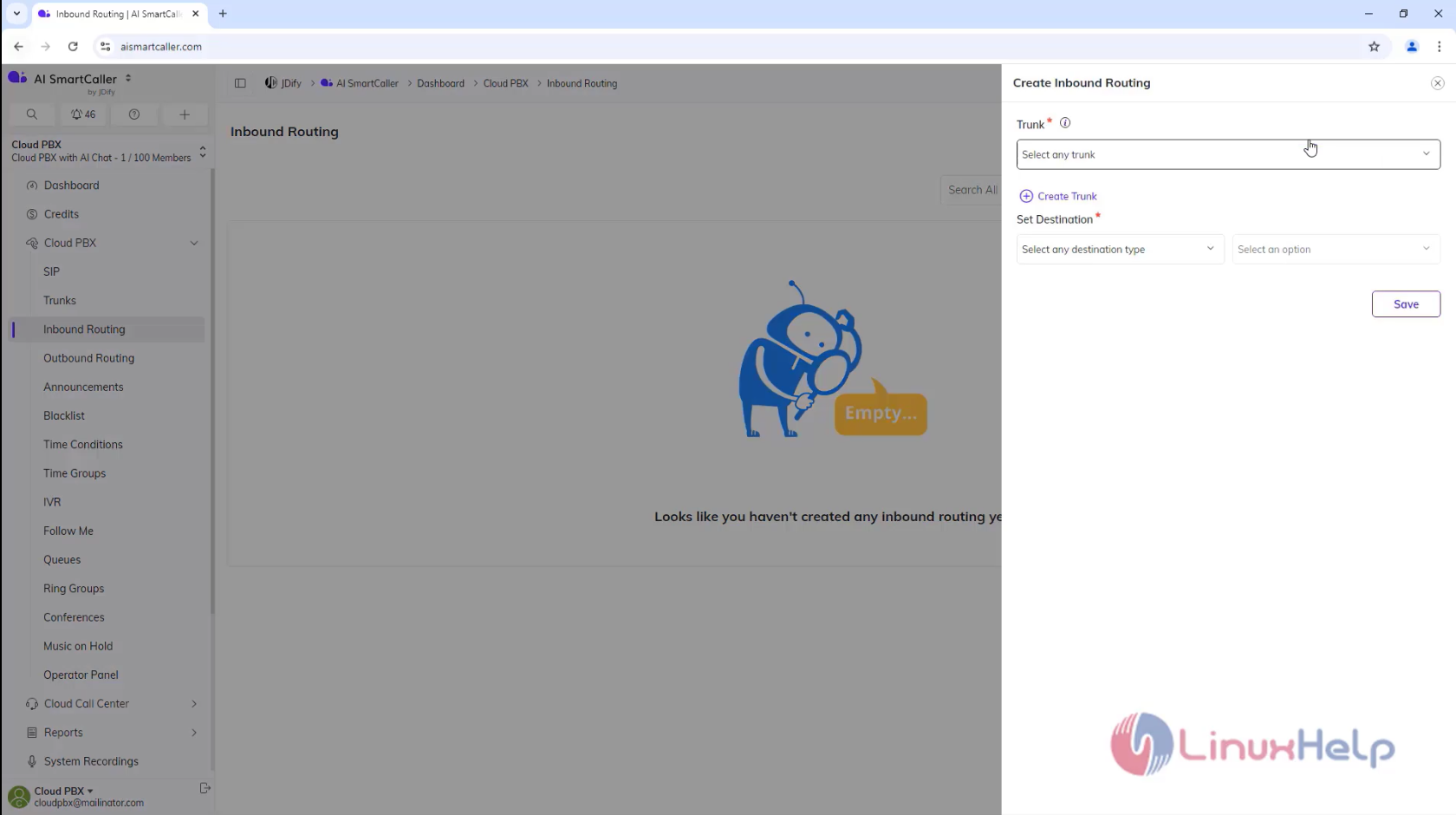
Step4: Select the necessary things and click Save
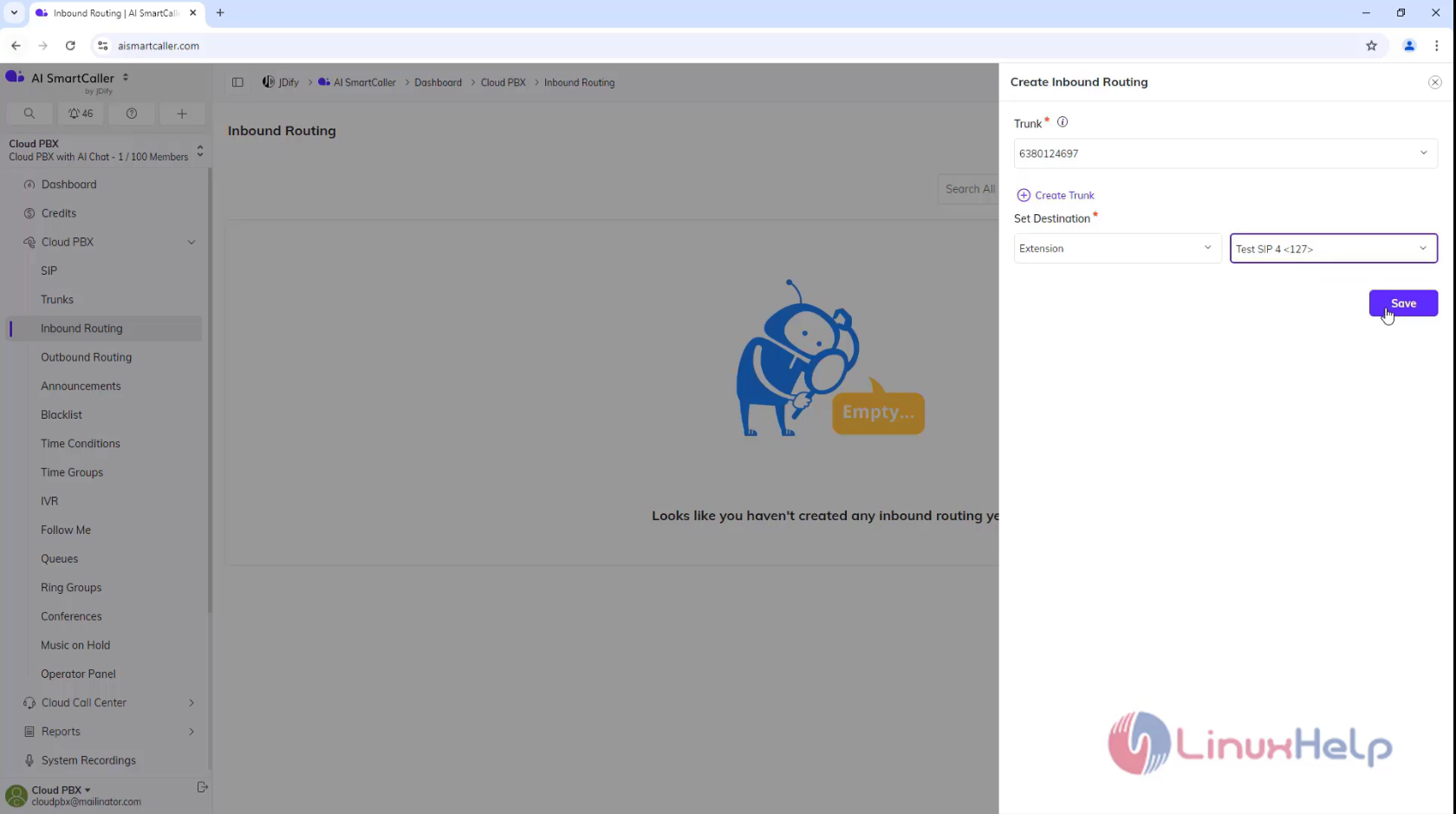
Step5: Make the Call From mobile number
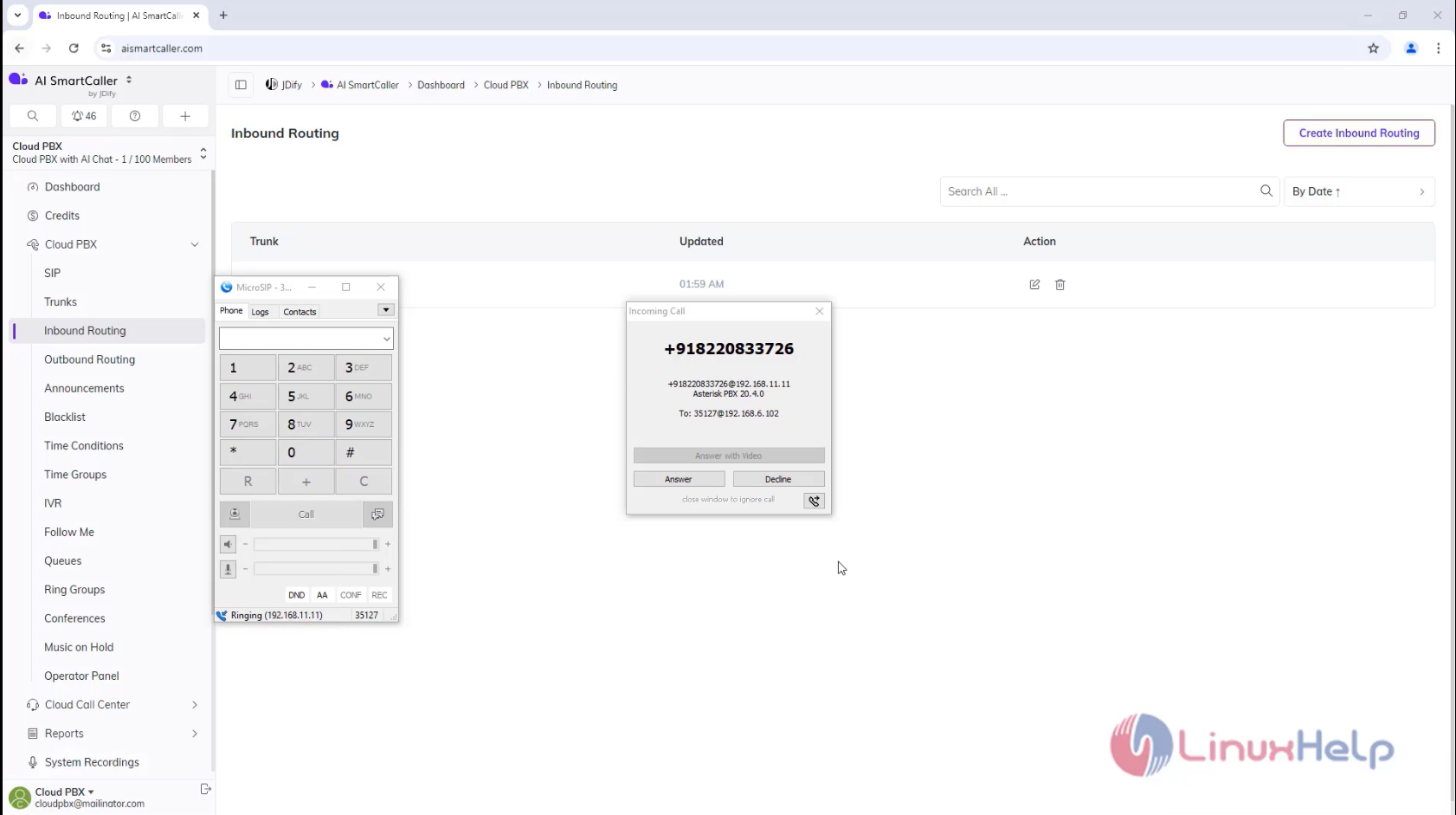
Conclusion:
We have reached the end of this article. In this guide, we have walked you through the steps required to create Inbound routing in AI SmartCaller. Your feedback is much welcome.
Comments ( 0 )
No comments available