How To Create Agents In AI SmartCaller
How To Create Agents In AI SmartCaller
Introduction
In AI SmartCaller, users have the ability to create a SIP (Session Initiation Protocol) for an agent, which is a valuable feature of the platform. Once the SIP is assigned to an agent, calls can be received when the user logs into the Agent Console from any location. This video provides a detailed overview of the process for creating an agent.
Procedure:
Step1: Click on Cloud PBX
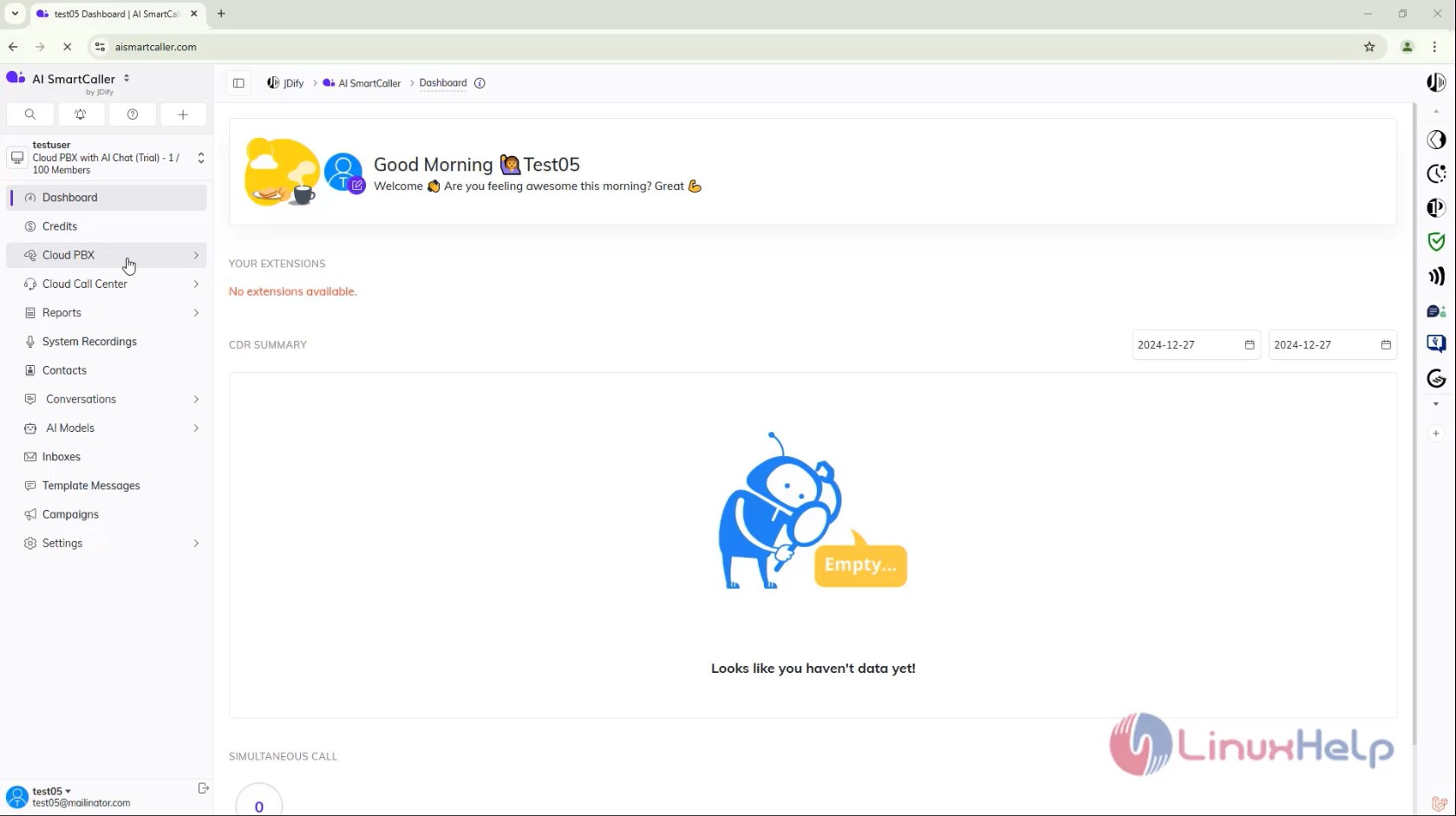
Step2: Click on SIP
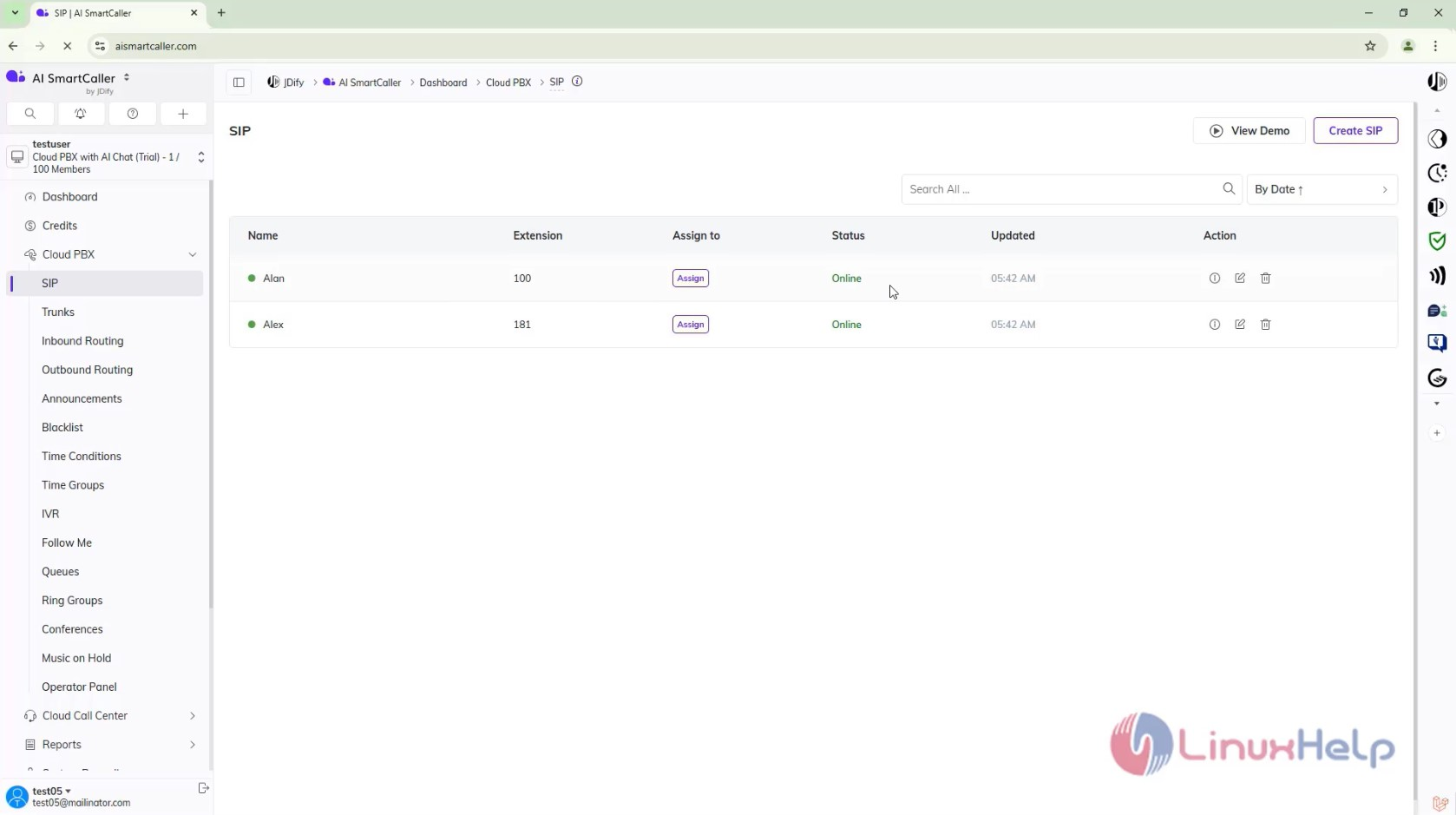
Step3: Select the Agent Details And Click Assign
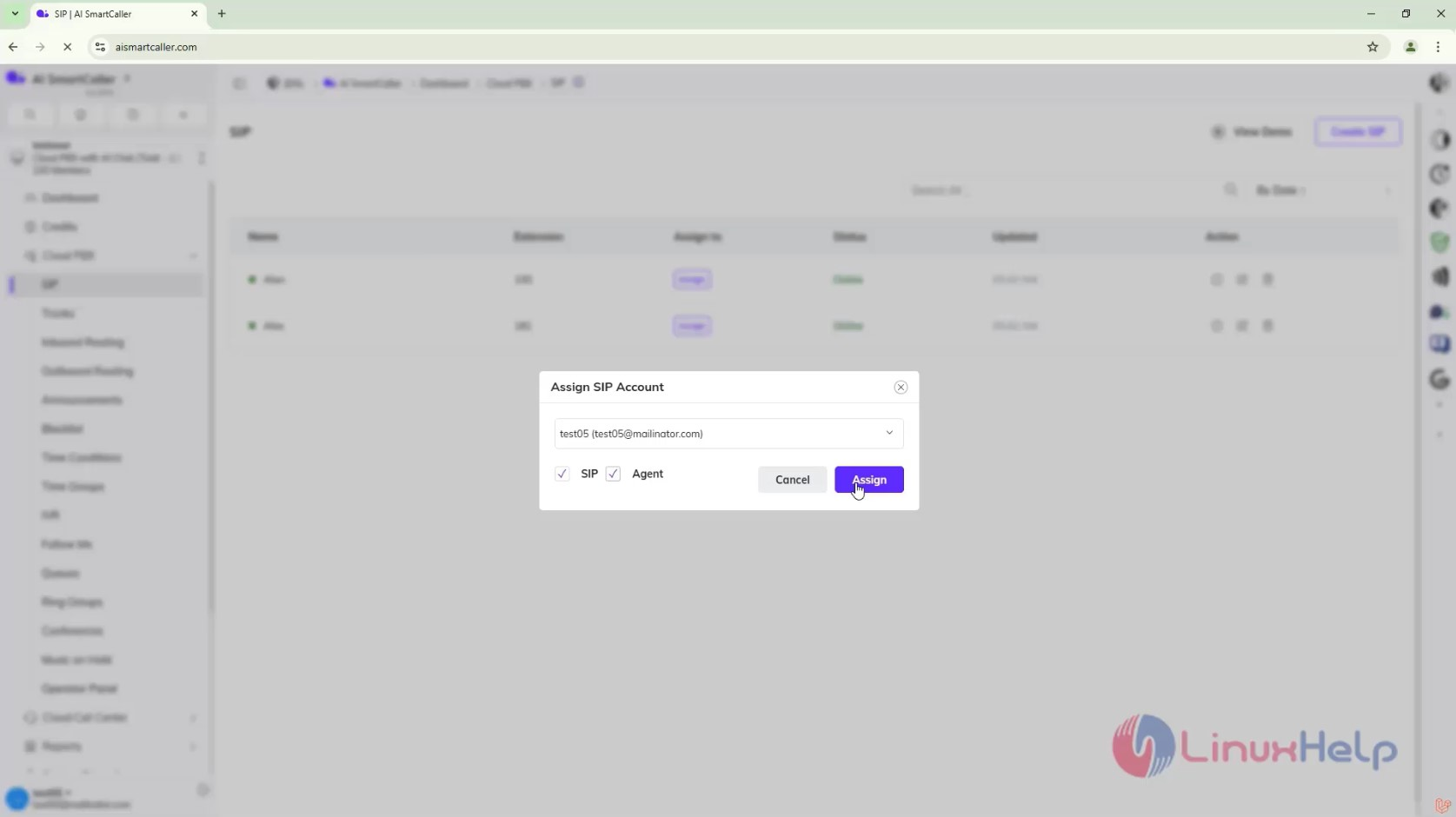
Step 4 : Click on Cloud Call Centre
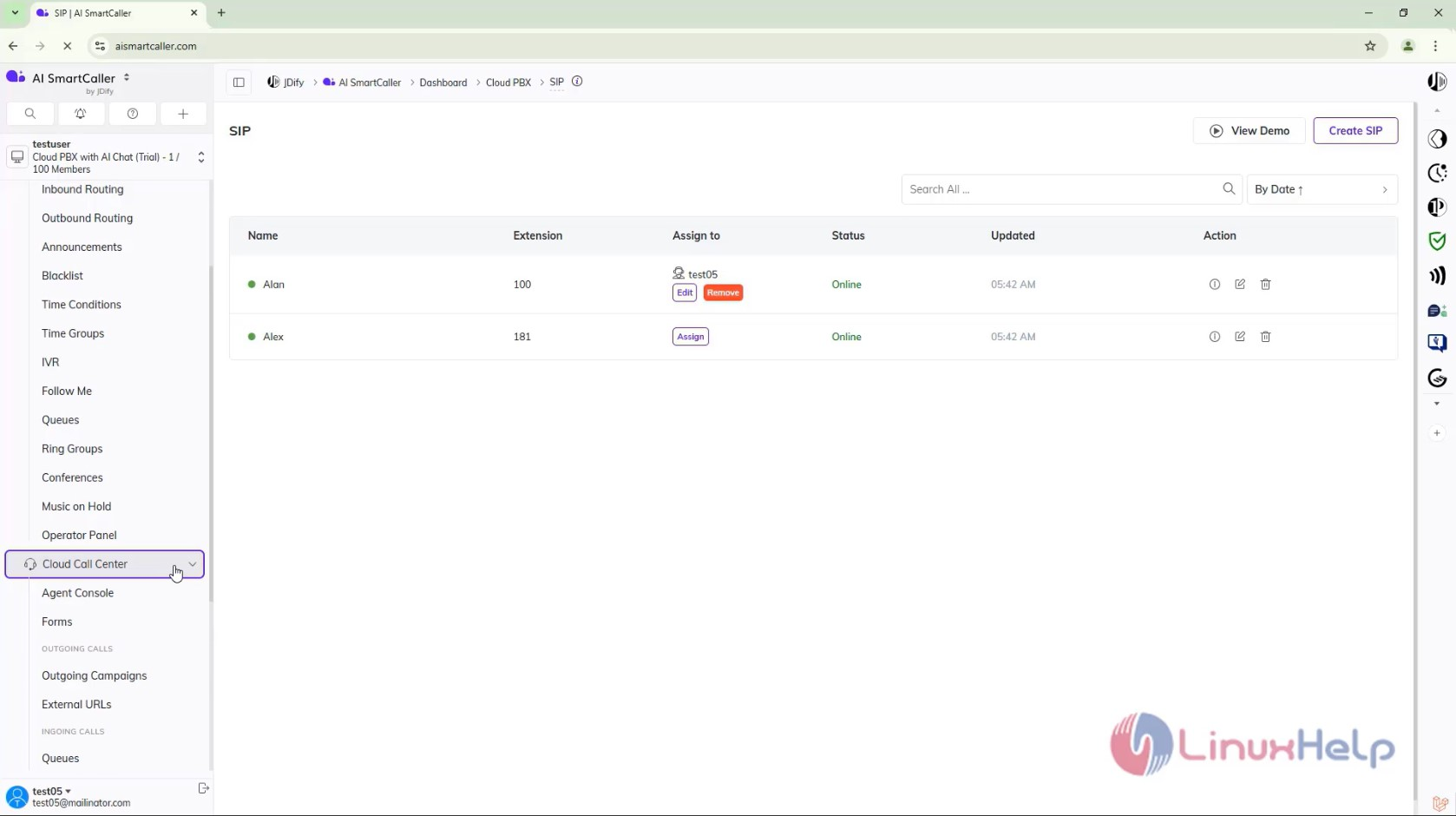
Step 5: Click on Agent Console
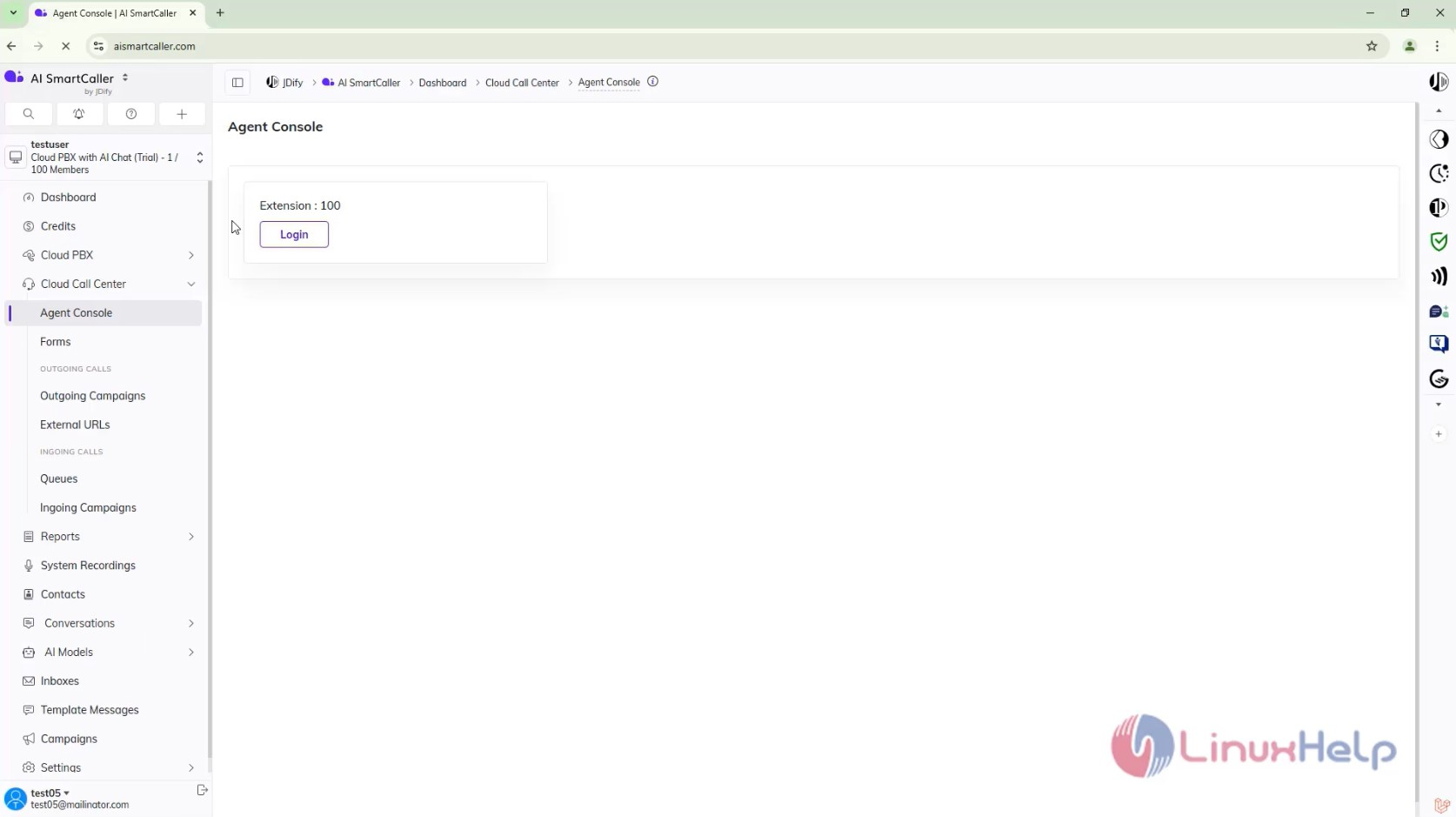
Step 6: Click on Login

Step 7: Now the Call will come
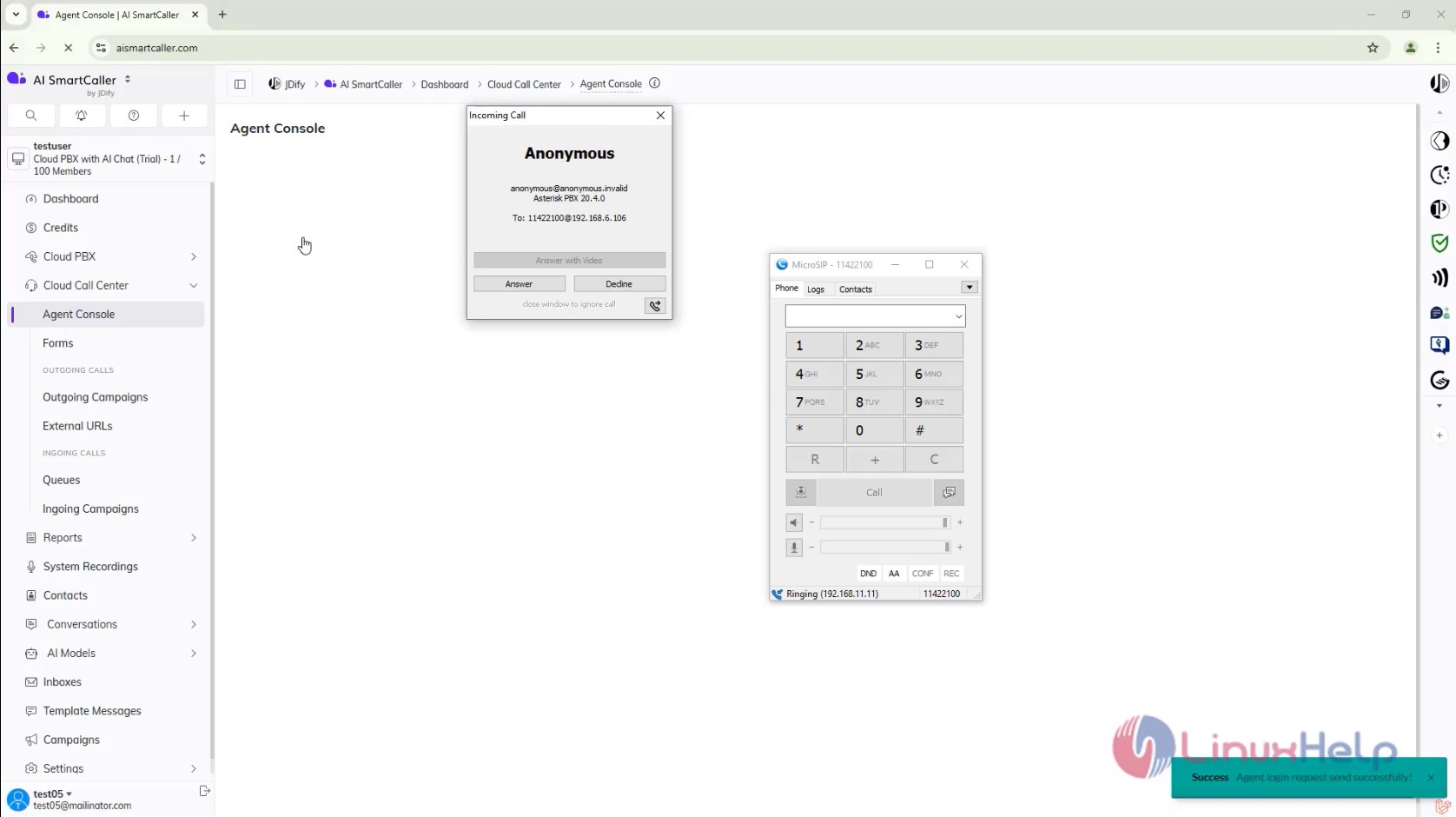
Conclusion :
We have reached the end of this article. In this guide, we have walked you through the steps required to create Agents in AI SmartCaller. Your feedback is much welcome.
Comments ( 0 )
No comments available