How to configure Users management and Mail Server Settings on OpManager
To configure Users management and Mail Server Settings on OpManager?
User management:
You can create users in OpManager and provide required privileges to them. The option to create users is available only for the admin login account or those accounts which have 'Full Control' privilege
Mail server setting:
OpManager allows you to configure e-mail alerts to get notified on any fault in your network. The send email feature uses the mail server settings configured here as the default setting for email alerts across OpManager. However, specific requirements can be configured while setting up a profile for each feature, i.e. Notification Profile, Schedule Reports, etc
In my case already installed on server and chek the service status of OpManager on terminal using the command
[root@opmanager ~]# systemctl status OpManager
● OpManager.service - OpManager As Service
Loaded: loaded (/etc/systemd/system/OpManager.service; enabled; vendor preset: disabled)
Active: active (exited) since Mon 2019-02-04 02:52:46 IST; 23min ago
Process: 77340 ExecStop=/opt/ManageEngine/OpManager/bin/na_service stop (code=exited, status=0/SUCCESS)
Process: 77526 ExecStart=/opt/ManageEngine/OpManager/bin/na_service start (code=exited, status=0/SUCCESS)
Main PID: 77526 (code=exited, status=0/SUCCESS)
Tasks: 357
CGroup: /system.slice/OpManager.service
├─77540 ./wrapper ../conf/wrapper.conf wrapper.pidfile=.//OpManager.pid wrapper.daemonize=TRUE
└─77546 /opt/ManageEngine/OpManager/jre/bin/java -Dcatalina.home=.. -Dserver.home=.. -Dserver.stats=1000 -Djava.util.logging.manager=org.apache.juli.ClassLoaderLogManager -Djava.util.logging.confi...
Feb 04 02:52:45 opmanager.netaxis.io systemd[1]: Starting OpManager As Service...
Feb 04 02:52:46 opmanager.netaxis.io systemd[1]: Started OpManager As Service.
Feb 04 02:52:49 opmanager.netaxis.io su[77575]: (to postgres) root on none
Open an OpManager on Browser http://localhost:
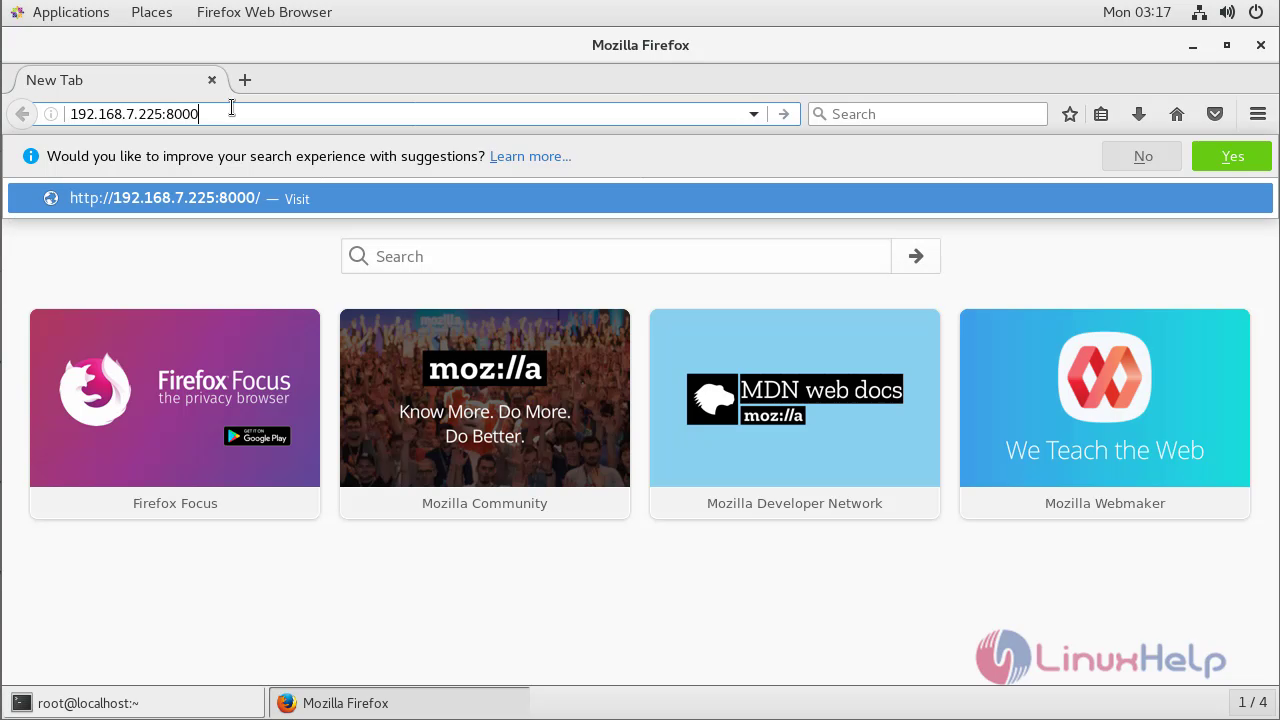
Login with Admin credential admin:admin
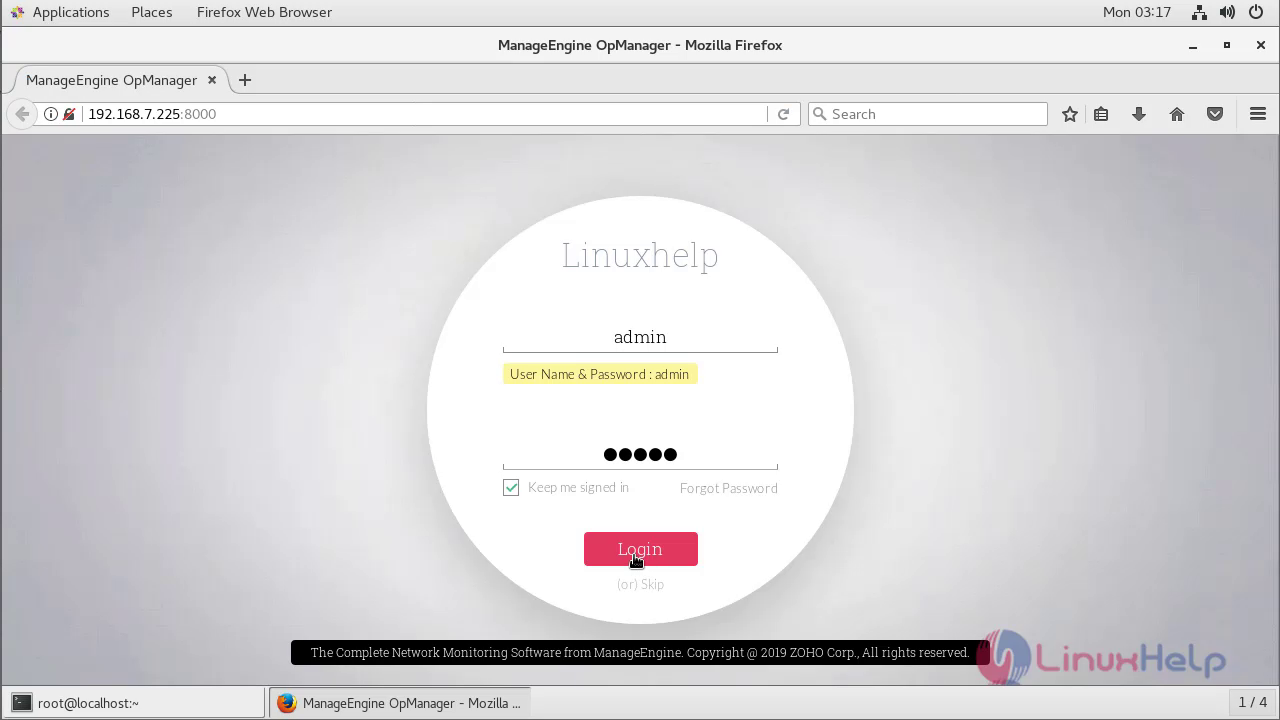
After the successful login, we can see the OpManager dashboard
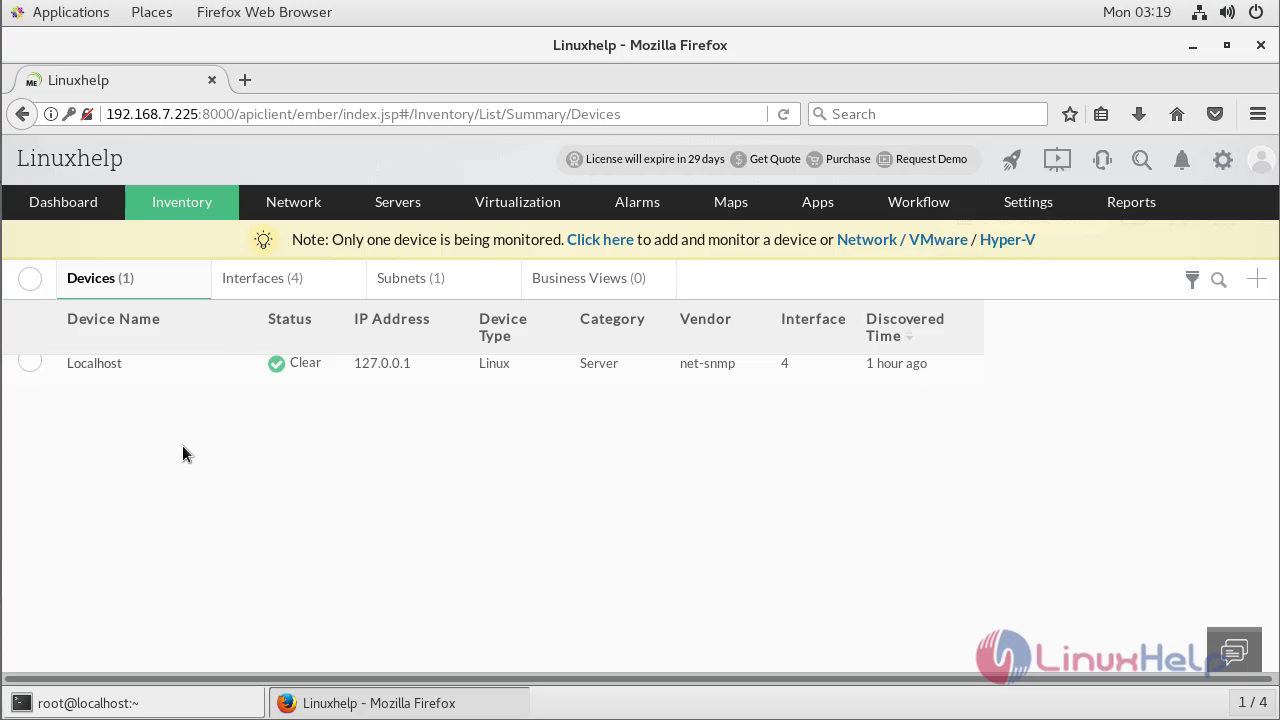
Go to Settings → Basic Settings → User Management → Users → Add for configuring User management
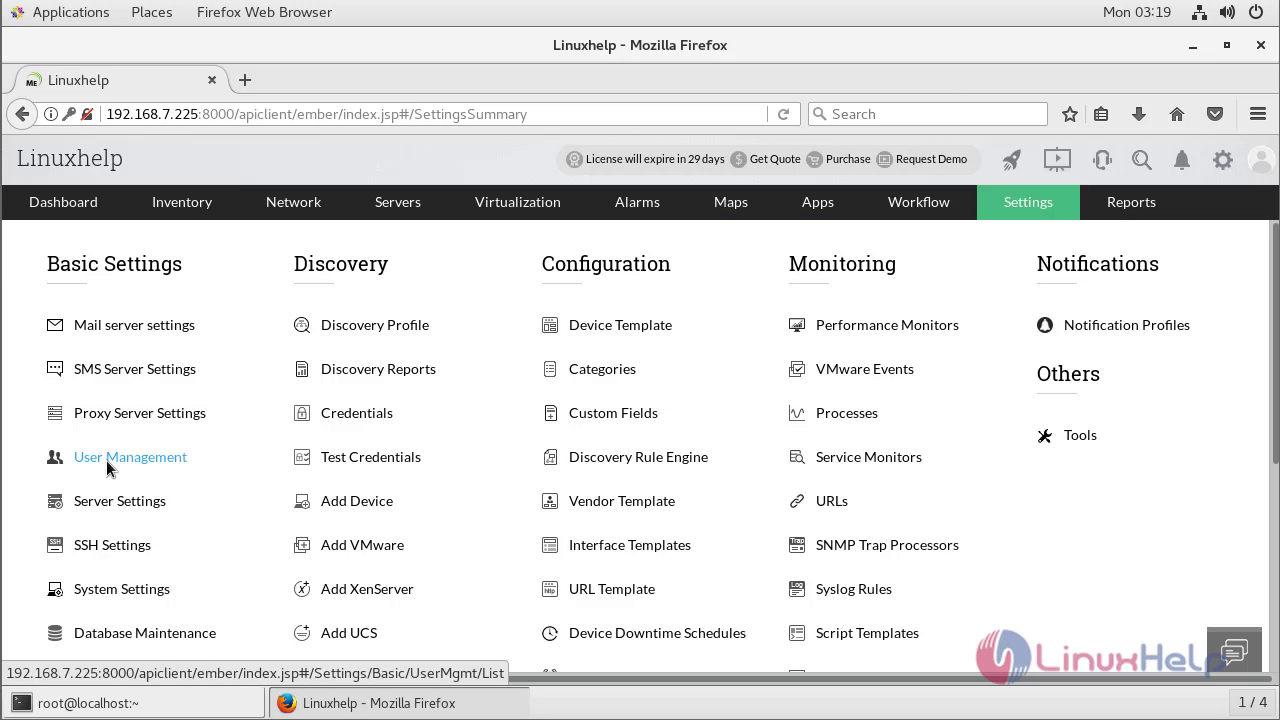
Now we can see the User management configuration console
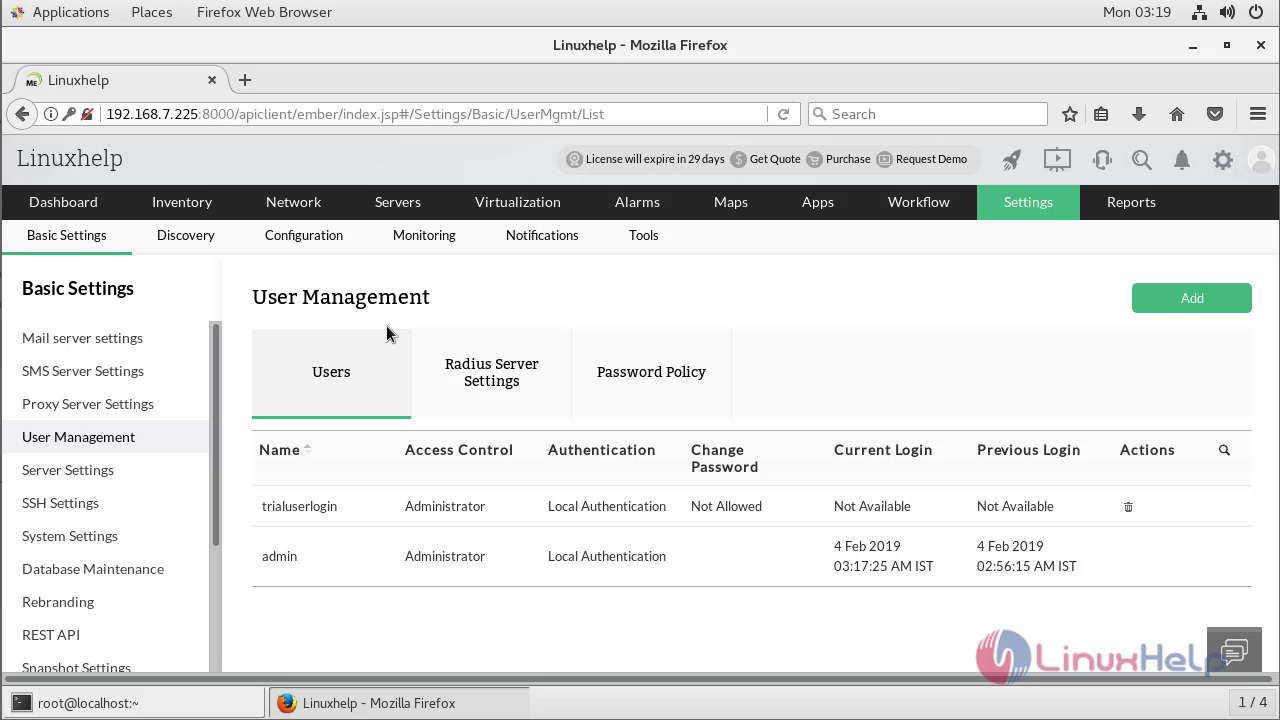
Click on Add and follow the further instruction as shown below for create a new user
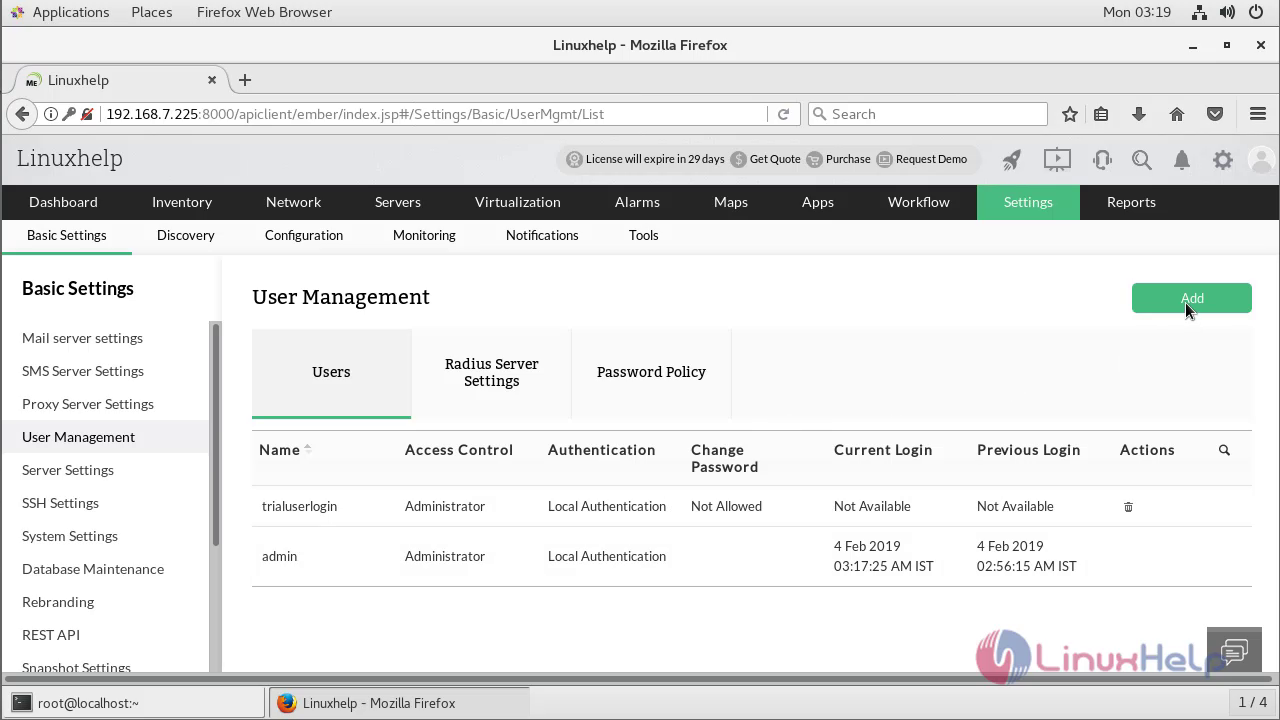
Administrator User: Administrator Users have unrestricted access to perform read/ write operations in OpManager. They add/remove devices, troubleshoot issues, change configurations and more without any limitations i.e they have complete access. Operator User: Operator Users have read-only/ restricted access in OpManager. They can be granted further access by the Administrator User
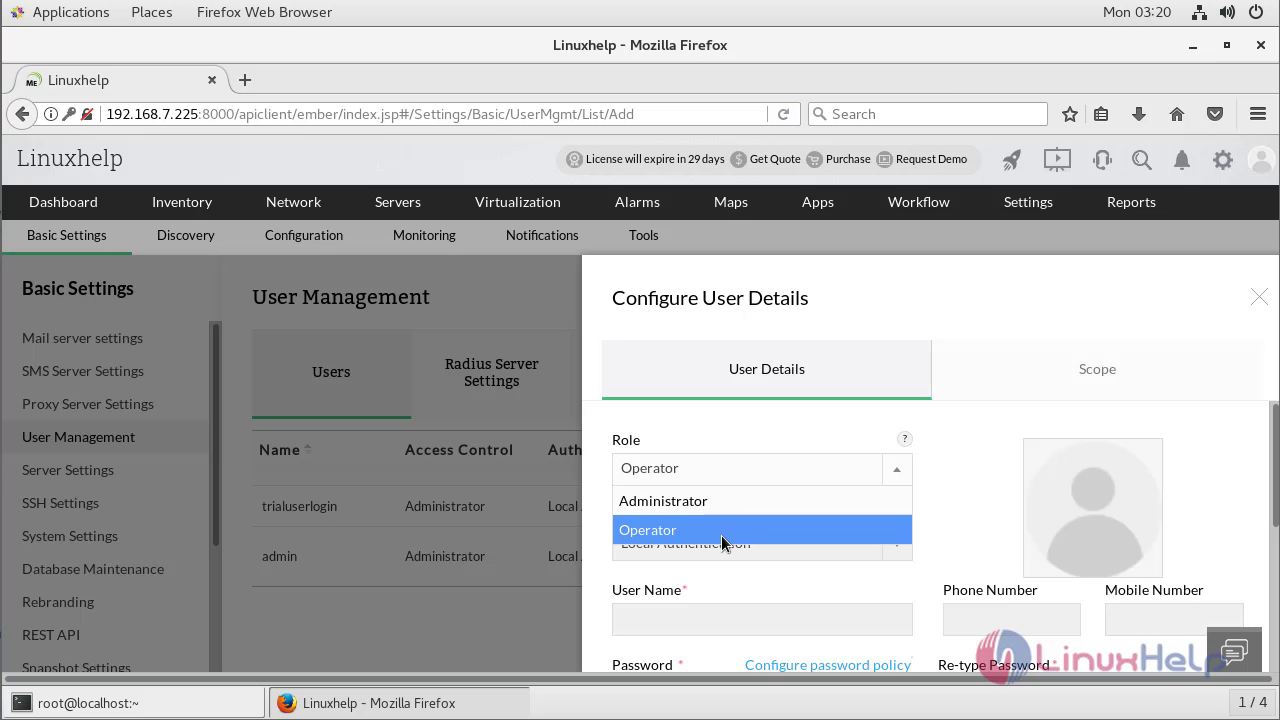
Select User Type from the drop down list
• Local Authentication
• Radius Authentication
• AD Authentication
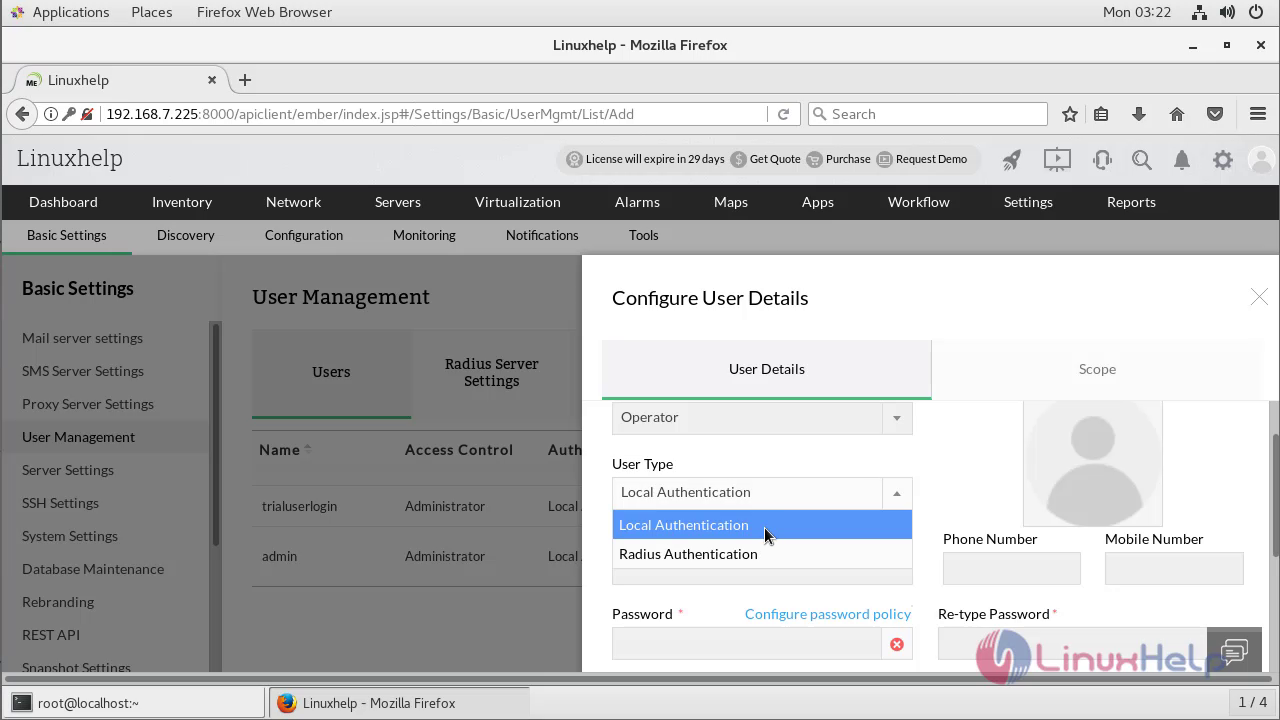
Configure the Detaila as given below
• Email ID - Email ID for the user
• Phone Number: Enter the user's phone number
• Mobile Number: Enter the user's mobile number
• Password: Create a password for the above user
• Re-type Password: Retype the password for confirmation
• Time Zone: Enter the Time zone of the user's location
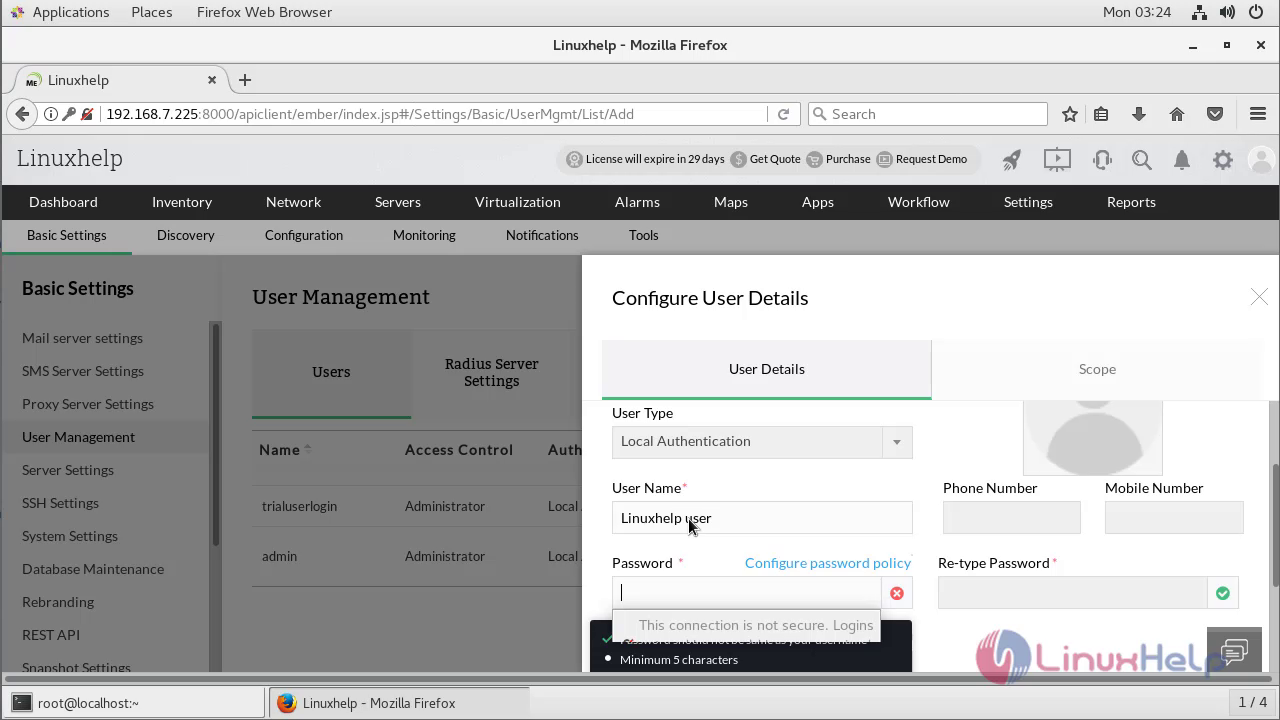
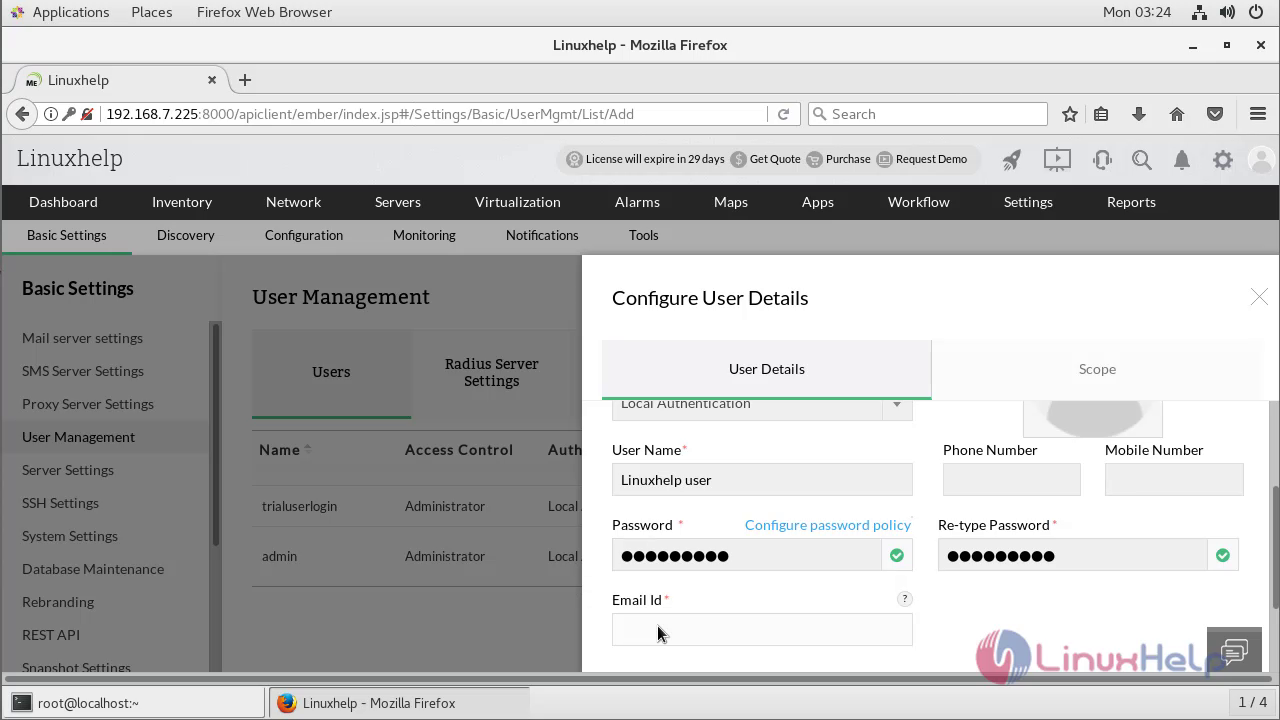
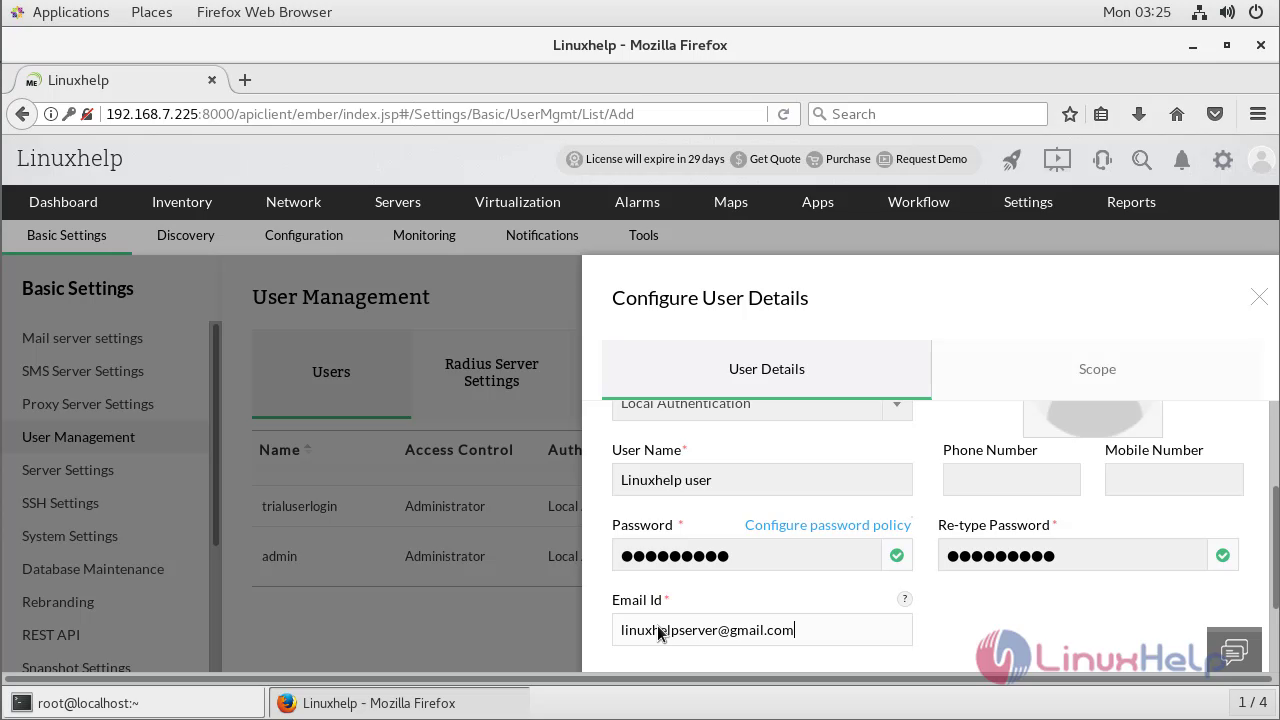
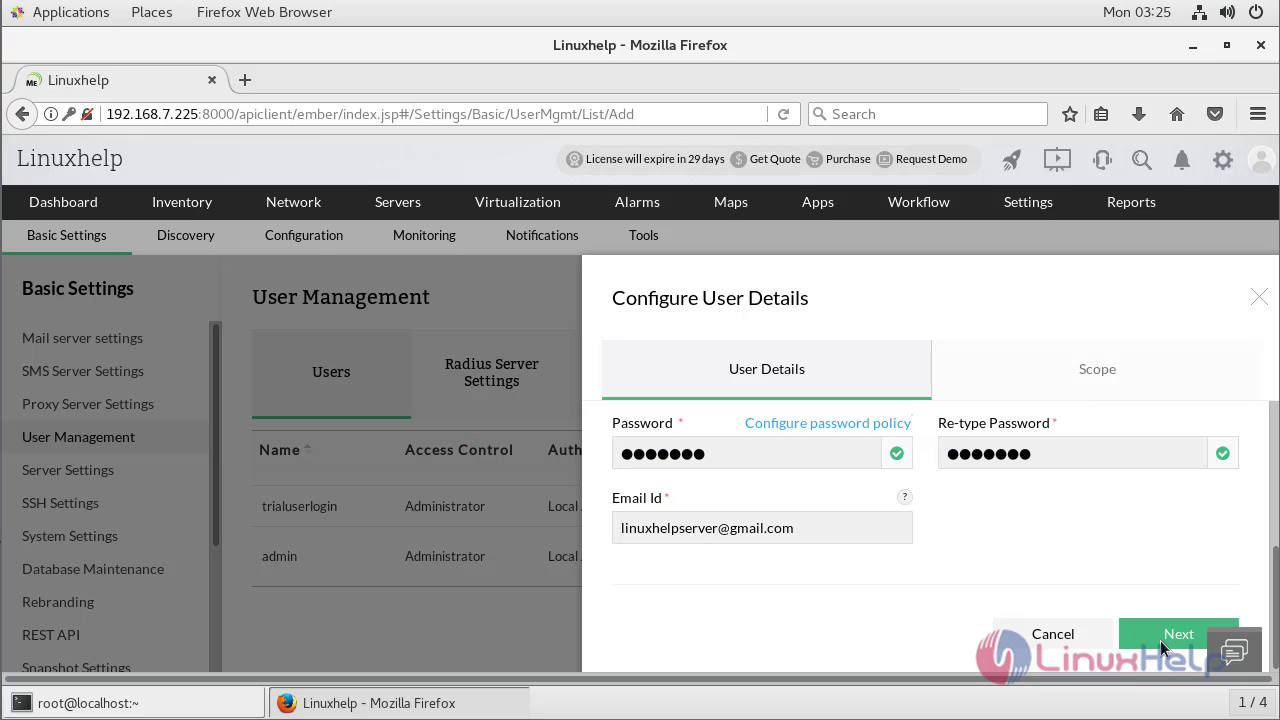
Click to Next to get Scope configuration
Monitor - You can provide this user an access to either All Devices, or only Selected Business Views. If All Devices is selected, the user will have access to all the devices of NetFlow, NCM, and Firewall. If Selected Business Views is selected, you can give the access to all business views with Select All option and business views without title with Untitled option
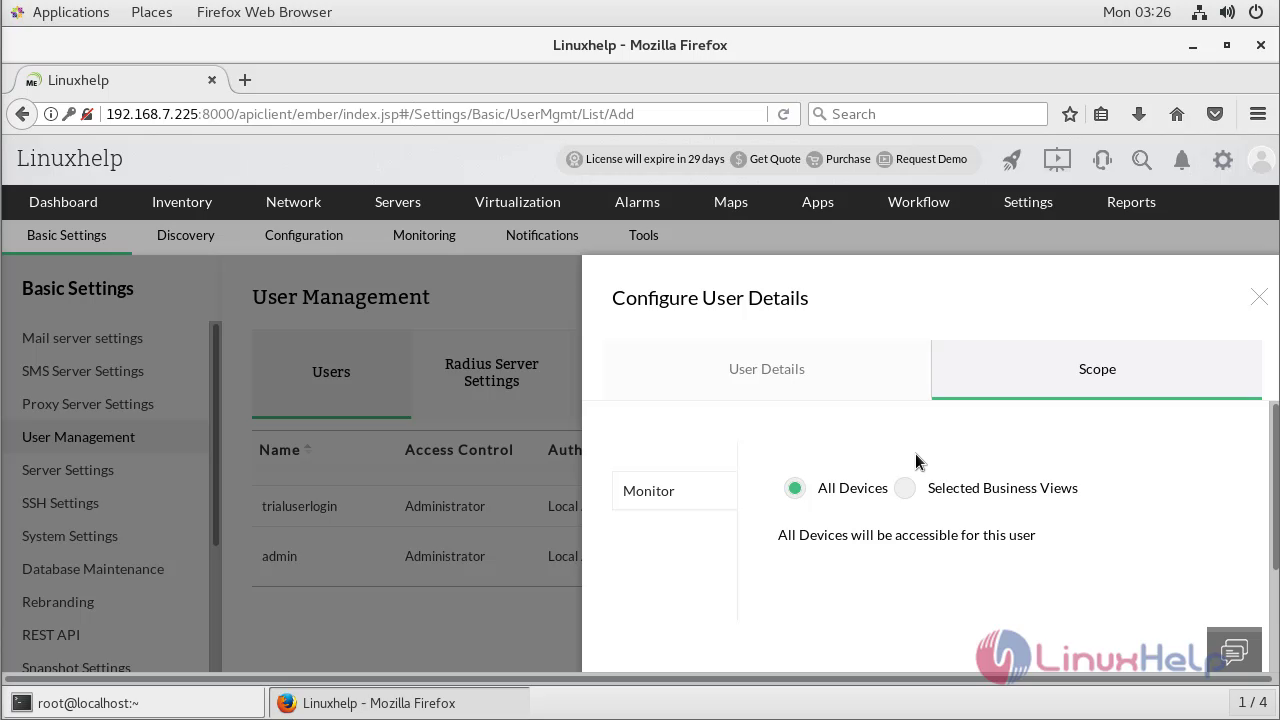
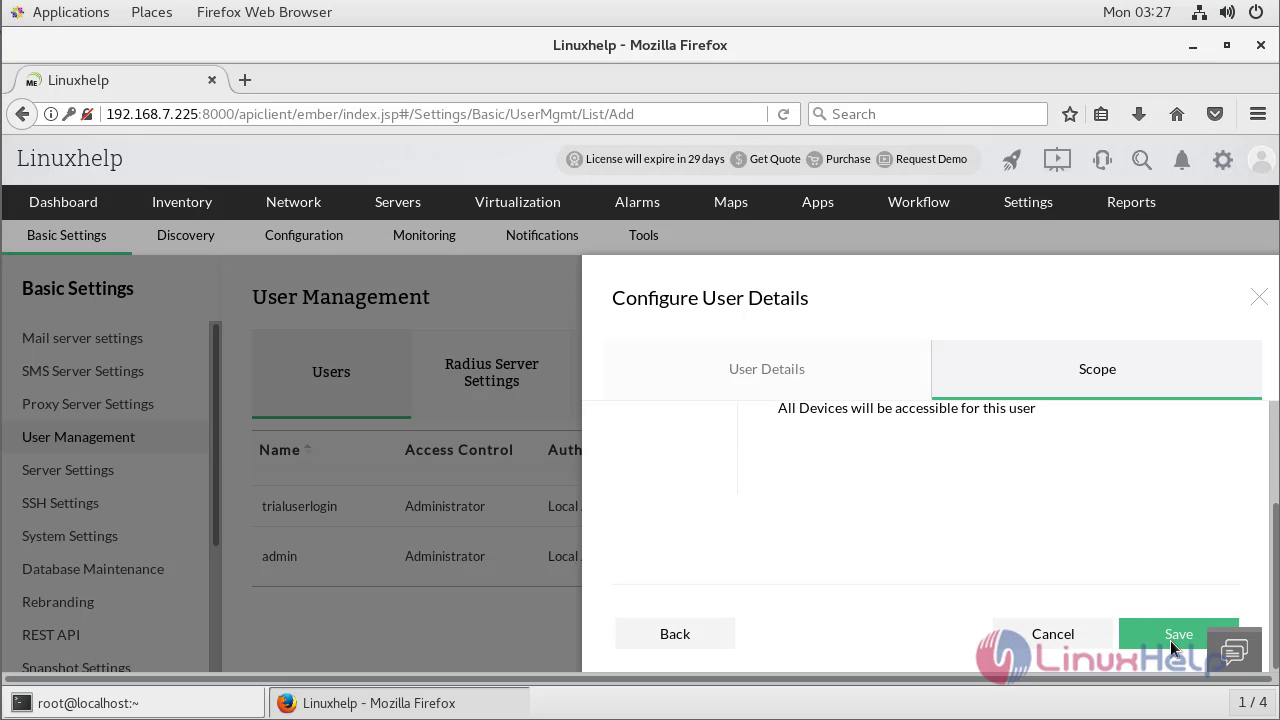
Aftet the configuration, we can see the New user name in the List of User management
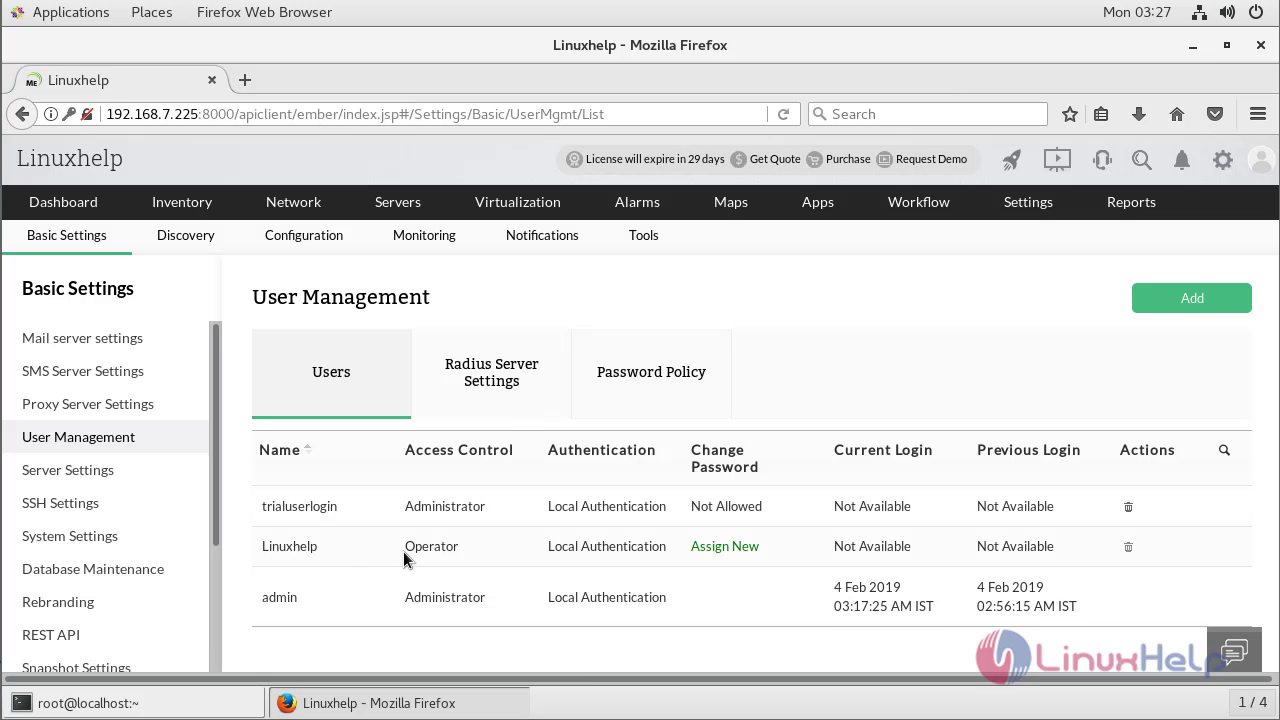
Click on Radius server setting to configure RADIUS configuration
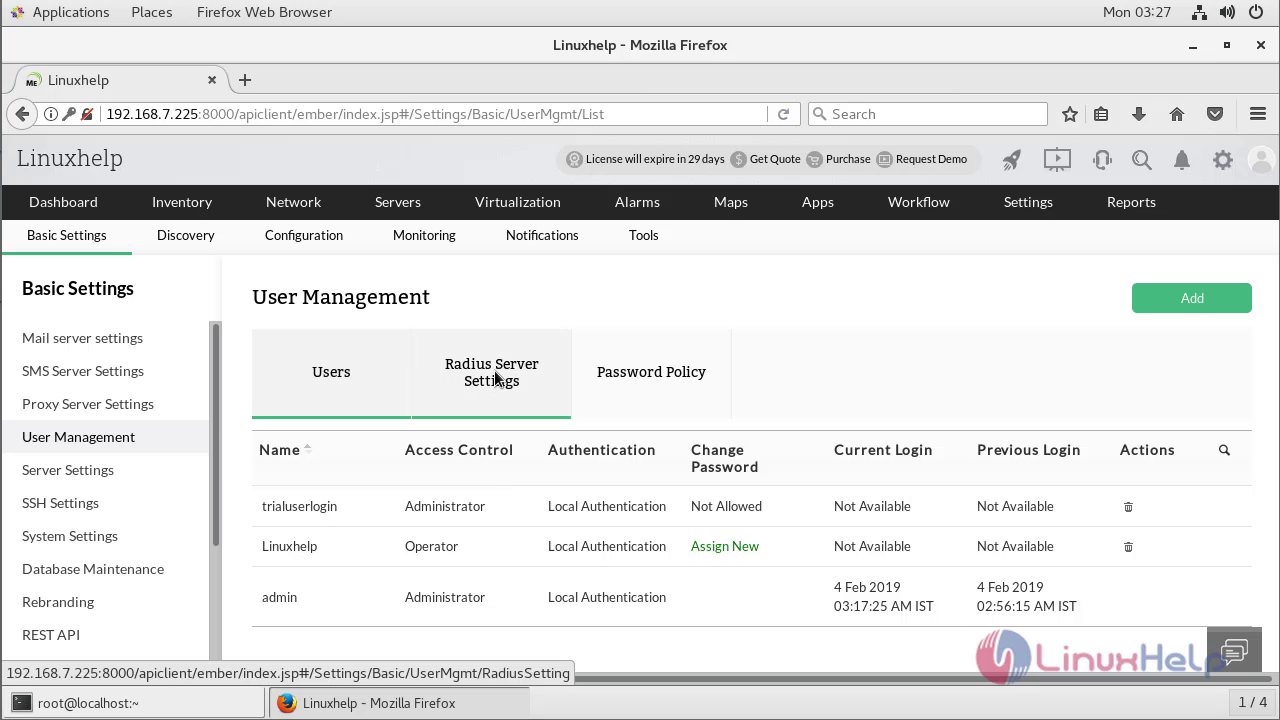
RADIUS Authentication
Remote Authentication Dial-In User Service (RADIUS) is an industry standard client/server authentication protocol that enhances security by protecting networks from unauthorized access. RADIUS based multi-factor authentication for ADSelfService Plus can be configured in just two simple steps
Configure the Detail as given below
• User Name - Name of the Radius user to be added
• Email ID - Email ID for the Radius user
• Phone Number: Enter the user's phone number
• Mobile Number: Enter the user's mobile number
• Time Zone: Enter the Time zone of the user's location
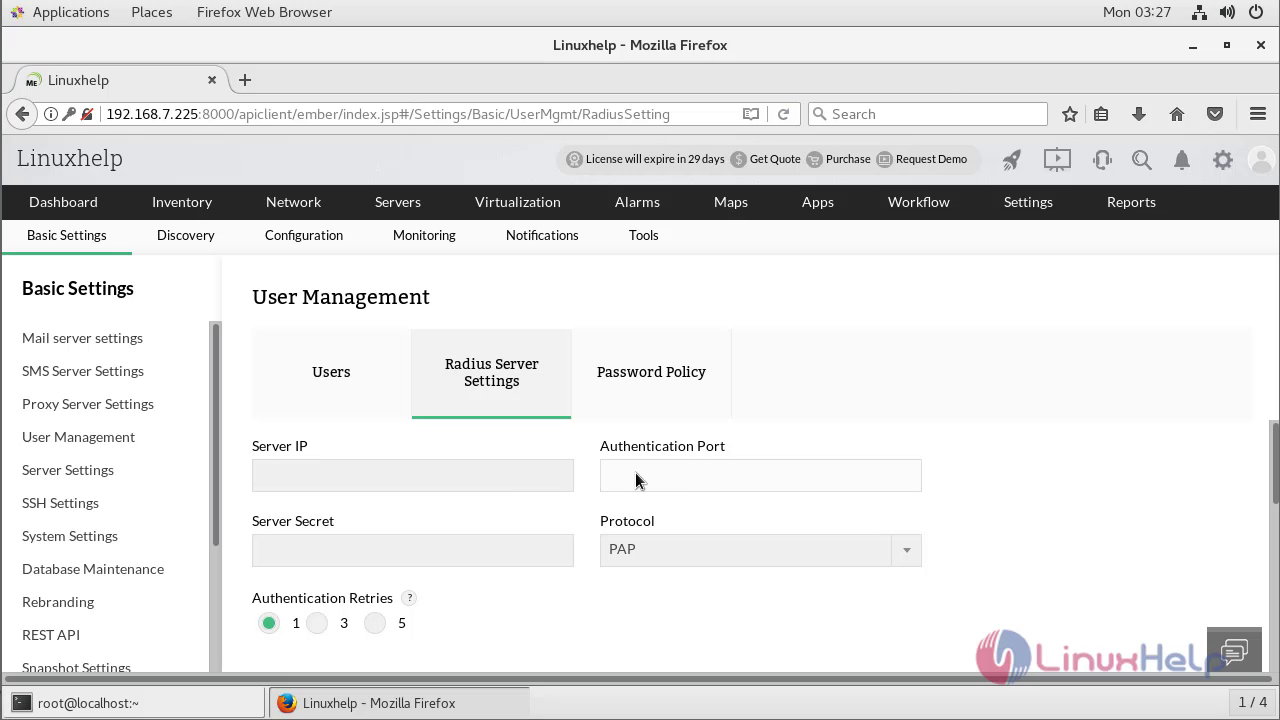
Now we can see the Password Policy configuration
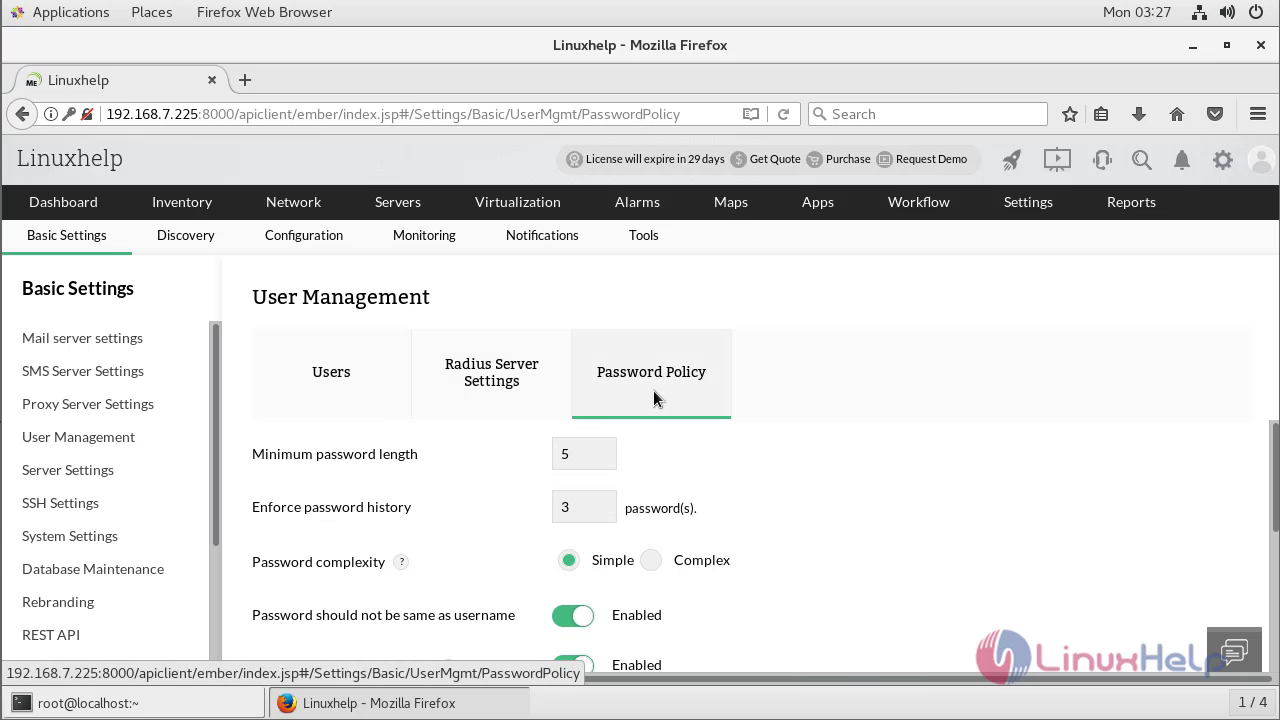
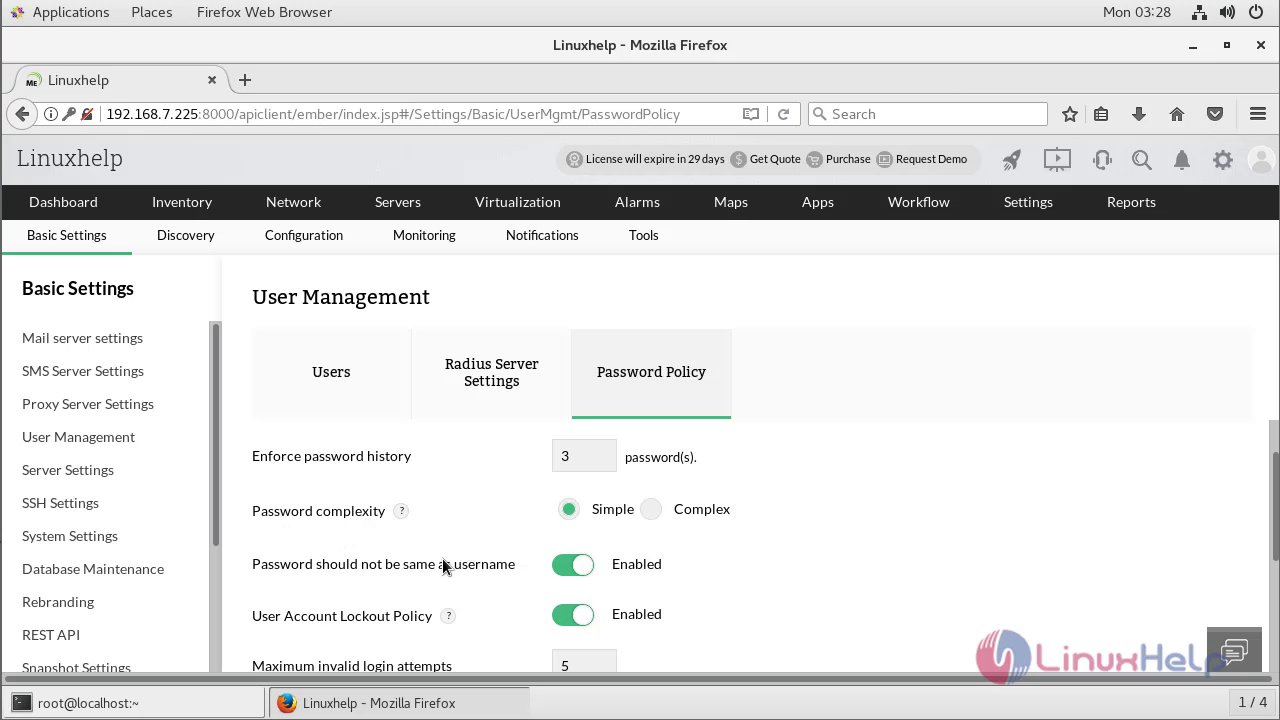
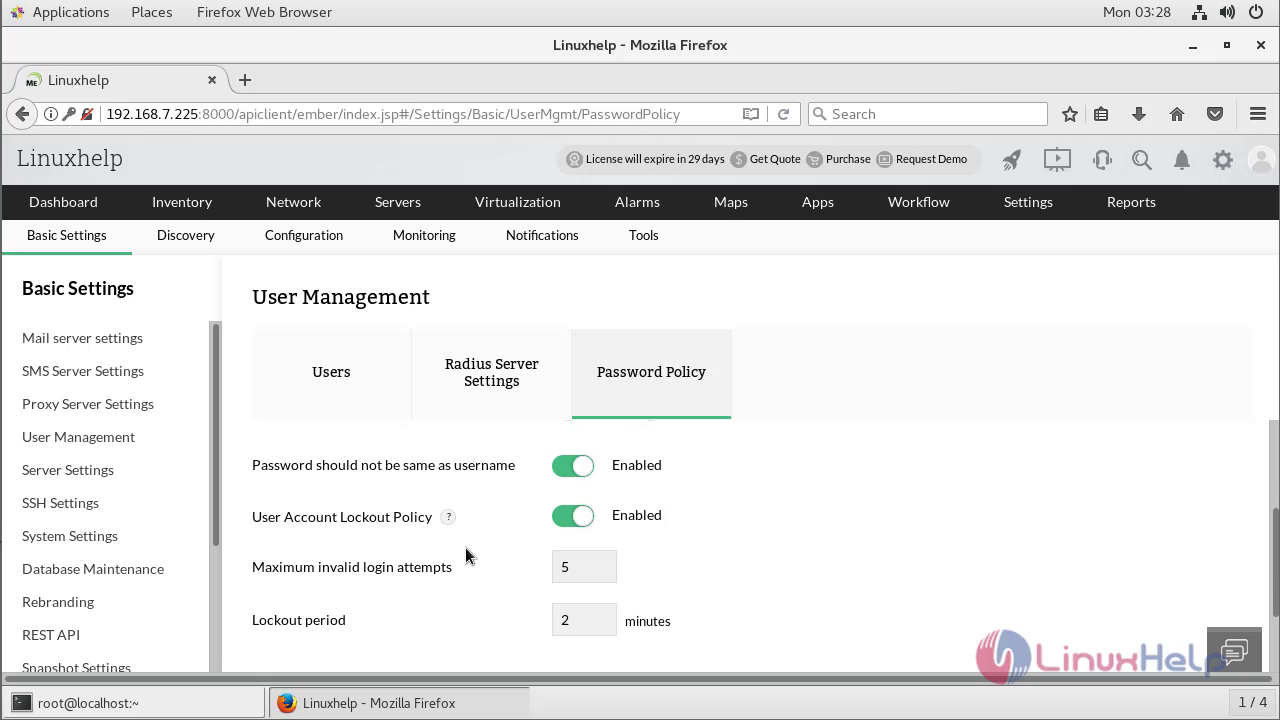
MAIL SERVER SETTING CONFIGURATION
To configure the SMTP server settings globally and to provide the secondary mail server settings, follow the steps given below
Go to Settings > Basic Settings, click Mail Server Settings
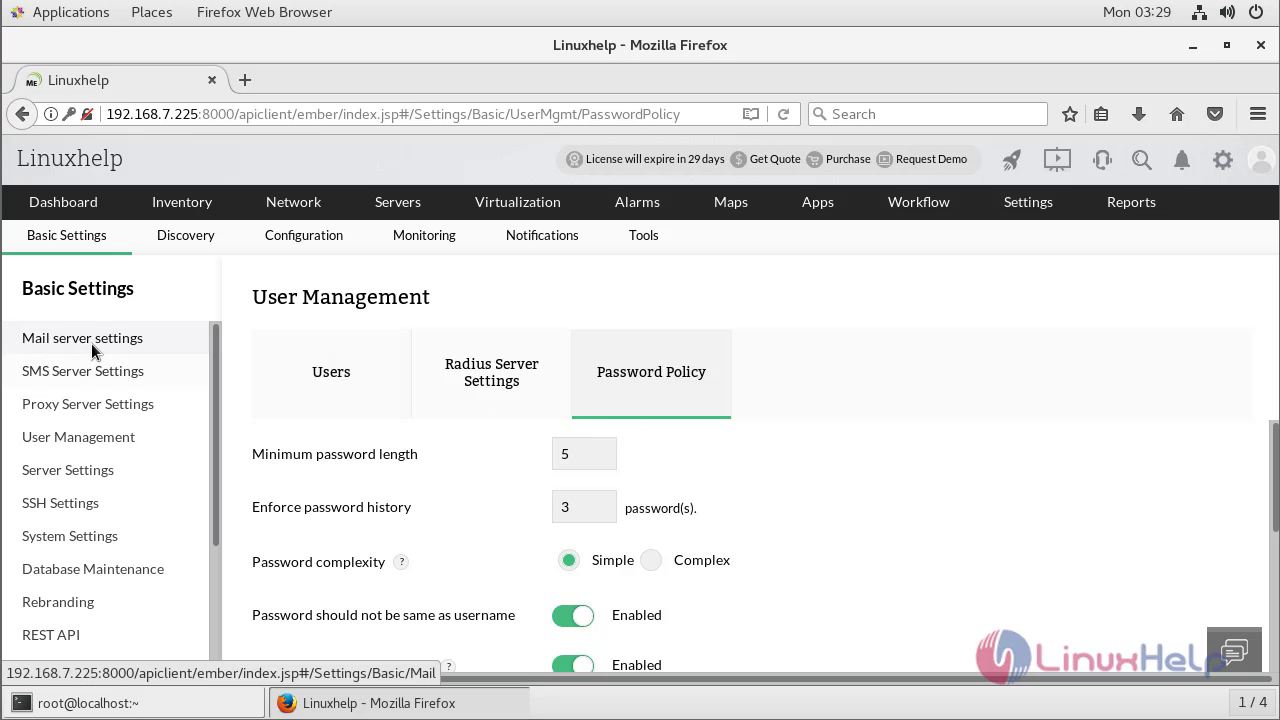
Enter the SMTP Server name and Port number
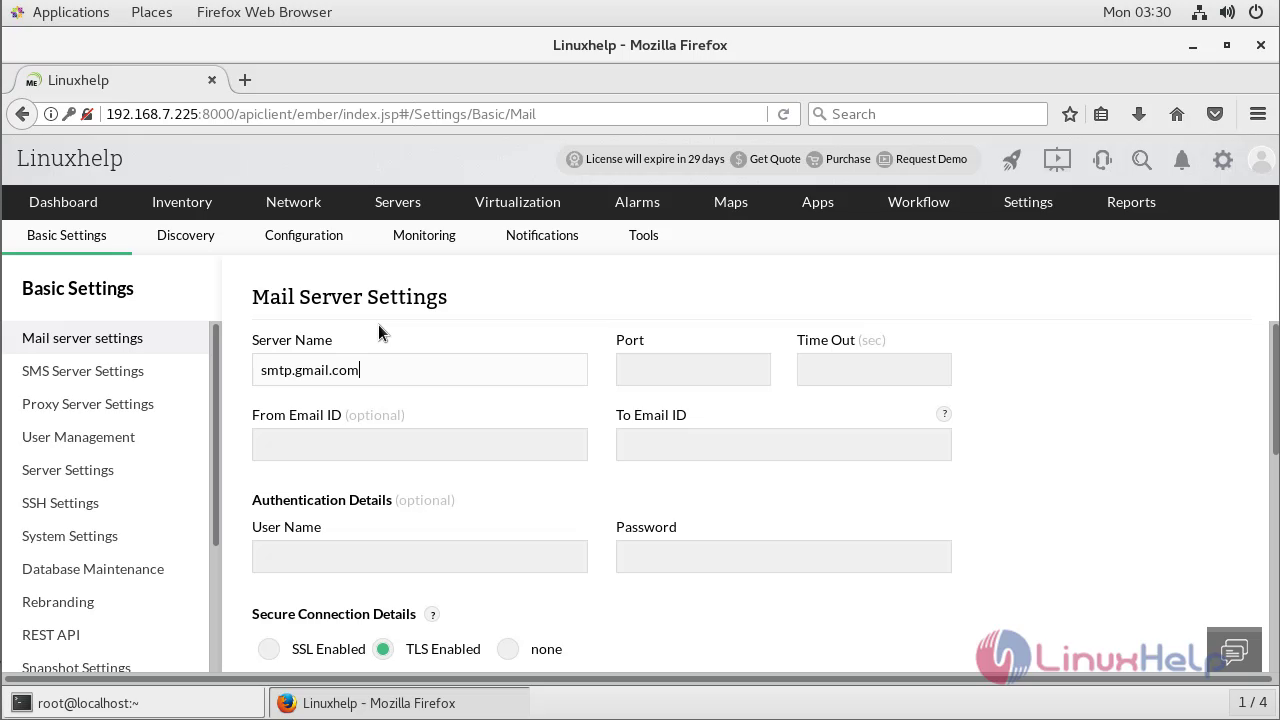
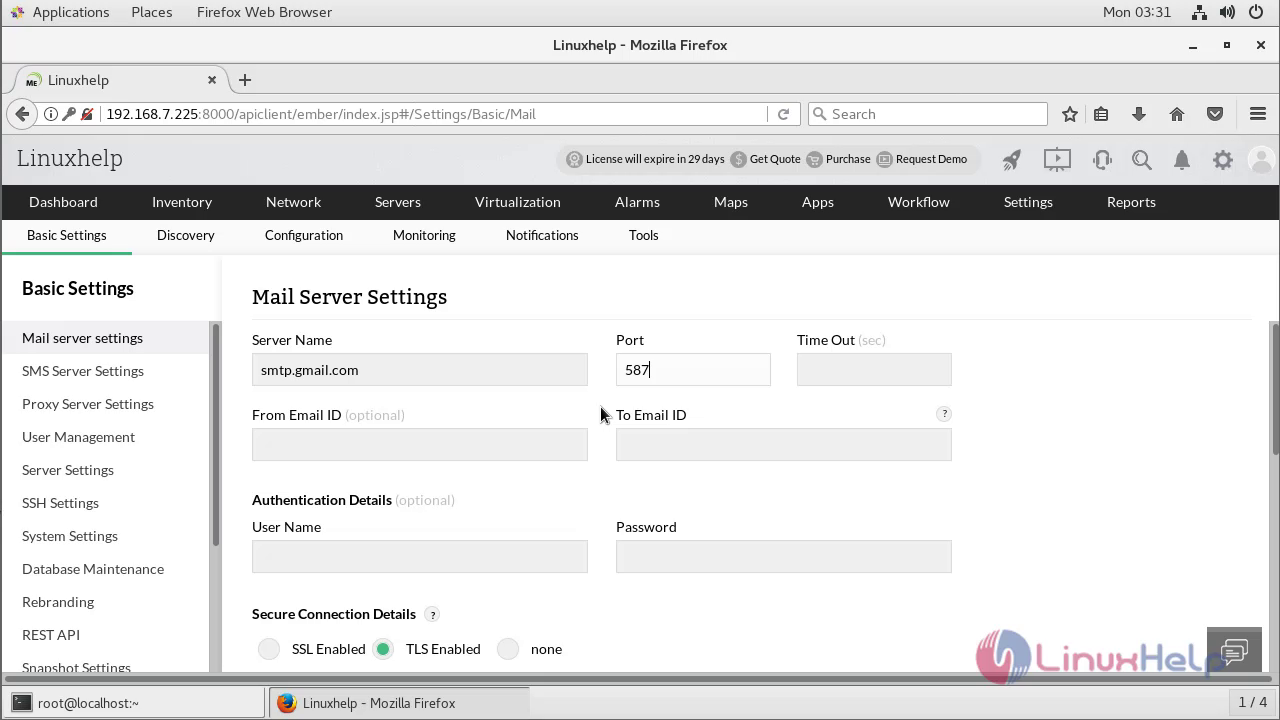
Enter a Time Out interval
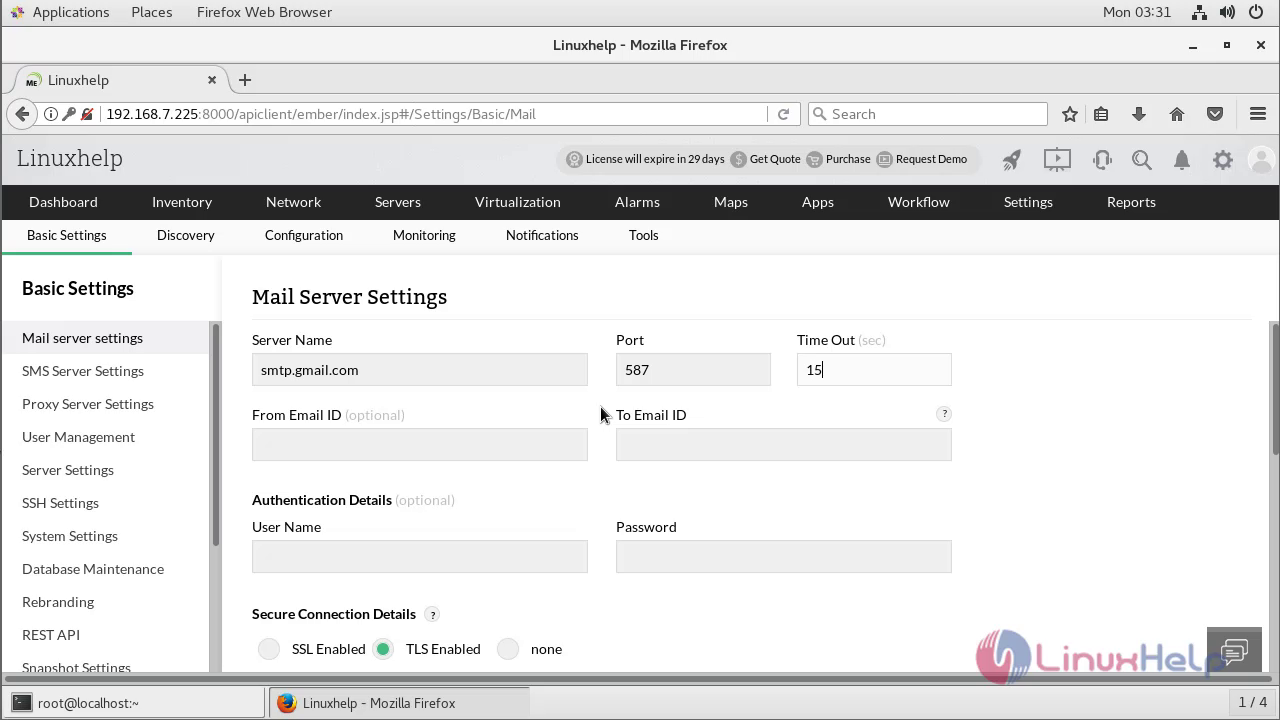
Configure the From and To Email ID fields

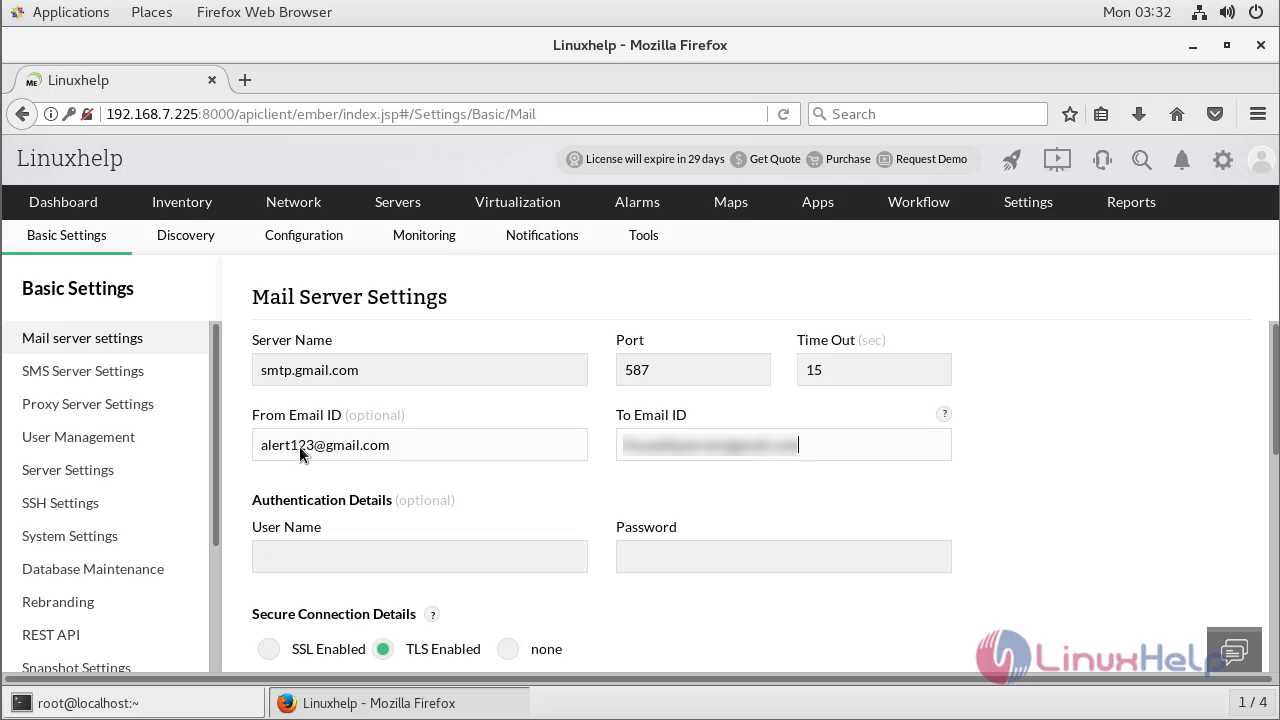
Configure the User name and Password details, if the server requires authentication to send e-mail and For SSL authentication, select the SSL Enabled check-box, browse and select the SSL certificate and key-in the password
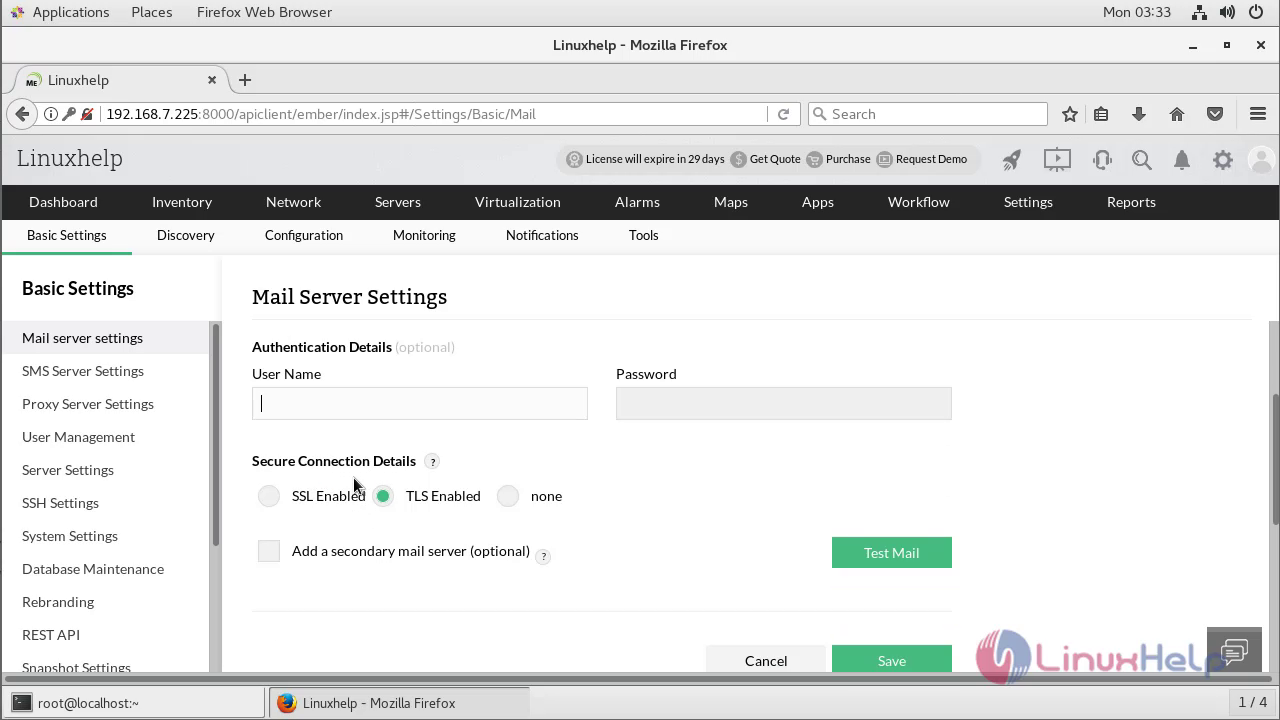
Click Save
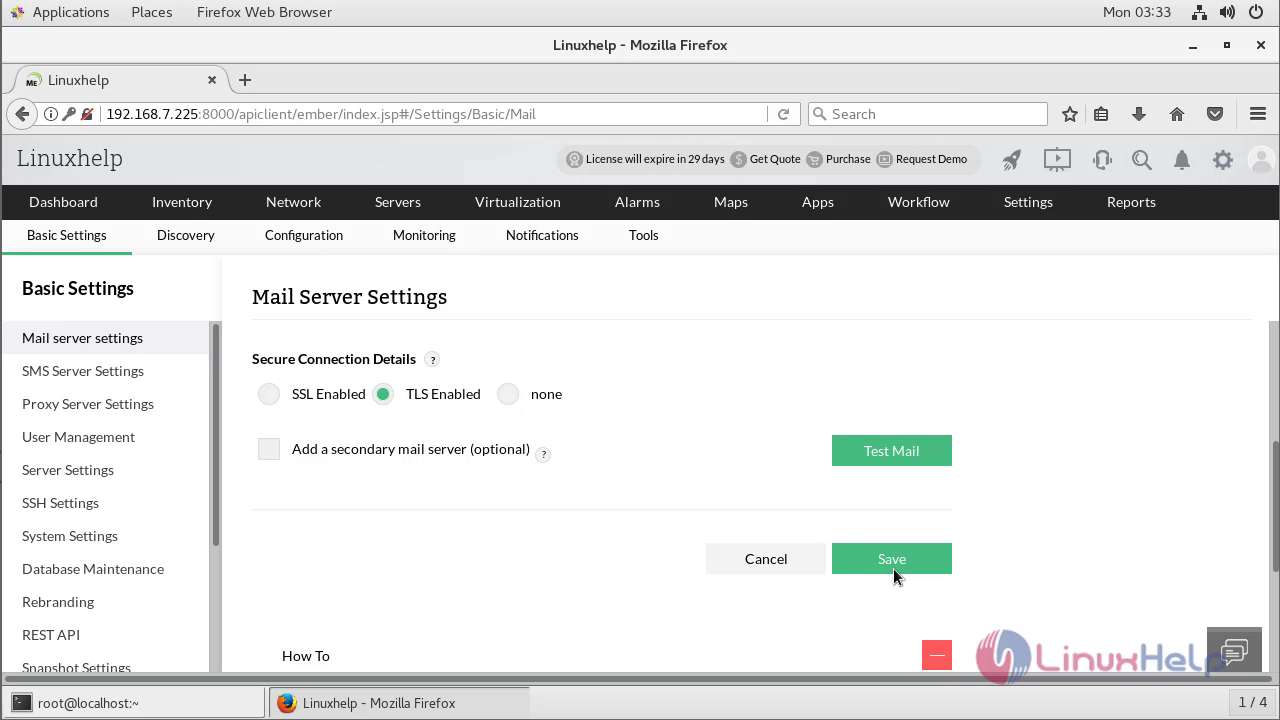
If you would like to verify the configuration, click on the test mail
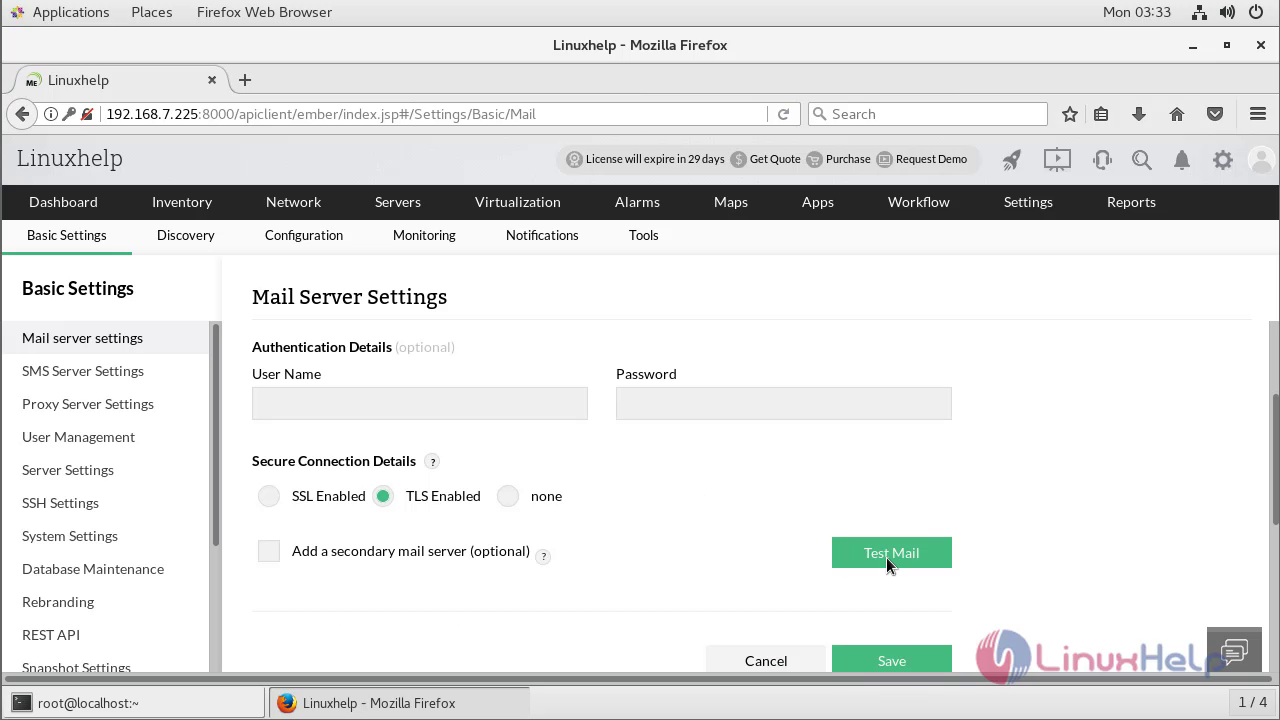
To test the settings enter the Email ID and click Test Mail. This e-mail ID will be considered as the default To Email ID while creating Email and Email based SMS notification profiles
If you have a secondary mail server in your network, select Add a secondary mail server and provide the details. In case of a failure in the primary mail server, OpManager uses the secondary mail server to send E-mails
Comments ( 0 )
No comments available